Like other streaming music services, Tidal has its own digital right that enables users to play Tidal only on the Tidal app. And there are limited devices that support the Tidal app like mobile phones, tablets, etc. But thanks to the Tidal Connect feature, Tidal users can stream Tidal music on other devices that cannot support the Tidal app.
So, what is Tidal Connect, and how to use it? The following parts will explain to you in detail. You can also get an alternative for Tidal Connect. You can know how to use it to listen to Tidal music on any device you want.
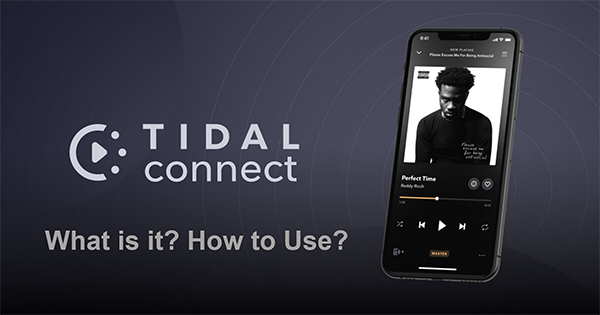
Part 1. Tidal Connect Review – How to Connect Tidal to a Device
Here is everything you want to know about Tidal Connect.
What Is Tidal Connect
As its name suggests, Tidal Connect is a function about connection. It is a way to help you easily listen to Tidal on a device with high-quality audio. You can wirelessly stream Tidal to multiple devices by controlling your mobile phone.
Maybe you may wonder what is the difference between Tidal Connect and Bluetooth, Google Chromecast, or any other connection type? Actually, all of them can help you connect two devices. But when you are using Tidal Connect, the stream doesn’t travel through your phone but makes your phone a remote. So, you can easily switch the output device between different options without changing Bluetooth or other connections. It is easier and more convenient than Bluetooth.
Besides, you can do other things like making calls, watching videos, and more from your phone when you are using Tidal Connect. Some connection types like Google Chromecast will limit the sound quality. But Tidal Connect enables you to access Tidal’s highest quality from your sound system.
See More: How to Play Tidal over Bluetooth
Tidal Connect Compatible Devices
Tidal Connect is available on a large number of devices including Sonos, Bluesound, Naim, Volumio, etc. You can use it through your mobile phone or desktop for both Windows and Mac. Although Tidal Connect supports most devices, it’s important to check whether your device is compatible with it. There is a list of Tidal Connect supported devices: https://tidal.com/supported-devices
Things You Need to Use Tidal Connect
Here is a list of the requirements to use Tidal Connect:
- You need to be in a stable Wi-Fi connection when using it.
- You need to make sure your two Tidal Connect supported devices are connected to the same Wi-Fi network.
- You need a Tidal subscription: Tidal HiFi or Tidal HiFi Plus. If you want to stream Tidal MQA music, you need a Tidal HiFi Plus subscription.
How to Use Tidal Connect
Smartphones and tablets:
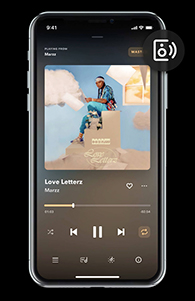
Step 1. Open the Tidal app and select a song to play.
Step 2. Go to the Now Playing screen and click on the device icon in the top corner.
Step 3. Once you clicked, it will show you a list of your available devices you can connect to Tidal. Select your desired device and your song will start playing.
Desktops including Mac and Windows:
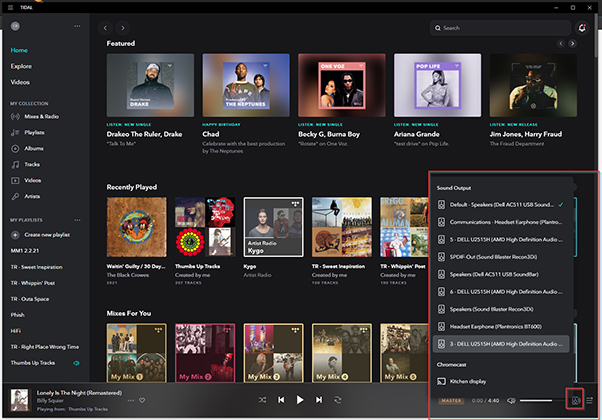
For the desktop apps, the processes are almost the same, with one difference:
The device icon is on the bottom right. Click it and you will get a list of available devices.
Part 2. Tidal Connect Alternative – Connect Tidal to a Device without Subscription
As we said above, to use Tidal Connect, you need a Tidal HiFi or HiFi Plus subscription. Can you use Tidal Connect without a Tidal subscription? In this part, we will guide you on how to connect Tidal to your device without a Tidal subscription.
All your need is AudKit Tidizer Music Converter. It is a professional tool to help you play Tidal on multiple devices. You can use it to download and convert Tidal music to the compatible format with your desired device. It also keeps 100% lossless sound quality so you can enjoy the highest Tidal music on your device.
Moreover, the 5X download and conversion speed ensures you a good user experience. If you want to connect your device to Tidal, quickly install AudKit Tidizer Converter on your computer. And here is a tutorial on how to connect Tidal to your device without Tidal Connect.

Main Features of AudKit Tidizer Music Converter
- Connect Tidal to other devices without a subscription
- Convert Tidal music to MP3, FLAC, WAV, AAC, etc.
- Download Tidal music for offline listening without limitation
- Download Tidal MQA music with 100% lossless quality
Step 1 Import Tidal music that you want to stream

Open the AudKit Tidizer Converter, it will launch Tidal for you. Drag and drop the music you want to stream from Tidal to this converter. Or you can copy and paste the link of the songs to AudKit’s search bar and hit + to load them.
Step 2 Choose Tidal output format for your device

Click on the top-right menu icon and then select Preference and Convert. This will open the output settings window for you. You can reset the output format for your desired device and customize other output settings.
Step 3 Download and convert Tidal music

Click on the Convert button to launch the conversion process. It will batch convert and download all your added songs. When it is done, you can get the compatible audio format of your device. Then you are allowed to stream these downloaded songs on your device.
Conclusion
Tidal Connect is a powerful feature that lets you listen to Tidal on other devices. But it needs a Tidal HiFi or HiFi subscription. Hence, you can use AudKit Tidizer Converter to connect your device to Tidal. It doesn’t need a Tidal subscription. And you can use it to download Tidal MQA music with lossless sound quality. Then you can stream Tidal on any device with the highest quality.



1 reply on “Tidal Connect Review: How to Use”
I downloaded the Tidal app on my MS Surface Windows tablet and Android smartphone under the same account. Both devices are connected to the same home WiFi. I subscribed to Tidal highfi +. Music, from Tidal, can be streamed on both devices separately with no issues.
When playing a track, I tap the speaker&waves icon but the other device never appears on either device.
I can run Spotify Connect with the smartphone acting as a remote control for tracks that are played on the tablet, flawlessly.
Can anyone help me to resolve this issue?
Furthermore, can Tidal be streamed on an Argon DAB+ Adapter 3 MK2 ?