“Can I get Tidal on my smart TV?” Tidal has launched its TV app for Android TV and Apple TV so you can directly access Tidal’s content on your TV. The Tidal TV app is available on Android TVs including Sony Smart TV, TCL Smart TV, Sharp Smart TV, Skyworth Smart TV, Philips Smart TV, Mi Smart TV, and Hisense Smart TV.
If your Android TV is on the list above, you will be able to enjoy Tidal’s entire music library on your TV as well as video content including concerts, live streams, and music videos. If you are not familiar with Tidal Android TV, just read on. This article will provide three ways to play Tidal on Android TV.
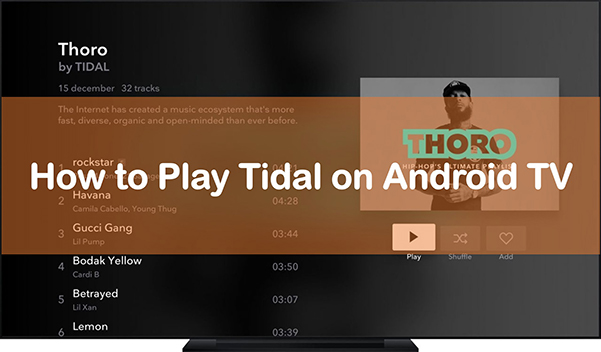
Way 1. How to Play Tidal on Android TV – Tidal App
There is a Tidal app for Android TV, so you can directly find and install it on your TV. Follow the steps below to install and play Tidal on your Android TV.
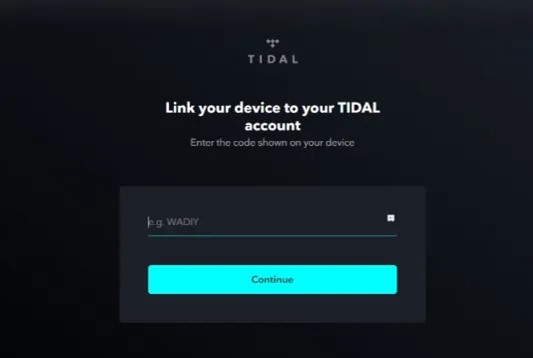
Step 1. Power your Android TV and go to the Apps tab.
Step 2. Select the Google Play Store.
Step 3. Type Tidal on the search bar.
Step 4. Once found, click on Install to install the Tidal app.
Step 5. After installation, open Tidal. Then it will show you an activation code.
Step 6. On your smartphone, visit link.tidal.com to sign in to your Tidal account. Then enter the activation code and tap on Continue.
Step 7. After activating, you can start playing Tidal on Android TV.
Way 2. How to Cast Tidal to Android TV – Google Cast
“How do I cast Tidal to my TV?” Tidal supports Google Cast, so you’ll be able to easily stream and control music to Google Cast-enabled devices within Tidal. But this feature is only available to Tidal HiFi or HiFi Plus users. Below is a tutorial on how to cast Tidal to Android TV.
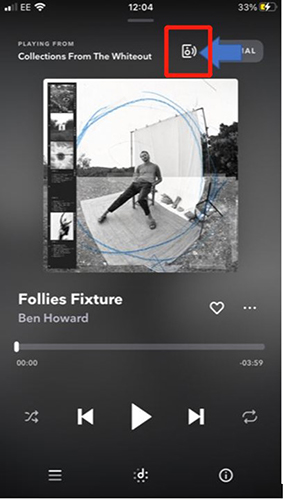
Step 1. Connect your smartphone and Android TV with the same Wi-Fi network.
Step 2. On your smartphone, open the Tidal app. If you still don’t have one, download and install Tidal from Play Store (Android phone) or Apple Store (iPhone).
Step 3. Sign in to your Tidal account and play a song.
Step 4. Go to the Now Playing page and tap on the Sound Output icon.
Step 5. Select your Android TV from the available devices list.
Step 6. Your song will start streaming on your Android TV. You can use this way to play Tidal on Android TV by controlling your smartphone.
Way 3. How to Play Tidal on Android TV – AudKit Tidal Downloader
In this section, we will show you a better way to get Tidal on your Android TV. You will be able to enjoy Tidal on Android TV without the need for an Internet connection. In addition, you don’t need a Tidal HiFi subscription.
This method works by first downloading Tidal music on your computer and then uploading them to your Android TV. To download Tidal music as your own, you will need AudKit Tidizer Music Converter. To upload the downloaded Tidal music to the TV, you need a USB flash drive.
In this way, you can save Tidal music as your own files. Even if your subscription expires, you can keep Tidal music after subscription. What’s more, AudKit Tidal Converter can also convert Tidal music to MP3, FLAC, and other common-used audio formats with a faster speed of 5X. The original sound quality and all ID3 tags will be preserved.

Main Features of AudKit Tidizer Music Converter
- Download Tidal music for offline playing on Android TV
- Convert Tidal music to MP3 for playing on Android TV
- Keep lossless sound quality and all the metadata
- Download Tidal MQA music with a faster speed of 5X
Now let’s see how to download Tidal music and play Tidal on Android TV. Note that you need to download AudKit Tidal Converter on your computer by the Download button above.
How to Play Tidal on Android TV with AudKit Tidal Converter
Step 1 Select Tidal music to download for Android TV

Open the AudKit Tidal Converter on your computer, and the Tidal app on will be launched automatically. Select the Tidal songs, playlists, or albums you want to download. Then import them to this converter by dragging and dropping. Alternatively, you can copy and paste the music URL into the search bar and click on + to load them.
Step 2 Choose the output format for Tidal Android TV

To play Tidal on Android TV, you need to convert Tidal music to a format available on Android TV, such as MP3. Fortunately, this powerful Tidal converter allows you to select the output format as MP3, FLAC, WAV, AAC, M4A, and M4B. To change the output format and do other output settings, you can click on the menu icon and then the Preferences option and the Convert tab.
Step 3 Download Tidal music for playing on Android TV

Click on the Convert button at the bottom right of AudKit Tidal Converter. All your imported Tidal songs will be downloaded according to your settings. When it is over, you will find a red tip on the Converted icon, where you can locate your converted Tidal songs. Until now, you get the Tidal music as your own successfully. You are ready to transfer them to your Android TV and play Tidal on Android TV without limits.
Step 4 Transfer and play Tidal on Android TV
Now you can plug a USB flash drive into your computer. Then copy and paste your downloaded Tidal files to this USB drive. Unplug it from your computer and insert it into your Android TV. After that, you can open the music player on your Android TV and start playing Tidal on Android TV.
FAQs about Tidal Android TV
We have selected some frequently asked questions for your reference.
Q1. Is Tidal available on Android TV?
Yes, you can directly download the Tidal app on your Android TV from Google Play Store. Alternatively, you can cast Tidal to Android TV by Google Cast from your phone. You can also use AudKit Tidal Converter to download Tidal music without a subscription and play Tidal on Android TV offline.
Q2. Is Tidal Android TV free?
Yes, the Tidal app for Android TV is totally free. After downloading the Tidal app, you can log in to your Tidal free or HiFi account. With a free Tidal account, you can access the whole Tidal library with ad distractions. Or you can sign up for Tidal HiFi or HiFi Plus for an ad-free, fully interactive listening experience.
Q3. Is Tidal HiFi available on Android TV?
Yes, Tidal HiFi is available on Android TV from Version 6 or above.
Q4. Does Tidal Android TV support Tidal Connect?
No, Tidal Connect is not available on Android TV. But you can use Google Cast to connect Tidal to your Android TV.
In Conclusion
We have mentioned 3 ways to play Tidal on Android TV. You can select one that you prefer. To stream Tidal Android TV with the Tidal app is super convenient, but there are many users who couldn’t find the Tidal app. If this is the case, you can try to cast Tidal to Android TV with Google Cast, but it needs a Tidal HiFi subscription. Fortunately, you can use AudKit Tidal Converter to download and play Tidal music on Android TV offline without a subscription.


