Apple Music allows its users to download tracks for offline playback and get curated playlists, Radio, etc. However, Apple Music encrypts its audio files including downloads in proprietary M4P, which can be played on Apple-enabled devices. Also, you can only enjoy these as long as your subscription is valid. In this case, many users seek to convert Apple Music to MP3.
If you are one of them, you come to the right place since this post covers 7 feasible ways to download Apple Music to MP3 online, for free, etc. With those solutions, you can truly own Apple Music songs and listen to them offline on any device. Without further ado, let’s discuss the way to convert Apple Music in some practical, free, and online ways.
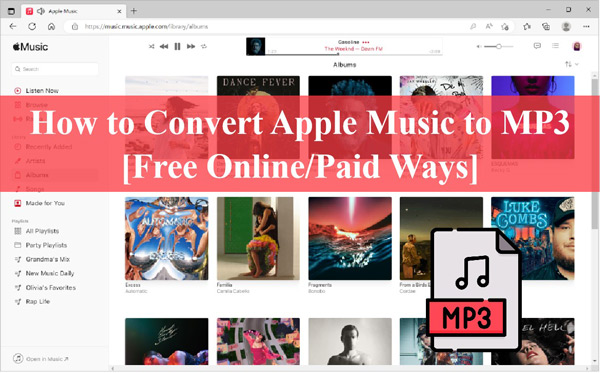
Part 1. Best Apple Music to MP3 Converter for PC
When it comes to this, the AudKit Apple Music Converter works sophisticatedly to convert any audio from Apple Music to various unprotected formats like FLAC, WAV, AAC, MP3, and many more. The AudKit converter works at a high speed of 30X rate while preserving ID3 tags such as album art, composer, title, and year, among others.
Users can easily customize the output audio settings of Apple Music by changing the sample rate, bit rate, etc., and then listen to the Apple Music files with the best quality. More so, you can batch-convert all your added songs at 30X. This AudKit app is also loaded with a built-in splitter to chop your audiobooks into smaller parts by time frame or chapters.

Main Features of AudKit Apple Music Converter
- Convert Apple Music offline with no subscription at high speed of 30X rate
- Convert your Apple Music playlist to MP3 or other formats for better compatibility
- Customize output audio settings like bit rate and audio channel
- Keep up to 100% lossless quality and ID3 tags of the original Apple Music
How to Convert Apple Songs to MP3 Using AudKit
The AudKit Apple Music Downloader supports both Windows and Mac OS computers. Once you download it with the right version, install and launch it to start the download and conversion. Also, please make sure you have downloaded your favorite M4P songs using your current Apple Music account. Then look at the steps to download those M4P to MP3.
Step 1 Open and register AudKit Apple Music Converter
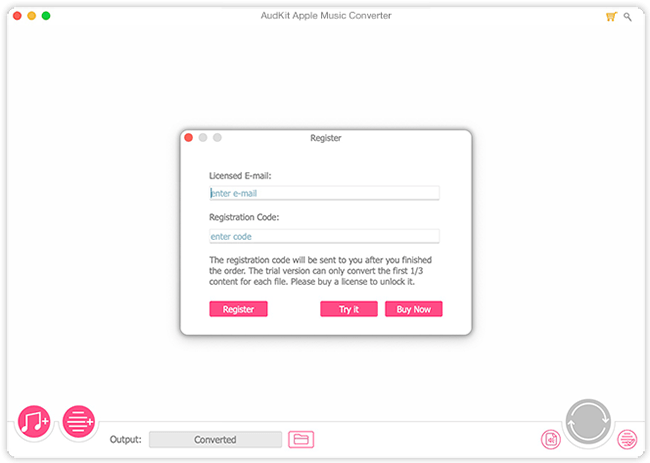
To use the AudKit Apple Music Converter, click on the app’s icon to launch it. Then go on to register the app from the “Menu” bar > “Register” tab. Then input your license and registration code in the corresponsive bar.
Step 2 Import Apple Music playlists
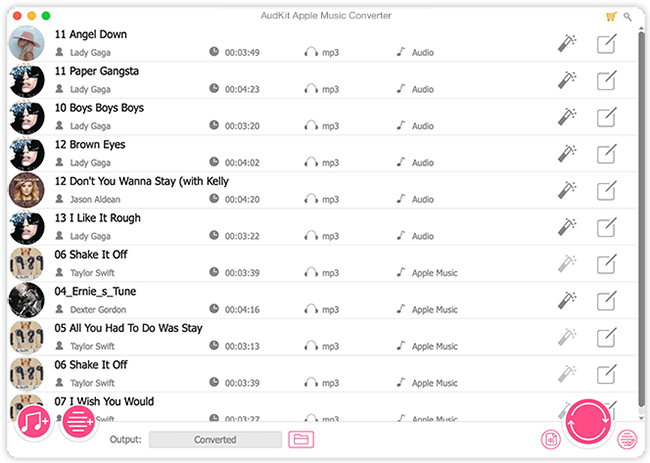
Once you have launched the AudKit application, the Apple Music app will also load simultaneously. At the bottom of the screen, tap the first “Add” icon, and select the Apple Music tracks to import them to the converter.
Note: For the second “Add” button, you can use it to convert your local audio files to other formats when needed.
Step 3 Change Apple songs output format to MP3

Click on the small “Audio” icon at the bottom right. From the pop-up Format Setting window, you can choose MP3 as the output format. Likewise, go on to customize the audio properties such as bit rate, sample rate, channel, and codec as well. Nonetheless, you can edit your files from the “Edit” icon where to edit the ID3 tags or split your audio into smaller chunks.
Step 4 Download Apple Playlists to MP3

Then hit the “Convert” tab on the lower right side. Then the AudKit software will begin to convert all added Apple songs to MP3. Once the process is completed, check for the downloaded files from your computer by tapping the “Converted” icon at the far right.
Pros and Cons of AudKit Apple Music Converter
| ✅Pros | ❎Cons |
| 1. Convert Apple Music to MP3 without subscriptions 2. It offers you 100% original quality 3. Support multiple audio formats like MP3, WAV, FLAC 4. 100% safe and easy to use 5. Customize other parameters like sample rate and channel 6. Download Apple songs and Audible/iTunes books offline | 1. The lifetime free trial converts the first 1 minute of each audio 2. Need to install the program on your computer |
Part 2. How to Download Apple Music to MP3 Online
As long as we’ve introduced some apps to download Apple Music, here are the online tools you may be looking for. Check out these two apps and choose one Apple Music to MP3 converter free online that is good for your needs.
No 1 KeepVid Apple Music to MP3 Converter Online
KeepVid is a top-rated online tool that allows you to download Apple tracks to MP3 for free. Just paste the Apple Music link to its address box and then it will analyze and download the track to local files. Besides, with an intuitive interface, it is friendly to get Apple Music for free for all users.
However, the output quality via KeepVid is lossy at only 133kbps.
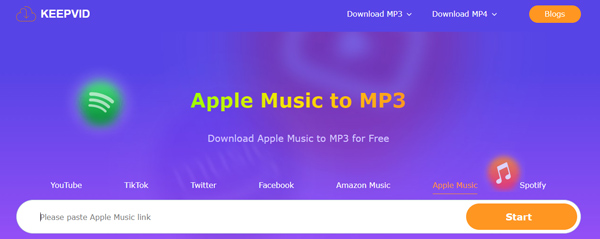
How to Download Apple Songs to MP3 via KeepVid
Step 1. On the Apple Music app, click on the ‘…‘ icon of songs and select ‘Share‘ > ‘Copy Link‘.
Step 2. Then visit the KeepVid website and paste the copied link to the upper address box. Afterward, tap on ‘Start‘.
Step 3. When the analyzing process is over, please hit on the ‘Audio(.mp3)‘ tab.
Pros and Cons of KeepVid
| ✅Pros | ❎Cons |
| 1. Download Apple Music tracks to MP3 2. It is user-friendly 3. Free to use 4. Fast downloading speed | 1. Export lossy audio at 133kbps 2. Lose most ID3 tags and only retain the song’s title 3. Only support downloading single songs one by one 4. Not supporting Apple Music songs, albums, podcasts, etc. |
No 2 Apple Music Downloader – aaplmusicdownloader.com
Like KeepVid, aaplmusicdownloader.com is an online gadget dedicated to analyzing and downloading songs from Apple Music links at no cost. Surprisingly, this website entitles users to select the output audio quality from 64kbps to 320kbps. Moreover, it can download a full Apple playlist to MP3 as a ZIP file.
However, the ZIP file only covers two tracks of the playlist. That means you need to download all tracks of a playlist or album one by one.
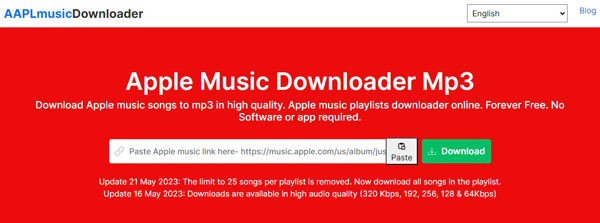
How to Download Apple Music Playlist to MP3 Online Free
Step 1. Copy the URL link of Apple Music songs, playlists, or albums.
Step 2. Navigate to aaplmusicdownloader.com and paste the URL link to the assigned box. Then the downloader will analyze the link and show the relevant tracks.
Step 3. Then click on the ‘Generate Download Link‘ button. To download a playlist, please press ‘Download ZIP‘.
Step 4. Later, touch on the ‘Select Audio Quality‘ box and choose 320kbps. Then the audio will be downloaded automatically.
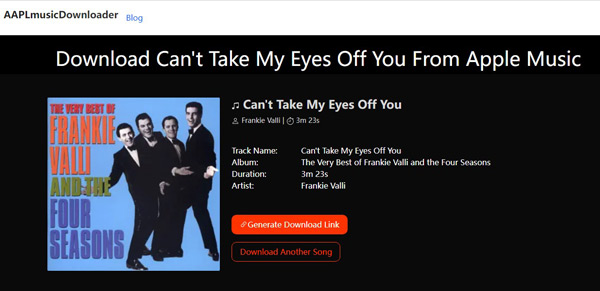
Pros and Cons of Aaplmusicdownloader.com
| ✅Pros | ❎Cons |
| 1. Download Apple Music songs/playlists/albums to MP3 2. Support customizing output quality 3. Download full Apple Music playlists to ZIP files 4. Able to export music at up to 320kbps 5. Keep most ID3 tags like title, artist, cover, etc. | 1. The ZIP file only concludes two tracks of a playlist 2. The analyzing process takes a long time 3. Batch download is not supported, need to download songs one by one |
No 3 Apple Music MP3 Downloader
Apple Music MP3 Downloader is a similar website to the former two tools that can analyze and download Apple Music links to MP3. It is designed to download Apple songs, albums, and playlists to MP3 for free.
However, the download audio quality is low at 124kbps and the track info is lossy. Moreover, it doesn’t support batch download, meaning that you need to get tracks downloaded one by one.
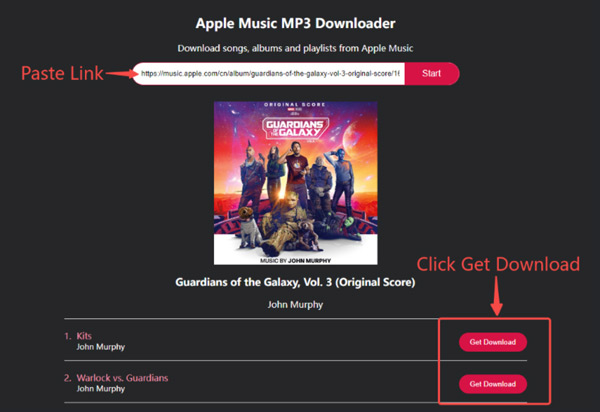
How to Convert Apple Music to MP3 Free Online
Step 1. Copy the Apple Music song, playlist, or album link first.
Step 2. Go to apple-music-downloader.com and paste the link to the pointed address box. Later, click on the ‘Start‘ button.
Step 3. When the songs are loaded, proceed to click ‘Get Download‘ > ‘Download MP3‘.
Pros and Cons of Apple-music-downloader.com
| ✅Pros | ❎Cons |
| 1. Download Apple songs, albums, and playlists to MP3 2. Simple and easy to use | 1. Not supporting batch download 2. Only preserve the title of the track 3. The audio quality is only 124kbps |
No 4 Soundloader Apple Music Downloader
Soundloaders Apple Music Downloader is a free online app for downloading Apple tracks to MP3 format. It will provide you with a 100% free service to obtain high-quality output.
However, it may fail to analyze Apple Music links and download songs. Plus, Apple Music albums, podcasts, and playlists are not supported by it.
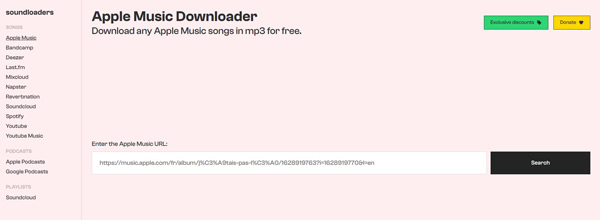
Step 1. First, open the Apple Music Web Player or app and select the tracks to convert.
Step 2. Hit on the “three-dots” located beside the track line and select the “Share” > “Copy Link” option.
Step 3. Then go to the “Soundloaders” homepage and paste the Apple Music link into the search box.
Step 4. Go to the “Search” button to load your track selections then click on the “Download” tab.
Pros and Cons of Soundloaders Apple Music to MP3 Converter Free
| ✅Pros | ❎Cons |
| 1. You don’t need to download the app but use it online 2. Download Apple Music songs in MP3 3. Without additional charge | 1. Fail to analyze Apple Music links and download tracks sometimes 2. Apple Music playlists/albums/podcasts are not supported 3. Low success rates 4. Output audio quality is loss |
Part 3. How to Convert Apple Music to MP3 Free
No 1. Audacity
You can also record Apple Music to MP3 with Audacity. It is an open-source, cross-platform app that is free to use. With this, you can record any live audio through your microphone or other sources. Likewise, you can edit your audio as you like. Follow these steps to record songs from Apple Music.
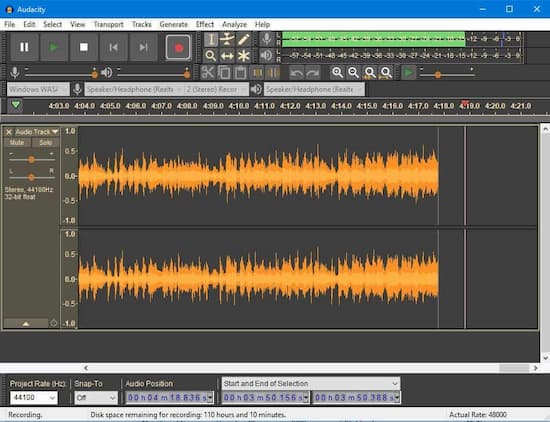
Step 1. Launch the Audacity app, then click on “Edit” > “Preferences” > “Audio Host Box” > “Windows WASAPI“.
Step 2. Check under the “Audacity Preferences” tab and click on the “Recording” option to turn off the Software Playthrough.
Step 3. Choose to play the songs you want to record from Apple Music.
Step 4. On the Audacity app, click on the “Record” button to start recording your preferred Apple Music tracks to MP3. Then click on the “Stop” button to save the recordings as MP3 files.
Pros and Cons of Audacity
| ✅Pros | ❎Cons |
| 1. It supports Mac, Windows, and Linux operating systems 2. It is completely free to use 3. Record any sound playing on PC | 1. It lacks a support team 2. Record in lossy quality with noise 3. Complicated to use and unfriendly for beginners |
No 2. Convert Purchased Apple Songs to MP3 via iTunes or Music App
If you have purchased Apple Music songs as protected M4A files, you can draw support from iTunes or the Music app to convert those M4A files to MP3 without additional charge.
On Mac
Mac computers have a built-in Apple Music app that you can use to convert Apple Music to MP3 format. Follow these steps to get Apple Music on your Mac device simply.
Step 1. First, launch the “Music” app on your Mac computer then hit on the “Music” > “Preferences” option in the Menu bar.
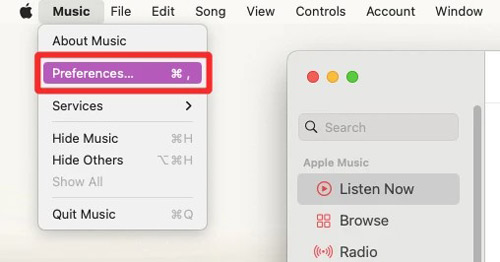
Step 2. Click on the “Files” tab > “Import Settings” options.
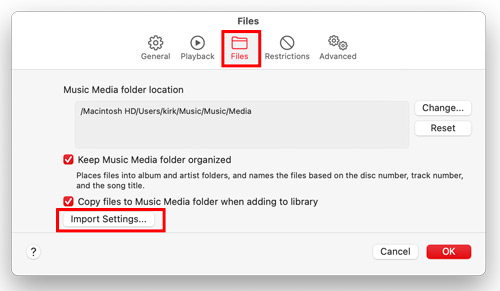
Step 3. Then click on the “Menu” located next to the “Import Using” option. Next, choose the “MP3” format to convert your songs into.
Step 4. Click on the “OK” button then select the songs in your library that you want to convert.
Step 5. Now choose the “File” > “Convert” > “Create MP3 Version” option. The converted song will then appear in your library next to the original files.
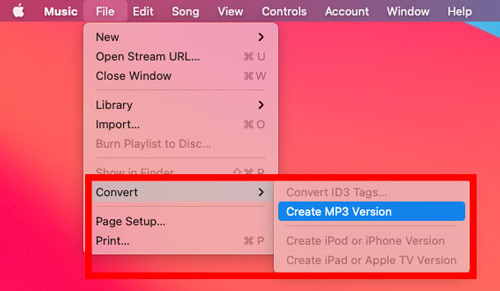
On Windows
Follow these steps to convert unprotected Apple Music to MP3 via iTunes on your Windows computer. These include the Apple Music purchased from iTunes and come with protection that needs to be removed.
Step 1. Open iTunes on your computer then click on the “Edit” > “Preferences” option.
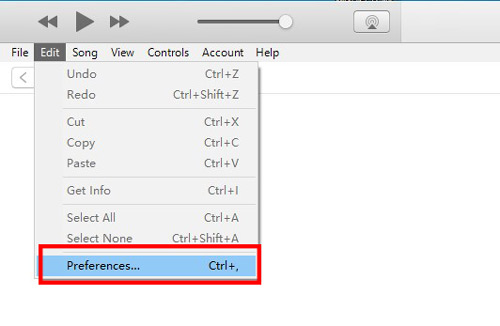
Step 2. Click on the “General” tab then hit on the “Import Settings” button.
Step 3. Then click on the “Menu” tab next to “Import Using” then set Apple Music format to MP3.
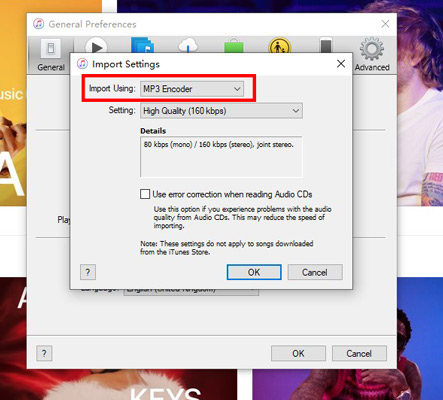
Step 4. Next, click the “OK” tab and select the songs that you wish to convert from your library.
Step 5. Then go to the “File” > “Convert” > “Create MP3 Version” format option to download MP3 from Apple Music. You can then locate the new song files in your library.
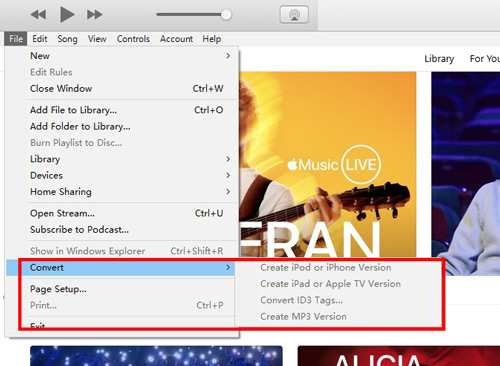
Pros and Cons of iTunes/Music App
| ✅Pros | ❎Cons |
| 1. iCloud integration 2. It supports a wide range of features 3. It is free to use | 1. It has an authorization limit 2. It can’t convert files in batches |
Part 5. Comparison Among Top Best Apple Music to MP3 Converters
| Supported Resources | Output Format | Output Quality | Conversion Speed | Success Rate | Keep ID3 Tags | Customize Audio Quality | Operating System | Batch Conversion | |
| AudKit Apple Music Converter | All Apple Music audio files, iTunes songs & audiobooks, Audible audiobooks | MP3, WAV, FLAC, AAC, M4A, M4B | Lossless (320kbps) | 30X | 100% | ✔️ | ✔️ | Windows, Mac | ✔️ |
| KeepVid | Apple Music tracks | MP3 only | 133kbps | 1X | High | ❌ (only keep title) | ❌ | Online | ❌ |
| aaplmusicdownloader | Apple Music tracks, playlists, albums | MP3 only | 64kbps – 320kbps | 1X | High | ✔️ | ✔️ | Online | ❌ |
| Apple Music MP3 Downloader | Apple Music tracks, playlists, albums | MP3 only | 124kbps | 1X | High | ❌ (only keep title) | ❌ | Online | ❌ |
| Soundloaders | Apple Music tracks | MP3 only | Lossy | 1X | Low | ✔️ | ❌ | Online | ❌ |
| Audacity | Any sound playing on the PC | MP3, WAV, AIFF, OGG Vorbis, AU | Lossy with noise | Real-time | Medium | ❌ | ✔️ | Mac, Linux, Windows | ❌ |
| iTunes/the Music App | Purchased Apple M4P songs | MP3, FLAC, M4B, WAV, AAC | Lossy | 1X | Medium | ✔️ | ✔️ | Windows/Mac | ❌ |
Part 6. FAQs about Converting Apple Music to MP3
Q1: Is It Legal to Convert Apple Music Playlist to MP3?
If you’re using the audio files for commercial purposes, it is illegal to download music from Apple Music to MP3. The Apple Music MP3 downloads should be only for personal use.
Q2: Which Is the Best Apple Music to MP3 Converter?
Compared to other downloaders, the AudKit Apple Music Converter is the best Apple Music to MP3 converter because it gives you lossless audio quality, works at a high speed of X30 rate, and can batch convert your songs.
Q3: Will Converting Apple Music M4P to MP3 Affect the Quality of the Audio?
The Apple Music M4P files are encrypted in AAC which is compressed. While MP3 format is an uncompressed file, with decent quality, you will notice that there is less impact on the quality of the output audio while downloading the files to MP3.
Part 7. Conclusion
Total 7 Apple Music to MP3 converters are available if you are looking for a way to convert Apple Music to MP3 online, free, or on the PC. Which is the most suitable application for you?
There are some free online tools, but most of them have limited features. That’s why AudKit Apple Music Converter can quickly come to your rescue. It has an intuitive user interface and works at a 30X high speed while losslessly converting your Apple Music files and other audio files to multiple formats.
Windows:
macOS:

