Q: ” Every time I tend to add new songs to multiple playlists on Apple Music, I can’t find the added tracks from the target playlist even though it has indicated that the songs had been ‘Added to library’. Why can’t I add songs to my Apple Music playlist? Any advice will be appreciated.”
Sometimes, you may want to collect your favorite songs on Apple Music into a playlist. While attempting to do that, an annoying issue appears, saying ”Apple Music won’t add songs to the playlist”.
You probably can’t rule out several things as the main reason for this issue. Fortunately, we’ll introduce fantastic ways to fix Apple Music’s problem successfully.
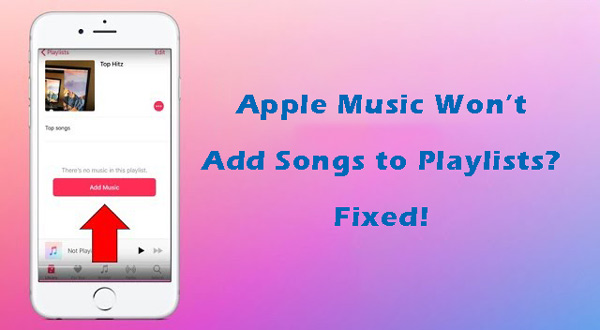
Part 1. Why Can’t I Add Songs to My Apple Music Playlist
In contrast to the “Apple Music add playlist songs keeps turning on“, if you’re dealing with the “Apple Music not letting me add songs to playlist” issue, the following reasons could be the defining factor behind the issue.
1. Problematic Update
If you’ve installed the new update on the mobile device, that problematic update could be the main culprit behind the issue.
2. Large Apple Music library
If you already have a lot of songs in the Apple Music library, it might prompt this issue.
3. Add Playlist Songs feature is turned on
If the Add Playlist Songs feature is turned on, Apple Music might be unable to add songs to the library manually. Although this reason isn’t official, multiple Reddit users have reported this type of reason.
Part 2. How to Fix “Apple Music Won’t Add Songs to Playlist” Issue
Now, we step into the significant part to explore the following workarounds to make Apple Music add songs to playlists:
1. Enable Sync Library
One of the quickest and most reliable ways is to enable the Sync Library. Doing so will help you sync the added songs across the devices you’ve logged in with the same Apple account.
Step 1. Launch the Settings app on your mobile and press on Music afterwards.
Step 2. Locate the ‘Sync Library‘ before turning off its toggle there.
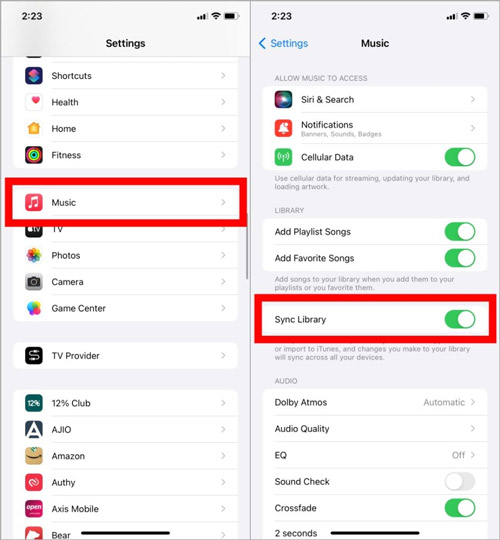
2. Disable Add Playlist Songs feature
Some Reddit users have revealed that disabling the Add Playlist Songs feature helped them to fix the ”Apple Music can’t add songs to playlist” issue. Thus, you can turn off the Apple Playlist Song feature to see how it goes.
Step 1. Open Settings on the mobile device and choose General.
Step 2. Press the Music option and then switch off the ”Add Playlist Songs” option.
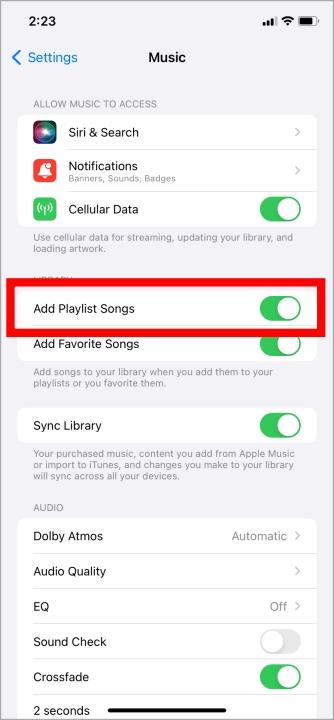
3. Clear Apple Music Cache
If you want to know how to add songs to an Apple Music playlist on Android but cannot add music files to the playlist, consider clearing the cache files. Some unwanted and irrelevant cache files on Apple Music might prevent you from adding songs to your favorite playlists.
Here’s the detailed guide below to clear the Apple Music cache.
Step 1. Press and hold on the Apple Music app till a window pops up and select ‘App info‘ from the pull-up menu.
Step 2. Then scroll down to the bottom side and choose the Storage tab.
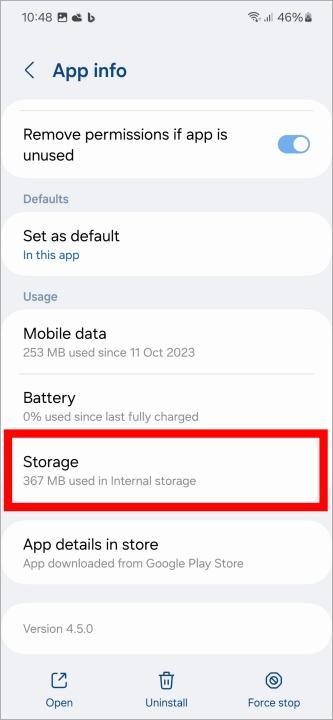
Step 3. Click on the bottom Clear cache button to remove all the cache files from the Apple Music app.
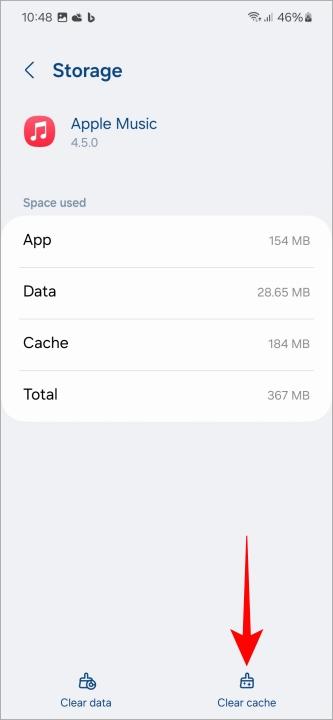
4. Reinstall the Apple Music App
Since some software bugs on the Apple Music app can prevent you from adding music to a playlist, deleting the app and then installing it again might help you fix the issue.
Step 1. Hold the Apple Music icon and choose Remove App > Delete App.
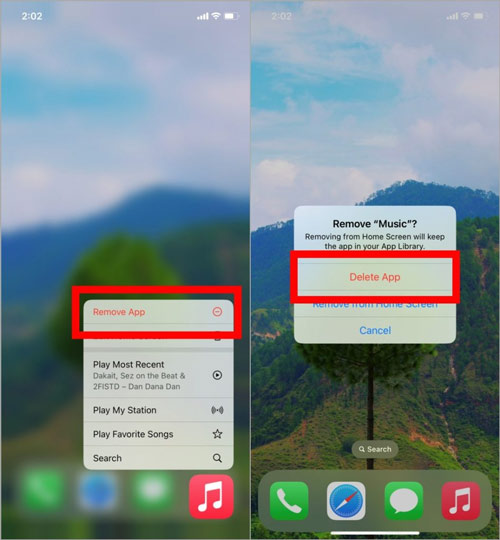
Step 2. If you’re an Android user, you can long press your Apple Music icon and hit the Uninstall button.
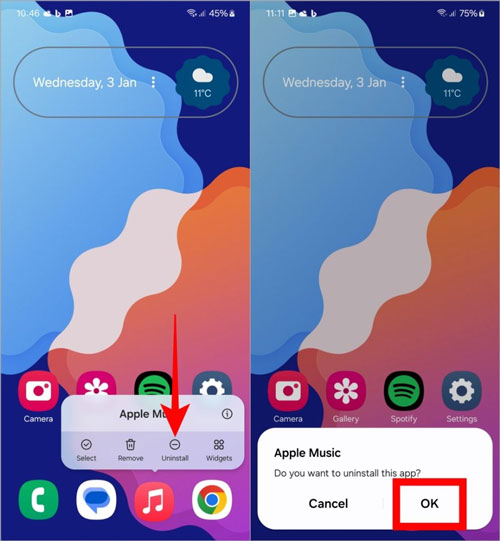
Step 3. After uninstalling the Apple Music app, you must install it again to see how it goes.
5. Sign out of Apple Music
If you’ve connected to the same Apple Music account on multiple devices, removing the Apple ID from a device and then adding it again can help you fix the issue of the ”Apple Music won’t add songs to playlist”.
Step 1. Navigate to the Settings app on the mobile device and choose Media & Purchase.
Step 2. Click on the Sign-out button from the pull-up list and confirm the action by clicking on the Sign-out option again.
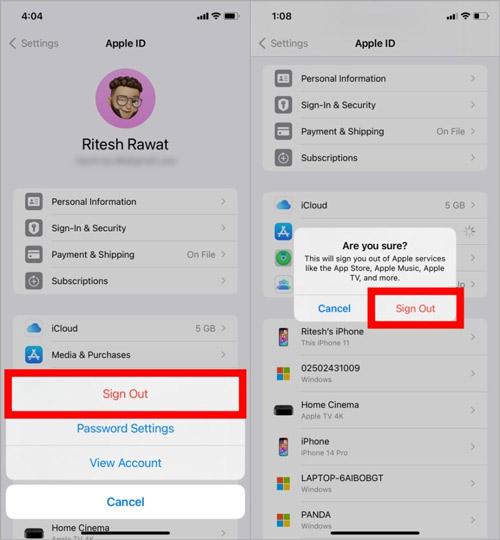
Step 3. After signing out of the Apple ID, you can log in again to see whether you can add the music to the Apple Music playlists.
Part 3. How to Add Songs to Apple Music Playlist for Offline Playback
After continuously facing the ”Can’t add songs to Apple Music playlist” if you’ve given up creating a playlist on Apple Music, you can watch out for AudKit Apple Music Converter.
It is a feature-rich tool that allows you to download your favorite Apple songs as local files and add them to a playlist in the computer’s folder. It empowers you to download any Apple Music audio content to MP3, AAC, and more file types with original streaming quality and ID3 tags. This way, you can keep those Apple Music downloads forever locally even if you cancel your premium subscription.
Apart from that, this all-around software entitles you to choose the output format of your preferred one and edit the sample rate, bit rate, audio channels, etc. to enhance audio quality. This way, spatial audio effects like Dolby Atmos and 360 Reality Audio can be preserved still.

Main Features of AudKit Apple Music Converter
- Download Apple Music in lossless quality
- Supports the various audio formats
- Preserve the metadata information and ID3 tags
- Prompts the 30x conversion speed
- Compatible with Mac and Windows
How to Download Apple Music to MP3 for Adding to Playlists Locally
Here’s the detailed guide below to help you know how to download Apple Music as local files via AudKit Apple Music Converter. We highly recommend installing this software and testing its performance. Also, please download your favorite songs from Apple Music using your current account ahead.
Step 1 Load Apple Music downloads from iTunes to AudKit
Boot up the AudKit Apple Music Converter and press the first bottom-left Add button to import the downloaded Apple M4P songs to the converter from the iTunes library. This powerful tool allows you to add unlimited tracks to it.
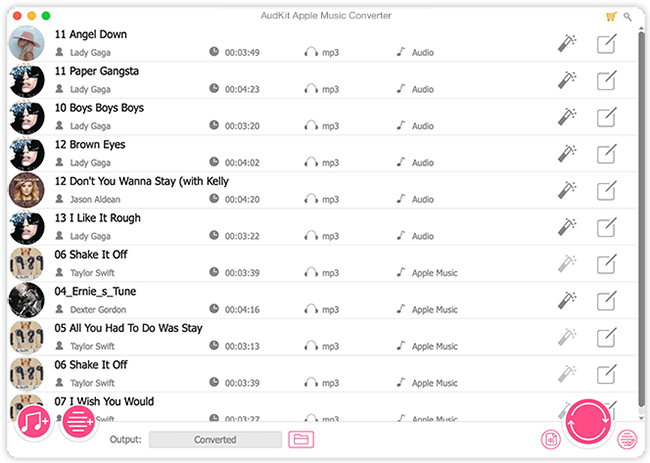
Step 2 Edit format and other output parameters for Apple songs
Simply click on the Audio icon at the bottom right of the AudKit screen. From the Format Setting window, you can adjust the audio formats to MP3 and other 5 options. Plus, other parameters including the codec, sample rate, audio channel, bit rate, etc. are also editable.

Step 3 Export Apple songs to MP3 on the computer
Hit the Convert button to download the selected Apple Music files to your Windows PC or MacBook into the preferred audio format. After downloading the files on the computer, you can access them from the bottom Converted tab.

Part 4. Conclusion
Having the urge to add new songs to Apple Music but facing the “Apple Music won’t add songs to playlist” issue spoiled the fun of using Apple Music. This post helps you determine the potential causes of the issue you’re currently facing and offers spectacular solutions to dismantle the root cause of the unwanted issue.
With AudKit Apple Music Converter, you can prevent this issue forever by downloading Apple Music as local files and adding it to the curated playlist of your choice.

