Airplane mode is a common feature on your phone. When turned on, it blocks your device from connecting to any network or Bluetooth. By this, you cannot browse the Internet, receive and make calls, or messages. More so, you can’t use any apps that rely on the Internet. But this does not make your device unusable. It is still possible to play games, listen to music, and watch movies that you previously downloaded and saved to your device.
Can you listen to Spotify on airplane mode? Yes! If you are a Spotify Premium user, you can enjoy its offline mode feature. If not, you can also use a converter to download and convert your tracks to common output formats. Let’s check out how.
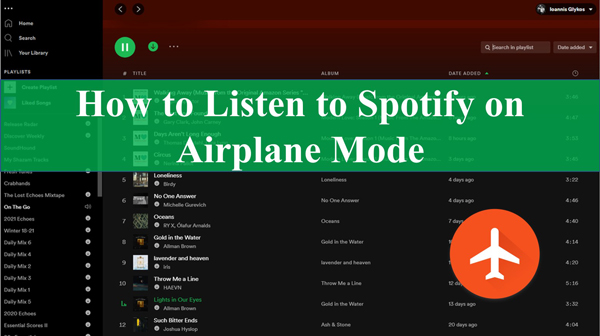
- Part 1. Play Spotify on Airplane Mode with Premium
- Part 2. Listen to Spotify on Airplane Mode without Premium
- Part 3. Tips: Spotify Not Working on Airplane Mode
- Part 4. Conclusion
Part 1. How to Play Spotify on Airplane Mode with Premium
Spotify Premium subscribers can enjoy its “Offline Mode” features and even stream music without the annoying ads. That also makes it a perfect choice among the ways how to listen to music on Spotify in airplane mode. Follow these steps to stream your music without an internet connection on airplane mode.
Step 1. Initially, launch the Spotify app on your phone and then log in your Spotify Premium account details.
Step 2. Choose the songs you wish to listen to in airplane mode. Next, hit on the “Download” button to download the Spotify songs. Remember to create a new playlist for the song downloads as Spotify doesn’t allow direct downloads of single songs.
Step 3. Then toggle “ON” the “Offline Mode”. Just go to the “Home” option and click on the “Settings” tab, then choose the “Playback” option to turn the Offline Mode.
Step 4. Now you can enjoy listening to the Spotify downloaded hits without an internet or WiFi connection. You are able to enjoy Spotify on airplane mode now!
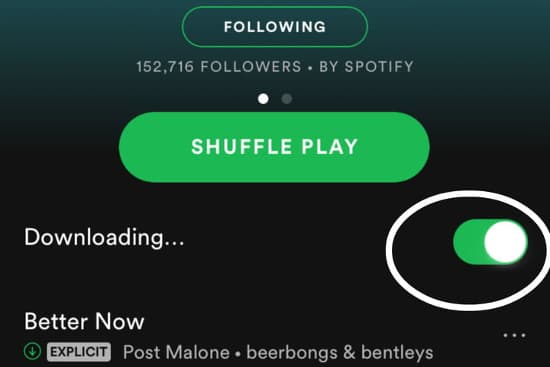
Part 2. How to Listen to Spotify on Airplane Mode without Premium
Can you listen to Spotify on airplane mode without Premium? This is a question that Spotify-free users would want clarity upon. Actually, you can, but you need to download your music on Spotify previously. It’s known that Spotify music is in a protected format. Therefore, you need a tool to remove this protection and download Spotify music.
AudKit SpotiLab Music Converter can help you. It supports several types of audio and can download over 80 million songs, podcasts, and audiobooks, among others. It downloads your files in a batch of up to 100 songs at once. With AudKit, you can download your music on Spotify without Premium. And you can also get no annoying ads on Spotify music. After that, you can listen to Spotify on airplane mode without limitation.
AudKit also supports several output formats such as M4B, WAV, FLAC, AAC, MP3, etc. You get these at a quick speed of up to a 5X rate while keeping 100% lossless audio quality from your original tracks. By this, you are able to listen to Spotify music on any device you want. Also, it preserves the raw metadata of your Spotify tracks such as album arts, track numbers, artists, and other ID3 tags.

Main Features of AudKit Spotify Music Converter
- Listen to Spotify on airplane mode without Premium
- Customize the Spotify output settings and audio parameters
- Retain 100% lossless sound quality of the original tracks
- The conversion speed is fast, going up to a 5X rate
How to Use AudKit to Play Spotify on Airplane Mode
It’s easy to learn how to play Spotify on airplane mode with AudKit SpotiLab Music Converter. This app supports both Windows and Mac OS devices. To use it, visit the official page and click on the “Download” tab to load the desired version for your computer.
Step 1 Open and register the AudKit app
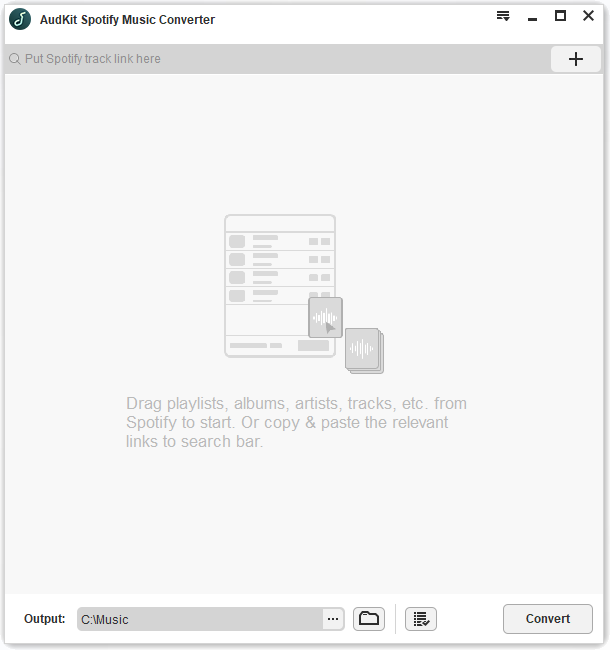
Once the AudKit app is installed, launch it and the Spotify app will automatically open as well. Then go on to register AudKit to break its limitations of converting only the first 1 minute. Go to the “Menu” > “Register” tab from the top taskbar. Next, copy and paste your license email and the registration code to activate the full version of AudKit.
Step 2 Add the Spotify playlist to AudKit

Browse through the Spotify music library and choose the playlist you wish to add for conversion. Next, right-click on a song and click on the “Share” tab, then go to the “Copy Song Link” to copy it. Then paste the link into AudKit’s interface search box and click on the “+” tab to import the song. You can also drag and drop the songs into the AudKit’s interface if you have fewer songs to manage.
Step 3 Customize output format and attributes for Spotify on airplane mode

AudKit gives you the chance to personalize your music downloads. Go to the “Menu” > “Preferences” option to reset the output format such as M4A, AAC, MP3, etc. Likewise, you can edit audio attributes such as channel, bit rate, sample rate, etc. To play Spotify on airplane mode, you can choose the MP3 format. And MP3 format is suitable for most music players.
Step 4 Download and convert Spotify to play on airplane mode

Finally, confirm your personalized entries, then tap the “Convert” button. The software will begin to download and convert the Spotify playlist to the set preferences. Finally, check for the downloaded playlist in the “Converted” folder on your computer’s local disk. You can now freely transfer the converted tracks to your phone and listen to Spotify on airplane mode.
Part 3. Spotify Not Working on Airplane Mode? Solved!
Why is Spotify not working on airplane mode? It could be that you successfully downloaded your tracks but they won’t just play yet. Or you are operating the Spotify Premium but you can’t get your tracks. Check out the possible reasons and solutions for your Spotify not working on airplane mode.
1. Insufficient Memory to Make Phone Sluggish
You just added some tracks to your phone and perhaps they are slowing down the speed. Restarting your phone is the first remedy for this.
- Press and hold the “Power” button until available options appear.
- Then click on the “Restart” option to check if the problem is resolved.
2. Clear the App Cache
Junk files may also cause a hitch in playing your songs from the Spotify app. Here are the steps to clear Spotify cache to delete junk files.
- First, open the “Spotify” app.
- Then go to the “Settings” option.
- Move to the “Storage” section and click on the “Clear Cache” option.
- Tap “Clear Cache” once more to confirm the clearing. Try to play Spotify on airplane mode.
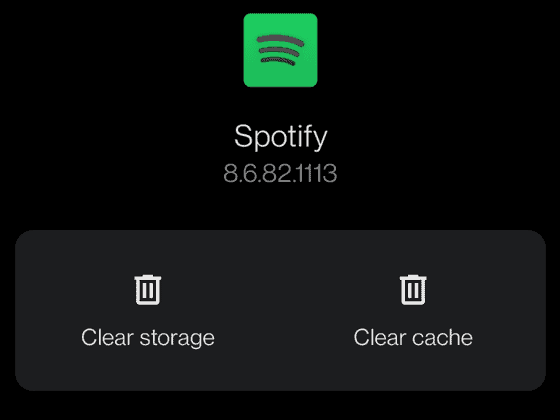
3. Update the Spotify App
If the above options don’t cause an effect, then try to update your Spotify app.
- For Android users, go to the “Device’s” app store.
- Then enter “Spotify” on the search bar.
- Lastly, click on the “Update” tab to update it.
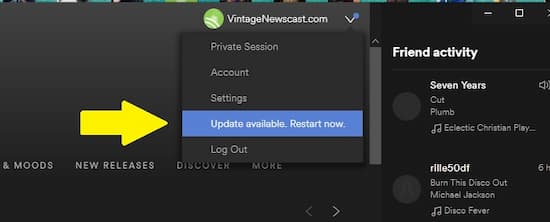
Part 4. Conclusion
Spotify offers quality music that you can listen to either from your Premium account or a Free account. Many users have questioned how to listen to Spotify on airplane mode. Well, this article has given it all. You can use a Spotify Premium version to enjoy your tracks on airplane mode. Likewise, the best tool, AudKit SpotiLab Music Converter gives you easy steps to download and listen to Spotify offline without Premium on any device, including on your phone when on airplane mode.

