DJUCED serves as an intuitive and feature-rich DJ software that caters to DJ professionals, enthusiasts, beginners, and hobbies, enabling its users to mix, scratch, and perform live DJ sets on PCs. This powerful DJ software allows you to mix music from Tidal, SoundCloud Go+, and more music streaming services. So, what about DJUCED Apple Music integration?
Actually, Apple Music doesn’t work with most DJ apps including DJUCED. That is why so many DJ enthusiasts seek a feasible solution to connect Apple Music to DJUCED for mixing. Fortunately, in this post, we will take you through the best way to connect Apple Music to DJUCED and some frequently asked questions about that. Without further ado, let’s move on.

Part 1. FAQs about DJUCED Apple Music Integration
Q1: Does DJUCED Work with Apple Music?
A: No. Currently, Apple Music doesn’t pact with most DJ apps. To integrate Apple Music with this DJ app, it is requisite to convert Apple M4P songs to DJUCED-enabled audio files using a professional Apple Music downloader.
Q2: What Audio Formats Does DJUCED Support?
A: Many commonly used and non-DRM audio formats are supported by this DJ software: MP3, WAV, WMA, AAC, AIFF, M4A, FLAC, and OGG. Please note that WMA files are not well-compatible with DJUCED.
Q3: What Is the DJ Software That Works with Apple Music?
A: Apple Music songs are exclusive to iTunes and iOS devices instead of DJ apps. However, the good news is that Djay Pro now integrates with Apple Music.
Other DJ tools such as Serato DJ and Denon DJ support music files from iTunes. Thus if you have purchased Apple songs in M4A and synced them to the iTunes library, it is possible to mix and DJ with those Apple Music songs using those tools.
Part 2. How to Connect Apple Music to DJUCED
As we mentioned earlier, to use DJUCED with Apple Music for mixing, the best solution is to convert protected Apple songs to DJUCED-compatible audio files using a trusted Apple Music downloader. When it comes to this, please never miss the AudKit Apple Music Converter, a feature-rich tool recommended by many users.
The AudKit program has the capability to download and convert any Apple Music audio content to a variety of commonly used audio files such as MP3, AAC, WAV, FLAC, M4A, and more that are supported by DJUCED and other DJ apps. Furthermore, working with cutting-edge decoding technology, this great tool is up to keeping original audio quality and metadata ID3 tags (i.e., title, artist, year, and cover)
Apart from those mentioned benefits, AudKit also supports downloading as many tracks as possible in batches at 30X, which can save you much time. Besides, it can download iTunes music/audiobooks and Audible books to various local files.

Main Features of AudKit Apple Music Converter
- Support Apple songs, iTunes music/audiobooks, and Audible books
- Convert Apple Music to MP3/AAC/FLAC/WAV/M4A/M4B
- Retain the original quality and full ID3 tags
- Support batch conversion at 30X
- Available on both Windows and macOS
How to Convert Apple Music for DJUCED Using AudKit
Here are the stepwise instructions to convert Apple Music to MP3, AAC, or other DJUCED-supported audio files. Before that please make sure you have downloaded M4P Apple songs using your current Apple Music account and synced them to the iTunes library.
Step 1 Select and add downloaded Apple M4P tracks to AudKit
Launch the AudKit Apple Music Converter on your computer. Afterward, tap on the first ‘Load iTunes Library‘ button at the bottom left to select and load downloaded Apple songs from the iTunes library to AudKit. Once loaded, click the ‘Edit‘ icon on each item to edit their ID3 tags.
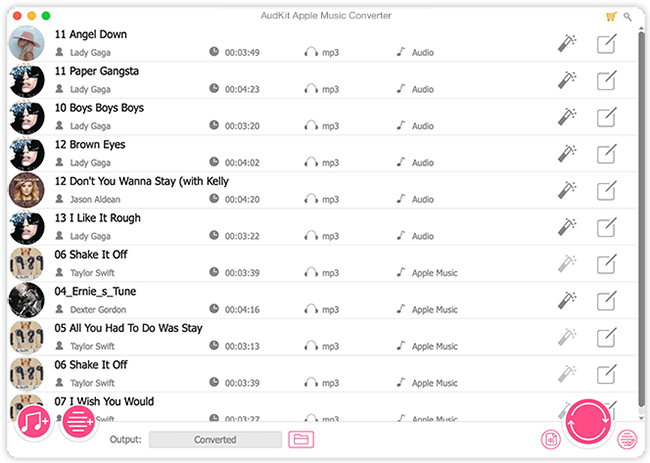
Step 2 Choose Apple Music output format as DJUCED-enabled one
For the compatibility of Apple Music with DJUCED, please press the top-right menu icon to open the Format Setting window. There, you can select the output format as MP3, M4A, AAC, FLAC, or WAV which is compatible with DJUCED.
At the same time, you are allowed to customize the parameter settings such as Codec, Channel, Sample Rate, and Bit Rate to improve the sound quality.

Step 3 Start converting Apple Music to DJUCED-supported files
When all settings are finished, proceed to tap on the large Convert button in the bottom-right corner of the AudKit Apple Music Converter. Later, this software will convert and download added Apple Music tracks to your Windows PC or your Mac in bulk at a faster 30X speed.

Part 3. How to Import Apple Music to DJUCED
After getting compatible Apple Music audio files, it’s time to add the converted Apple Music files to DJUCED to start mixing and DJing. Here are the instructions in detail. Before that, please go to djuced.com to install this powerful app on your computer.
Get Apple Music on DJUCED from the Local Folder
Step 1. From the LIBRARY section on the lower DJUCED deck, choose Song Library > All Songs > Import Folder.
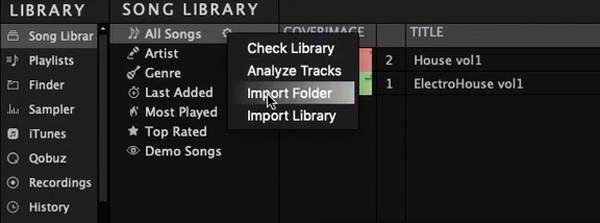
Step 2. From the pop-up window, please find and add the folder that contains the Apple Music conversions to DJUCED. Afterward, you can start to DJ with Apple Music songs.
Import Apple Music to DJUCED from iTunes/Finder
Step 1. Open iTunes and click File > Add Folder to Library or Add File to Library to sync the converted Apple Music files to it.
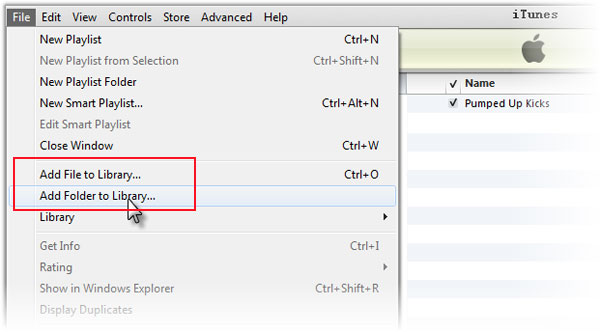
Step 2. Then click Edit > Preferences > Advanced, from which, select ‘Share iTunes Library XML with other applications‘.
Step 3. Fire up DJUCED. Then click on ‘iTunes‘ from the LIBRARY section on the left side to select and add the converted Apple Music audio files.
✨Note: On Mac, please move the converted Apple songs to Finder. Then click on the ‘Finder‘ tab under the ‘LIBRARY‘ section from the left sidebar.
Part 4. Conclusion
Now you may have a better idea of how to connect Apple Music to DJUCED even though they don’t integrate officially. Thanks to the AudKit Apple Music Converter, it makes a difference. With it, we can convert protected Apple Music songs to DJUCED-enabled files and mix Apple Music on this DJ software without premium or restrictions.
It is worth mentioning that, using the AudKit program, you can also mix Apple Music on Traktor DJ, Virtual DJ, and any other DJ apps. Now, install this powerful program and start your DJing experience.

