The Forerunner music series remains one of the most audacious and commendable Garmin’s smartwatches. With these smart watches, you can to monitor your heart rate by tracing your daily activity.
Fortunately, Garmin’s all models enable you to play music from Amazon Music, Deezer, and Spotify having a premium subscription. But the question here is can you play Apple Music on a Garmin watch? Apart from revealing the answer to this question, we’ll help you play Apple Music on your Garmin watch.

Part 1. Can You Use Apple Music on Garmin Watches
Garmin Music Watch tends to support the three music streaming services, including Amazon Music, Deezer, and Spotify. After getting the premium subscription, you can select your favorite songs and playlists and download them to your music-compatible Garmin watch to listen to them in offline mode.
Despite offering services similar to Amazon Music and Spotify, Apple Music isn’t integrated with the Garmin watch. Fortunately, you can still play Apple Music on a Garmin watch after purchasing the music from iTunes.
If you don’t purchase the music from iTunes, you can eliminate the DRM protection from Apple Music before transferring it to your Garmin watch. Apple Music is compatible with the AAC audio format, and Garmin Watch supports the MP3 audio format, so turning the AAC files into MP3 is necessary to play them on the Garmin.
Part 2. How to Download Apple Music Songs for Garmin Watch
Since you can’t play Apple Music on Garmin Watches directly, it’s important to remove the format protection from the music and convert it to MP3, M4A, AAC, WAV, M4B, and other Garmin Watch-supported audio formats.
With AudKit Apple Music Converter, you’ve got the chance to convert the Apple Music files into multiple file types that are compatible with Garmin Watches. Moreover, it maintains the original quality and all the information regarding Apple Music.
Also, AudKit Apple Music Converter is capable of downloading as many Apple Music files as possible simultaneously at a quick 30X speed. Once converted, you can keep those downloads forever and listen to them offline on any device or player.

Main Features of AudKit Apple Music Converter
- Allows you to download the Apple Music at 30x conversion speed
- Enables you to download Apple Music into multiple audio formats
- Adjust the output audio settings like audio channel and bit rate
- Retains the ID3 tags and metadata information
- Download the multiple Apple Music files simultaneously
How to Convert Apple Music Playlists for Garmin Watch
It is recommended to install the AudKit Apple Music Converter on your computer to test its robust performance. Then you can look at the following user guide.
But before that, please download M4P songs using your current Apple Music account and move them to the iTunes library.
Step 1 Import Apple Music Playlists to AudKit
Open the AudKit Apple Music Converter and tap on the first Add button, namely ‘Load iTunes Library’ to import the music tracks you’d like from iTunes to the converter. On account that it supports batch downloading, you can add Apple songs as many as possible to it.
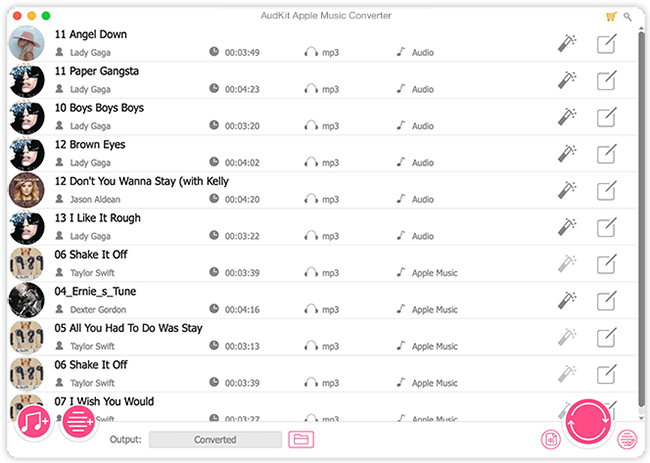
Step 2 Adjust Apple Music Output Settings for Playing on Garmin Watch
In this phase, click on the bottom-right Audio icon and then select an audio format that is supported by Garmin Watch, such as MP3, AAC, WAV, M4A, and M4B.
Apart from that, this tool entitles you to customize the multiple audio properties, including the codec, sample rate, bit rate, etc.

Step 3 Convert Apple Music to Garmin Watch-enabled Files
After putting all the necessary parameters together, you’ll need to tap on the Convert tab. Then the AudKit software will export Apple Music songs to MP3 or other compatible formats for playing on Garmin Watches at 30X.

Part 3. How to Put and Play Apple Music on Garmin Watch
After downloading, you can get ready to import those converted Apple songs to your Garmin Watch. Here are 3 ways to make it:
3.1 How to Sync Apple Music Songs to iTunes Library
Since you’ve converted Apple Music into the preferred audio format, you’ll need to sync the Apple Music files to the iTunes Library to begin the proceedings.
Step 1. On iTunes, click on File > Add File to Library or Add Folder to Library. This way, you can add the converted Apple tracks to the iTunes library.
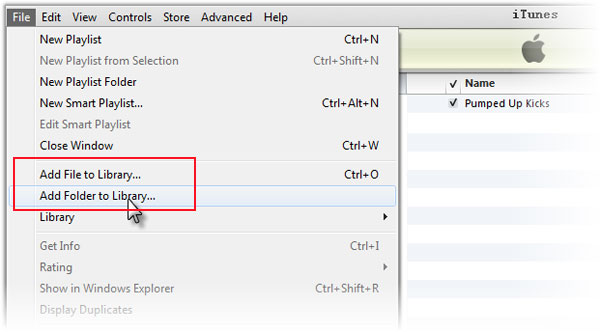
Step 2. Review the library to ensure that all the preferred songs have been selected and imported
3.2 How to Add Garmin Watch to Garmin Express
While using iTunes to sync the music to the watch, you’ll need to configure iTunes to share your iTunes Library XML with applications like Garmin Express. Please install the Garmin Express app on your computer ahead.
Step 1. On iTunes, tap on the Edit tab again and choose Preferences.
Step 2. From the pop-up Preferences window, switch to the Advanced section. There, please check the ”Share iTunes Library XML with other applications” box.
Step 3. Set your iTunes Media folder location to C disk: Users/YOURUSERNAMEMusic/iTunes.
Tap on the ”OK” icon to save the changes.
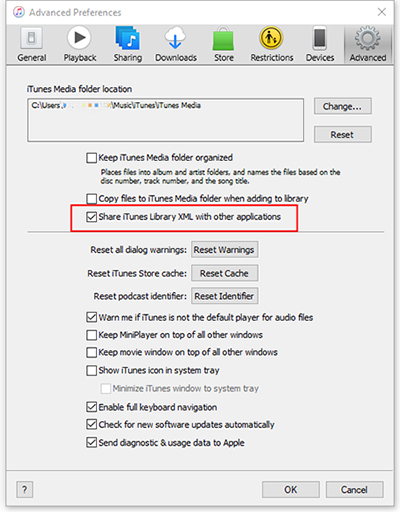
Step 4. Connect the Garmin Forerunner watch to the PC through a USB cable.
Step 5. Launch the Garmin Express before hitting the ”Add a Device” icon. The Garmin Express will recognize the Garmin Forerunner automatically.
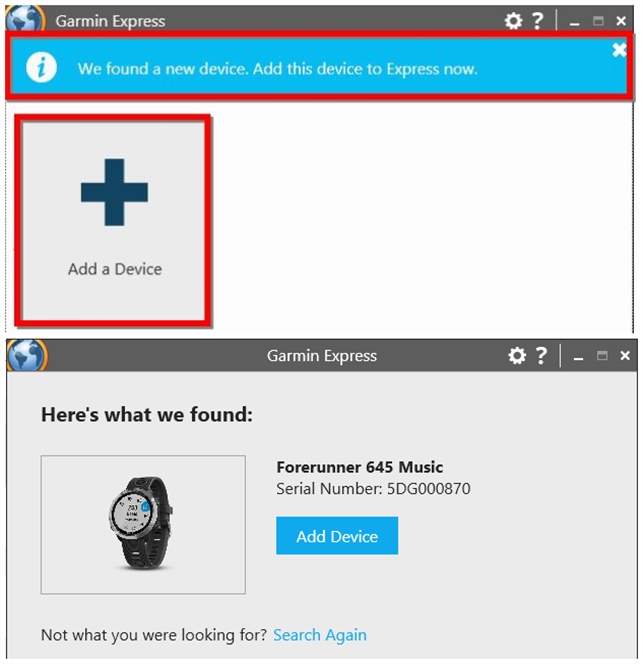
Step 6. Proceed to tap on the ”Add Device” icon next to the device. Now, you can follow the on-screen instructions to complete adding the device to the Garmin Express.
3.3 How to Transfer Music from iTunes to Garmin Watch
Now, you can sync the converted Apple Music with the Garmin Forerunner.
Step 1. Once connected to the Garmin Forerunner watch to Garmin Express, click on the Music tab and then tap the iTunes icon before selecting the OK button.
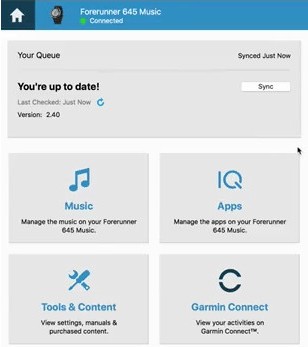
Step 2. Select the audio file category, including the playlists or songs.
Step 3. Choose the checkboxes for the audio files you’d like to sync and select the ”Send to Device” button.
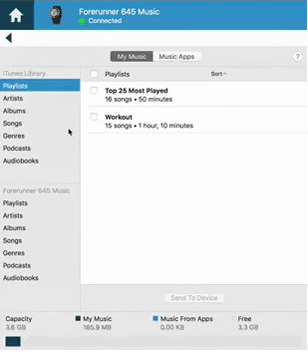
Step 4. Launch the iTunes library, which is synced with the watch, and choose the Music icon. You can also press the Refresh icon to update the iTunes library.
Part 4. Conclusion
We’ve also helped you to know how to get Apple Music on Garmin watch and play it on Garmin watch. This post reveals how the AudKit Apple Music Converter could be the best way to remove the format restriction from Apple Music before adding these music files to the Garmin watch.
The best thing to like an the AudKit Apple Music Converter is that it lets you download Apple Music in original quality and listen to Apple Music offline on any smartwatches including Garmin Watches.

