Listening to audiobooks on Audible is an enjoyable experience. But it’s a different story when the audiobooks don’t play, or when the Audible app keeps crashing. There are many users who complained that they are experiencing Audible issues.
Why does Audible keep crashing? Perhaps, your iOS or Android system is outdated, and Audible keeps crashing Android/iPhone due to the outdated system. Or you may be facing such problems due to a poor Internet connection or cache corruption.
Fortunately, there are some easy fixes. Follow the 8 solutions below to fix your Audible app crashing problem. You can try them one by one. If the first 7 solutions don’t solve your problem, you can try the last one, which is 100% effective.
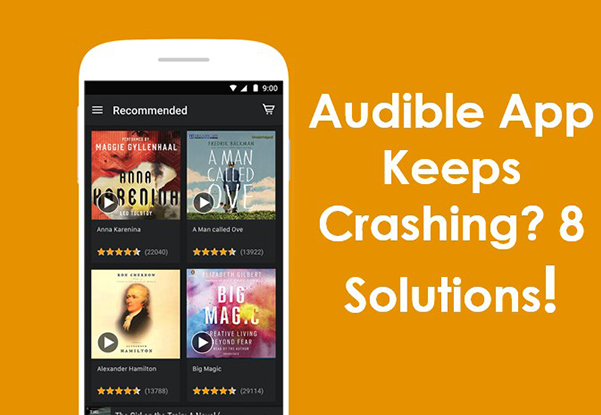
Solution 1. Restart Your Device
System software errors may be the reason why your Audible app keeps crashing. A simple device reboot can go a long way towards solving this problem.
A reboot can give your device a fresh start, thus eliminating the software error that may be causing the problem. In fact, this is a widely known fix for most application-related issues.
Audible App Keeps Crashing Android – Reboot Android
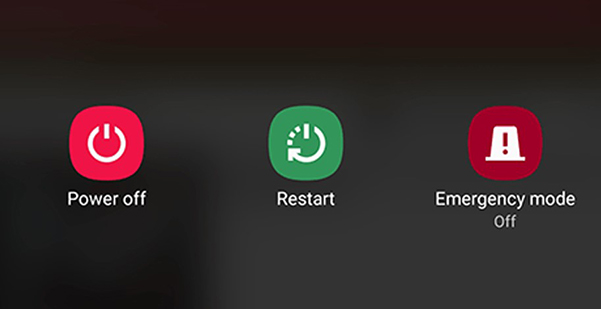
Step 1. Long press the Wake Up button.
Step 2. In the pop-up notification, tap on the Restart option to restart your device.
Audible App Crashing iPhone – Restart iOS
Step 1. Press and hold the Wake button until a closed slider is displayed on the screen.
Step 2. Slide the slider to turn off your device. Wait a few minutes and then power your iPhone.
Solution 2. Force Stop All Running Apps
To force stop all running apps is also an easy and effective way to resolve Audible app crashing problems. It also helps to end the app error and refresh your Audible app. Below are instructions to force quit a running app on iOS and Android devices.
Audible App Crashing Android – Force Stop Apps
Step 1. Swipe up from the bottom.
Step 2. Swipe from left to right and tap the Clear All button.
Audible App Keeps Crashing on iPhone – Force Stop Apps
Step 1. Use Face ID to open the app switcher by swiping up from the bottom of the screen to the middle or double-tapping the Home button.
Step 2. Swipe up to close all running apps on your iPhone.
Solution 3. Restart the Audible App
Restarting is another simple solution to any app crash. Often, restarting the Audible app helps to resolve internal errors that may be causing internal conflicts.
According to tech gurus, restarting an application provides you with a 70% chance of resolving an application crash. Hence, you can try to close Audible and then open Audible again to see if that fixes the problem with the Audible app crashing.
Solution 4. Reinstall Audible
Another way to fix the Audible app keeps crashing issue is to reinstall the Audible app on your device.
However, it is important to note that if you uninstall Audible, it will delete any downloaded titles and those marked as “completed”. Therefore, after reinstalling the Audible app, you will have to mark and download and get the free audiobooks.
Audible App Crashing iPhone – Reinstall Audible
Step 1. Press and hold the Audible app.
Step 2. Tap the X icon on the outside of the app to completely remove the app.
Step 3. Go to the App Store, search for the Audible app and reinstall it.
Audible Keeps Crashing Android – Reinstall Audible
Step 1. Go to the Google App Store and click on the profile icon.
Step 2. Select Manage apps and devices > Installed.
Step 3. Find the Audible app and click on the Uninstall button.
Step 4. After installing the app, click on the Install option to install the Audible app on your device again. Launch the Audible app and see if the crashing issue is resolved.
Solution 5. Update iOS/Android
Using an outdated operating system can have bugs that make your device vulnerable to malware and viruses. Updating your operating system can fix bugs and security vulnerabilities in your system.
If this is the case, updating your operating system can fix the Audible app keeps crashing issue. Therefore, you need to check if you have any available software updates and install them.
Audible Keeps Crashing Android – Update Android
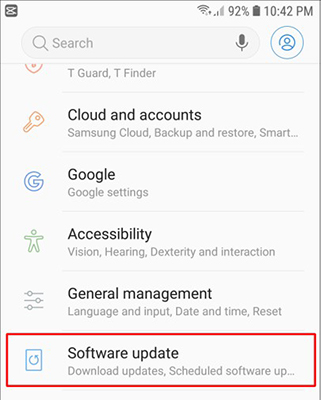
Step 1. Open the Settings application.
Step 2. Scroll all the way down and tap Software Updates.
Step 3. Tap Check for updates.
Step 4. Tap Install Now and follow the on-screen instructions to update your system.
Audible App Crashing on iPhone – Update iPhone
Step 1. Open the Settings app.
Step 2. Go to the General section, and then select Software Update.
Step 3. If there is a new version, your device will automatically update now.
Solution 6. Clear Storage
If the storage space of your phone or computer is used up, it is impossible for the system software to run the Audible app efficiently, that’s why the Audible app keeps crashing. Therefore, if your Audible keeps crashing, you can check whether your device has enough space.
You can always delete old media files or uninstall unused apps to create more space. To check the free space, go to Settings and then click on the Storage option. You can see the available space as well as the memory.
Audible Crashing Android/iOS – Clear Storage
Step 1. Go to your phone settings.
Step 2. Go to the All apps section.
Step 3. Select Audible.
Step 4. Click on Storage.
Step 5. Clear the data and cache one by one.
Step 6. Check if this fixes the problem.
Audible App Crashes Windows – Clear Storage
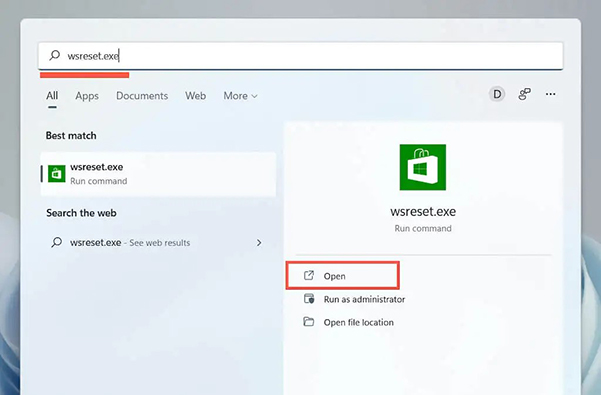
Step 1. Type wsreset on the Windows search bar.
Step 2. Run wsreset as administrator.
Step 3. A command prompt window will open. Do not close the window. Wait for it to reset.
Step 4. When the WS reset is complete, the Windows Store will open. After the procedure is complete, restart your computer and the Audible Windows application.
Solution 7. Disable Your Antivirus
Your antivirus software may occasionally block some updated features, which will cause the application to be unstable and crash frequently. In addition, it may also identify Audible as a harmful website. This will cause an Audible app crashes Windows problem.
Therefore, you need to disable windows defender in Windows, follow these steps.
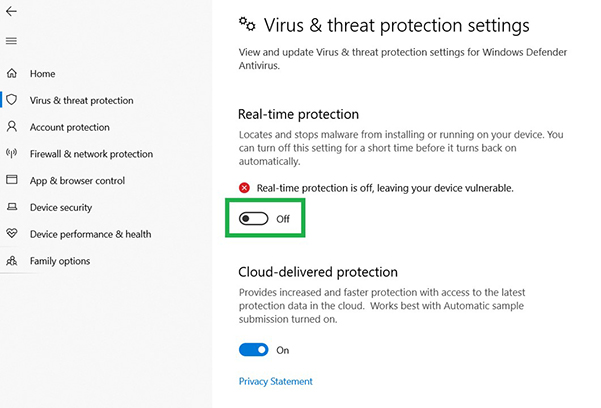
Step 1. Open your Windows search bar and search for Windows Security.
Step 2. Select Windows Security and then go to Virus and Threat Protection.
Step 3. Then select Manage Settings.
Step 4. Navigate to Manage > Settings. Then turn off real-time protection.
Solution 8. Play Audible with Other Music Players
If you have tried all the solutions above but didn’t work, you can play Audible audiobooks with other media players on your device. In this way, you don’t need to worry about your Audible app keeps crashing.
If you are going to play Audible with another media player, you will need to convert Audible AA/AAX to MP3 or other common-used audio formats. That is because of the copyright protection of Audible. But don’t worry, it is an easy task when you use AudKit Audible AAX Converter.
AudKit Audible Converter is dedicated to converting and downloading Audible books into MP3, M4A, AAC, etc. After converting, you will get the 100% original Audible books with all ID3 tags kept. You will be able to listen to Audible books on other media players or other devices like MP3 players, smartwatches, and so on.

Key Features of AudKit Audible AAX Converter
- Convert Audible books to MP3, FLAC, AAC, etc.
- Download Audible books for playing on other players
- Keep 100% lossless sound quality and all ID3 tags
- Split Audible books by chapters, by time, or by others
How to Convert Audible books and Listen to Audible with Other Players
Step 1 Add Audible books to download

Open the AudKit Audible Converter and add the Audible books that you want to listen to. You can add Audible books by dragging and dropping. Alternatively, you can click on the Add Files button, select your Audible books file, and click Open.
Step 2 Reset Audible output format to MP3

Click the Lossless tab at the bottom to open the format setting window. You can select the MP3 output format because it is the most common audio format. You can also customize other output parameters as you want.
Step 3 Download Audible books to MP3

Click on the Convert button at the bottom and all your added Audible books will be downloaded to MP3 at a faster speed of 5X. You can continue adding Audible books for downloading during the download process.
Step 4 Listen to Audible with other players
You can click on the History tab at the top of AudKit Audible Converter to locate all your downloaded Audible books. They are also stored on your computer, so you can listen to Audible offline with your local music player. You are also allowed to transfer them to other devices for playing.
Conclusion
If your Audible app keeps crashing, you can easily fix it with these 8 solutions. Just follow the solutions one by one, and you will find that even if the first 7 don’t work, the last one works 100%. With the AudKit Audible Converter, you can break the limitations of Audible and listen to Audible books with other players. In this way, you don’t need to worry about the Audible app crashing issue.


1 reply on “Audible Keeps Crashing? 8 Solutions!”
I solved this problem on my iPhone. In Settings I selected Safari. Scroll down and select “Clear History and Website Data.”