If you feel comfortable listening to books, Audible is a great source of reading material. Audible has released the app for iOS and Android, Mac, and Windows. But this app, like any other app, is bound to have some glitches like Audible keeps stopping. Remember, there is no such thing as a perfect app!
“Why does Audible keep pausing?” The question is frequently asked on Reddit and other forums. Since many audiobook lovers have been stuck in this sick issue, we present several feasible solutions to help them solve the “Audible app keeps stopping on Android and iPhone” problem. You’ll also learn about a one-stop solution at the end of the article to listen to audiobooks offline without the Audible app as often as you want.
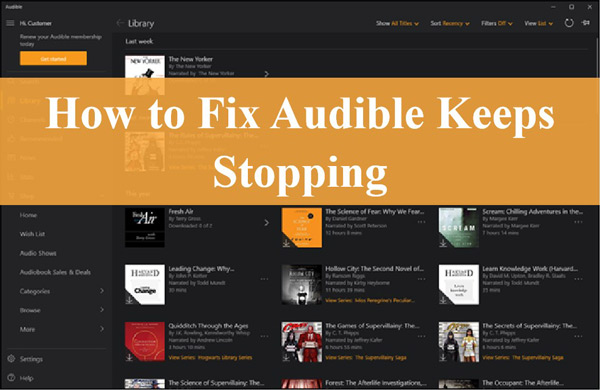
Part 1. Why Does Audible Keep Stopping
Some Audible users may be asking the question, why does my Audible keep stopping? Before we officially begin, we will answer your confusion. Here are the common reasons why Audible keeps stopping.
🔑Lack of a Proper Internet Connection
Audible requires a stable source of Internet connection to ensure that you experience the best that Audible has to offer. When you listen to Audible audiobooks with an improper Internet connection, you will encounter the Audible keeps stopping problem.
🔑System Storage Space
When you have less storage space on your device, Audible will keep stopping. And when you try to download an Audible book, it can’t store temporary information.
🔑Device Locked Screen
When your device is automatically locked, the Audible application is less likely to close, but it can cause an interruption to your listening and may corrupt the file. In addition, it can cause the Audible app to crash.
🔑Battery Usage Limitations
Audible will also stop playing provided that you have limited the app’s battery usage. Normally, playing an audiobook will consume hours of battery life. Therefore, this app will buffer and stop working without enough and stable battery supply for Audible.
Part 2. How to Fix Audible Keeps Stopping Android/iPhone
After the above discussion, you should understand the common factors of why Audible app keeps stopping. If you are looking for solutions, then here are some things you can try to ensure that the Audible app is working properly.
Solution 1 Restart the Audible App
When you listen to your favorite audiobooks but suffer from the Audible keeps stopping error, we recommend that you restart the app as a first action.
Step 1. Close the Audible app, then press and hold your phone’s power button to bring up the options.
Step 2. Select the “Power Off/Power Down” feature. Remember to wait at least one minute before restarting your device.
Step 3. Launch the Audible software and try playing an Audible book to see if the problem persists.
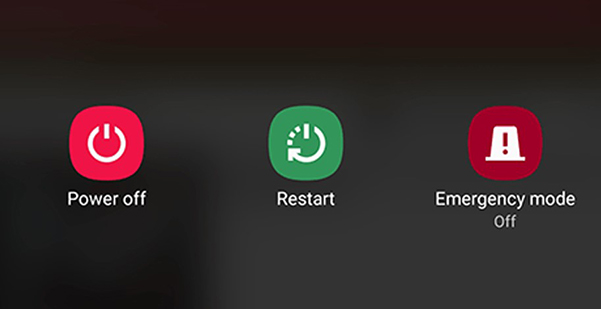
Solution 2 Try a Different Audible Book
Why does Audible keep stopping even after a restart? If there is an issue with a particular audiobook, it may stop. To know if the problem is with a specific Audible audiobook, try a new book and see if the app is crashing.
Solution 3 Disable Auto-Lock on Mobile
Why does Audible keep stopping on your iPhone when the screen locks? Actually, the Auto-lock and background activity settings also play a role in this problem. Due to the background activity limitations of the Audible app, this program stops the playback whenever the device gets locked.
In this case, disabling the device’s auto-lock is a better way to avoid such a situation. But please note that this solution is power-consuming, which may impact your phone usage.
For iOS devices:
Step 1. Open the Settings app on your iOS device and select the “Display & Brightness” tab.
Step 2. Tap on the Display Settings features and select the Auto-Lock option.
Step 3. Choose “Never” for the timer to stop auto-lock.
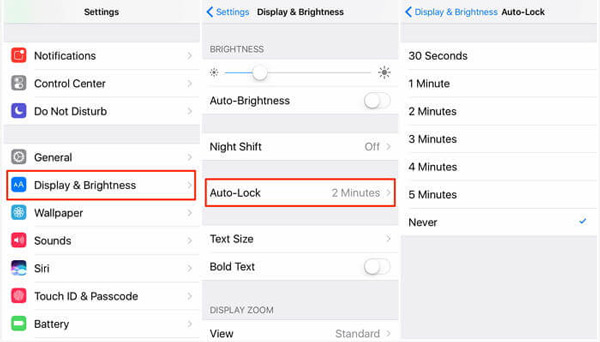
For Android devices:
Step 1. Open the Settings app on your Android and click the “Display” tab.
Step 2. Then tap on “Screen timeout” and select the “Never” option.
Note: Each Android version has different menu options and arrangements. Ensure to check the process for your Android version online.
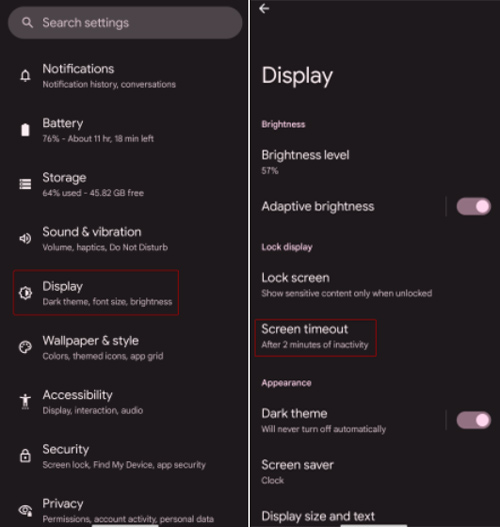
Solution 4 Reinstall Audible to Free Up Storage Space
A better way to ensure that the Audible app keeps stopping in the future is by performing a clean reinstallation. It will delete all the existing collections of books and help you download them once again.
For iPhone: Settings > General > Storage (select Audible to delete the app)
For Android: Settings > Storage Unit > Applications Manager (Select Audible and uninstall)
After uninstalling is complete, head to Play Store or App Store and download Audible again. Use your login credentials to restore the books that you have purchased.
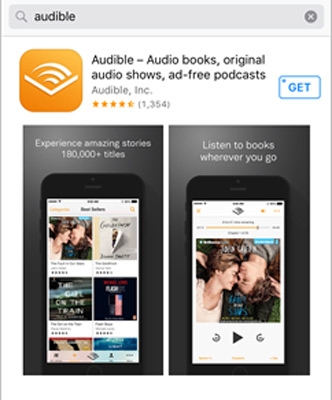
Solution 5 Check Your Internet Connection
If the Audible keeps stopping, then it is time to check for the Internet connection. It is possible to download audiobooks and listen to them offline whenever needed. However, if you are listening to an audiobook online, ensure that you have a proper Internet connection.
Solution 6 Use Audible Sleep Timer to Custom Duration
To prolong the duration of Audible’s background activity, customizing the app’s duration using the Audible Sleep Timer is recommended. Specifically, the Audible timer helps users manipulate when the book playback pauses.
Step 1. Launch the Audible mobile app and start playing an audiobook.
Step 2. Tap on the bottom Now Playing bar to turn on the full-screen mode.
Step 3. Then click the bottom Timer icon and choose ‘Custom‘ from the Sleep Timer Setting dialog.
Step 4. On the pop-up Custom Duration dialog, you can set the duration as up to 24 hours.
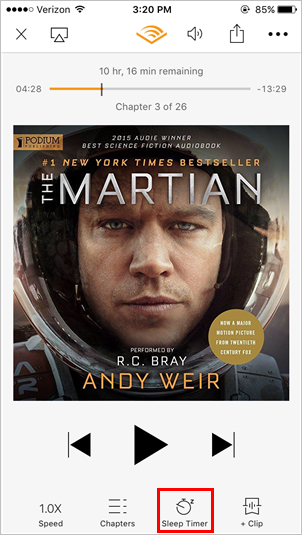
Solution 7 Unrestrict Audible Battery Usage
To ensure a stable battery supply to play Audible in the background without pauses or crashes, you’d better unrestrict the app battery usage on your mobile settings. It helps you stop the Audible keeps pausing or Audible keeps crashing issues.
Step 1. Go to Settings and select “Apps“.
Step 2. Choose Audible from the app list and then tap on “Battery“.
Step 3. Finally, enable the “Unrestricted” option.
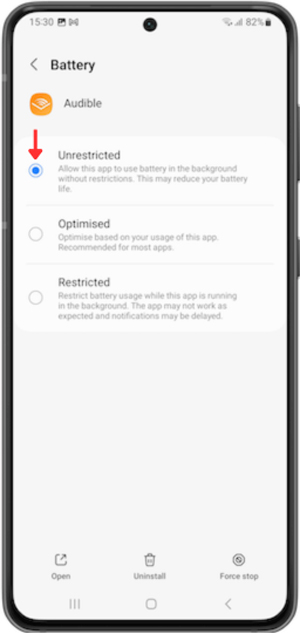
Solution 8 Allow Audible Background Activity
Besides, please make sure you have enabled the background activity of Audible from the device settings.
For iOS devices:
Step 1. Go to Settings > General on your iOS device.
Step 2. Tap “Background App Refresh” and switch on the toggle next to the Audible app.
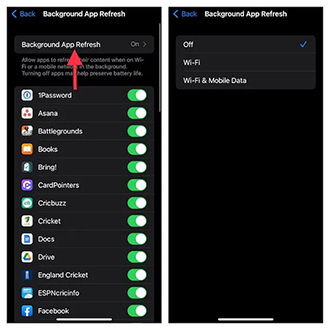
For Android devices:
Step 1. Head to Settings > Apps > Audible to open the App info of Audible.
Step 2. Scroll down to select “App battery usage” or “Battery” and then turn on the button next to “Allow background usage“.
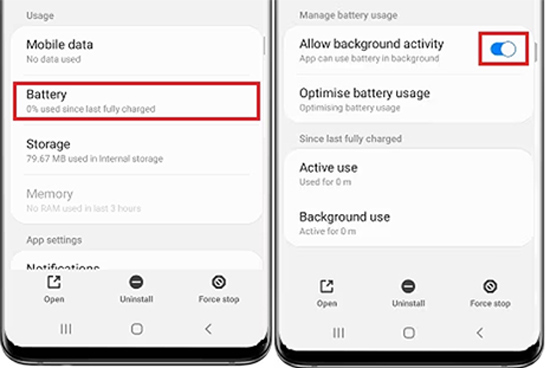
Part 3. One-stop Way to Fix Audible Keeps Pausing Issues
Let’s assume that Audible still stops working after going through the solutions discussed above, in this case, it’s time to look for a permanent solution. You might want to try AudKit Audible Converter, which has the ability to help you permanently avoid any problems with the Audible application as long as you want.
In fact, this professional tool can be used to convert Audible audiobooks to any audio format, like MP3, AAC, WAV, and other common audio formats at 100X. Most importantly, the Audkit Audible Converter is up to retaining lossless quality and full metadata info. also, it entitles you to split large-size audiobooks into segments by chapter and time.
Once the conversion is done, you can transfer Audible books to any device you like for offline listening without Audible software. This way, you perfectly avoid any issue that occurs in the Audible app, including the Audible keeps stopping problem.

Key Features of AudKit Audible AAX Converter
- Support multiple audio output formats, such as MP3, AAC, WAV
- Download Audible books in their original quality locally
- Convert Audible books with 100x speed and retain ID3 tags
- Customize parameters as needed, like sample rate, bit rate, and codec
How to Fix Audible Keeps Stopping Forever by AudKit Audible AAX Converter
Step 1 Import Audible books to AudKit AAX Converter

After installing AudKit AAX Converter on your desktop, launch it. On the one hand, you can click the “Add Files” button and select all the necessary audiobooks you want to convert from the pop-up window. On the other hand, you can opt to drag and drop Audible files to the conversion window directly.
Step 2 Change Audible format settings

You can change the parameters by clicking on the “Lossless” bar next to the “Format” tab. Here you can set the output format of Audible AAX to MP3, FLAC, WAV, AAC, and other formats. You can customize other audio parameters such as sample rate, bit rate, etc.
Step 3 Edit Audible tags information and effect, etc.
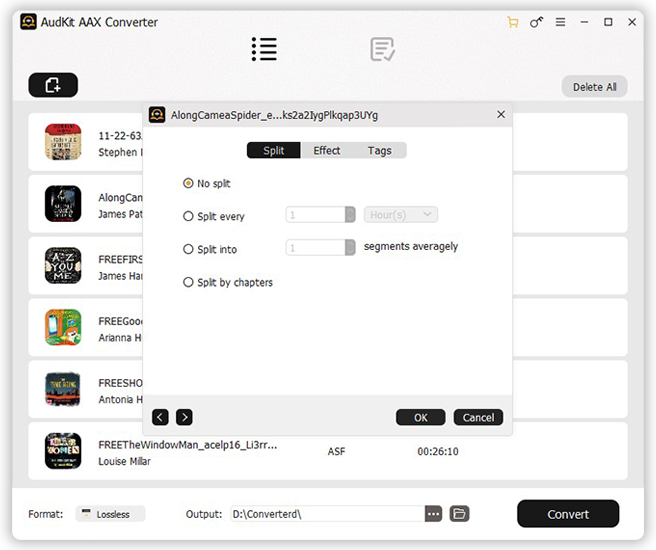
In case you want to split Audible books by chapter or time into small clips or customize ID3 tags (i.e., title, artist, album, etc.), please press the “Edit” icon on an item. Likewise, you can also apply fade-in and fade-out effects to Audible books by selecting the “Effect” button from the pop-up pane.
Step 4 Convert audiobooks to fix the “Audible keeps pausing” issue

Start the conversion process by clicking the “Convert” button. Then AudKit Audible Converter runs at 100X speed without destroying the original quality. When finished, press the bottom Folder icon to open the destination folder containing the audiobooks. In turn, you can listen to Audible books freely without worrying about Audible keeps stopping.
Part 4. Conclusion
Now, you should be able to overcome the problem that Audible keeps stopping. In this article, you have learned about the different solutions that help to solve the issue.
Besides, you have a permanent solution that will help you download and listen to Audible offline whenever and wherever you want. With AudKit Audible Converter, you can fix the Audible app keep stopping errors, and store Audible books on your computer forever.

