Nowadays, one of the most common questions people tend to ask is ”how to make a Yoto card from Audible? Since the Audible files come up with DRM protection, you can’t add them directly into the Yoto player to empower kids with the much anticipated and commendable audio files.
Fortunately, you don’t need to worry about the limitations of the Audible files as we’ll introduce the magnificent ways to help you add the Audible to the Yoto card.
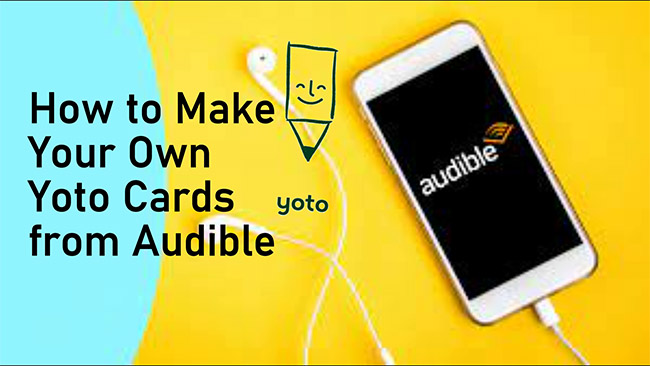
Part 1. What are Yoto Make Your Own Cards?
MYO is short for Make Your Own. Yoto MYO cards are the blank cards that could get connected to the audio files’ playlist you’ve uploaded to the account. Rewriting the Make You Own cards of Yoto is possible. In this way, you can attach the physical cards to the purchased regular card provided if you’ve lost the cards.
Part 2. How to Make Your Own Yoto Cards from Audible
Owning the ”Make your own card” is quite simple. This implies you can put in less effort to make your cards. All you need to do is arrange the audio files or recording, a blank, make your own card, and the Yoto app.
However, all the audiobooks from Audible can only be listened within the app. Fortunately, we find a useful tool to help you get downloadable MP3 Audible files. Let’s dive in.
2.1 Get your MYO cards
To begin with, you’ll need to purchasing a Make Your Own card from Yoto official website or Amazon.
2.2 Convert Audible audiobooks to MP3
Since you can only upload the Audible audiobooks with MP3 or M4A audio format, you can use the Audible AAX Converter. With this tool, you can turn the Audible audiobooks into MP3 audio before adding the converted files to the Yoto player’s timeline.
The best thing to like about the AudKit Audible Audiobook Converter is that it doesn’t mess up with the sound quality, and you don’t even need to worry about the metadata information and ID3 tags. Apart from enabling you to download Audible audiobooks in several audio formats, this amazing tool can also download multiple audio files simultaneously.

Key Features of AudKit Audible Converter
- Removes the DRM protection from the Audible Audiobooks
- Convert the Audible AAX/AA books to various audio format
- Doesn’t tweak the sound quality of the Audible Audio files
- Auto split audiobooks relying upon the hours, segments, chapter, etc
- Lets you convert multiple Audiobooks simultaneously
Here’s the step-by-step guide to convert the Audible audiobooks to MP3 via the AudKit Audible Converter.
Step 1 Open AudKit AAX Converter
Install the AudKit Audible Converter on the computer before starting it there. After entering the tool’s user interface, you must press the Add button to upload the Audible audiobooks you’d wish to turn into MP3 audio format.
Before converting the Audible audiobooks into the selected audio format, you must ensure that you’ve downloaded the audiobooks to the PC.
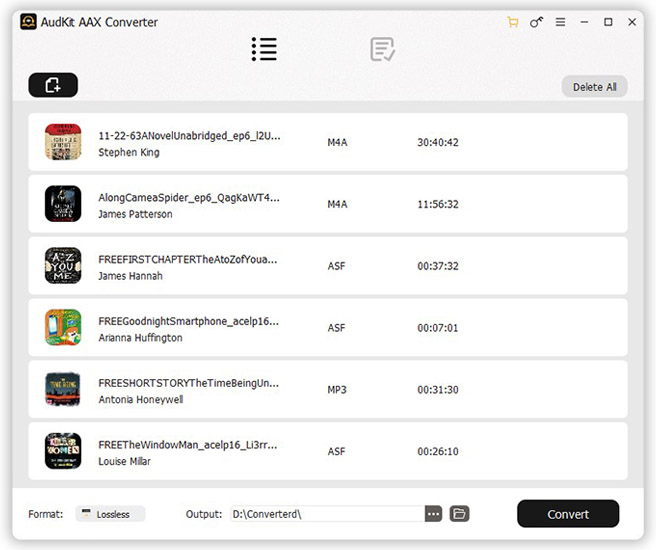
Step 2 Choose Output Format
Navigate to the bottom side of the converter and choose the Lossless button present next to the Format icon. Now, you can select the preferred audio format. You can also adjust various other audio parameters, including the bitrate, sample rate, channel, and codec. If you’re a newcomer, you can select the High Quality preset to proceed.

Step 3 Convert Audible Audiobooks to MP3
Click on the Convert button after visiting the bottom side of the screen and doing so will help you download the Audible audiobooks into the preferred audio format. Since AudKit prompts the fast conversion speed, it will only take a few moments to download the Audible audiobooks. After downloading the Audible audiobooks, access them by pressing the History icon.

2.3 Add Audible Audiobooks to Yoto Cards
After downloading the Audible audiobooks as local files, now you’re ready to upload the MP3 files into the Yoto player. Before uploading the audio files, you must be aware of the restrictions. You can only upload the 100 music tracks on 1 card, with each track having a 1-hour maximum file size limit and a maximum card size limit of 500 MB.
Then you can log in with the Yoto account before navigating to the ”Make Your Own” section. Proceed ahead by hitting the ”Add a playlist” button.
While uploading the files, you can rename the playlist and click the Upload audio button afterward. You are facing a difficulty while uploading any particular file, you can remove the file before trying it again.
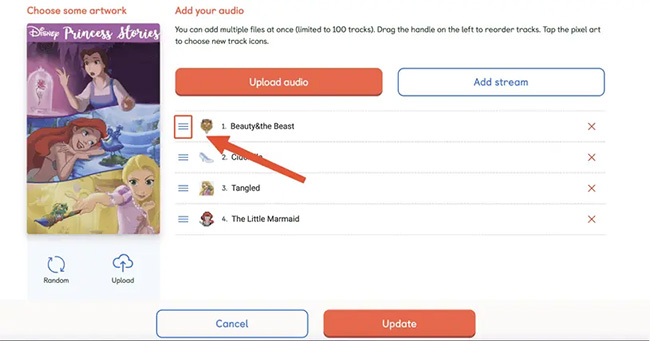
2.3.1 Adding Yoto Icons
Now, you can customize each chapter/file’s icon. You can see the image in the Yoto player. You’ll need to press the button beside each audio icon before choosing one from the already present icon library. You’ve also got the luxury to upload your own icon as Yoto prompts the several preloaded icons.
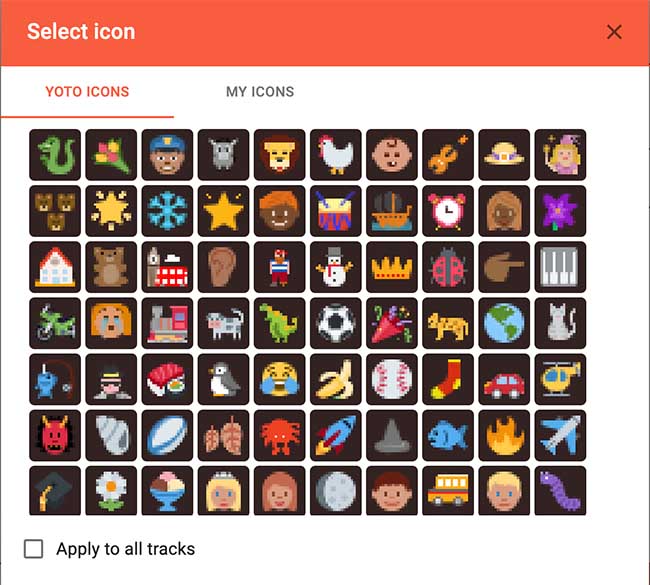
2.3.2 Adding a Playlist Cover
Yoto has some default images you can depend upon for the playlist cover. Choosing the specific default image is possible by hitting the random button. On top of that, you can also customize these images to make them look more exciting and attractive.
If you’ve got the Cricut machine creating the cover image in the Cricut design space. Creating the card cover through Google Docs or Microsoft Word is possible, provided you haven’t got the Cricut machine.
2.3.3 Linking the Playlist
Once the playlist is established, you can attach that link into the Yoto app to make your own card. Visit the Yoto App and access the Make your Own section before finding the playlist. Tap the three buttons on the right side and hit the ”Link to a card” icon. Doing so will help you to link the playlist to the Make your Own card.
Part 3. Conclusion
Adding the audible to Yoto’s card was considered a difficult task, but this post could be a game changer. Apart from revealing all the credentials of the ”Make Your Own Cards”, we’ve also shown how to get the MYO card.
AudKit Audible Converter is the most recommended option for converting the audiobooks into the MP3 audio format before dragging these downloaded files into the Yoto allowing you to make your own cards. With the AudKit Audible Converter, you’ve got the leverage to grab the Audible audiobooks in their original sound quality while maintaining the metadata information and other details.

