Other than Audible and iTunes, Spotify also features a collection of audiobooks with over 300,000 titles to choose from. Spotify added this amazing feature late in 2022, giving you the privilege to explore its setup with free book previews, bookmarking feature and the ability to rate your audiobook in the app. Your next quest could be how to buy audiobooks on Spotify to enjoy all these goodies.
Well, you can’t enjoy them just yet, even with a Premium account. You need to spend according to each book as they are priced differently. Just as you click on each title, it will bombast you with the price, almost the same price as a regular book in most cases. To listen to Spotify audiobooks, check out the next section on how to make a purchase.
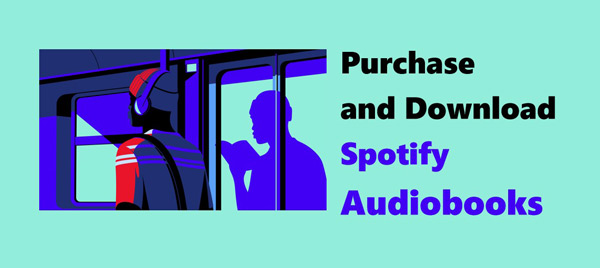
Part 1. How to Purchase Spotify Audiobooks
Since Spotify offers you an endless list of Audiobooks, you can plan to purchase any of them to keep in your library. Here is how to buy Spotify audiobooks from the web.
Step 1. First, open the Spotify app or Spotify web player on your desktop or mobile. and go to the “Search” option on the side to initiate the purchase process.
Step 2. Under the “Browse All” option and click on the “Audiobooks” icon. Alternatively, you can search for a specific title to purchase.
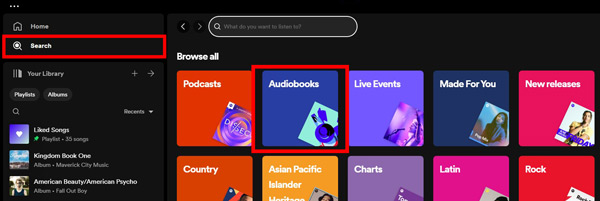
Step 3. Then find audiobooks on Spotify and click on the title you want to purchase and you’ll see the price listed on it.
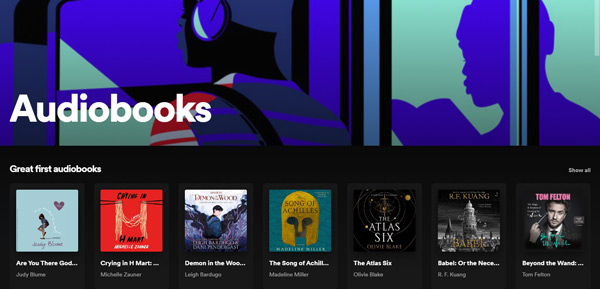
Step 4. Next, tap on the “Buy” button and wait to be redirected to a new page. Here, enter your card information and address then confirm the order.
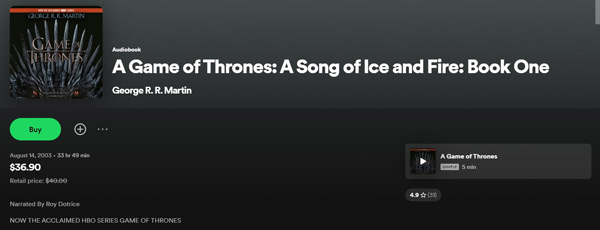
Step 5. You’ll then be redirected back to the Spotify app. You can now freely access the title on all of your Spotify-compatible devices.
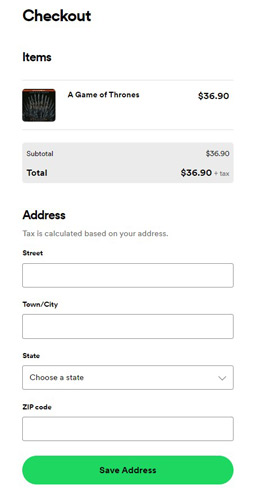
That’s it! You just purchased a Spotify audiobook! Find the audiobook in your Spotify library and enjoy it!
Part 2. Why Can’t You Buy Audiobooks on Spotify?
Perhaps you have tried the above option but just hit a dead-end and wondering why buying audiobooks on Spotify is not proceeding. It is good to know that Audiobooks are available for purchase only on the latest versions of OS devices and in certain regions including the UK, Ireland, U.S., Australia, and New Zealand as per the update of late 2022. You could be in a region that‘s not within their permitted boundary, hence the inability to buy your precious audiobook.
Part 3. How to Download Audiobooks from Spotify Locally [Limit Breaking]
Knowing the method of how to buy an audiobook on Spotify isn’t enough. Spotify uses encryption that inhibits you from listening outside its app or web player. You can, however, unlock this potential with a third-party app. AudKit Spotify Music Converter has it all when it comes to downloading and converting your audiobooks to common output formats. It supports MP3, M4A, FLAC, and AAC, among others. Besides audiobooks, it can download albums, podcasts, and music from Spotify in a few steps.
The AudKit product is perfect as this app will keep up to 100% lossless sound quality, and ID3 tags for your Spotify content. You will eventually enjoy all your Spotify audiobooks without the format limits on any device like MP3 players, speakers, DJ software, etc.
The downloading speed is also good, managing up to X5 rate and enabling you to convert a 5-min song in just a minute. You can also reset the output settings before converting your files by changing the channel, codec, and format, among others. It will download your files in batches of up to 100 files in one click.

Main Features of AudKit Spotify Music Converter
- Listen to Spotify audiobooks anywhere offline
- Run a fast speed of 5X rate to get your audiobooks to PCs
- Support multiple audio formats like FLAC, MP3, WAV, etc.
- Customize the Spotify output parameters such as bit rate
How to Use AudKit Spotify Music Converter
Step 1 Launch and register AudKit Spotify Music Converter
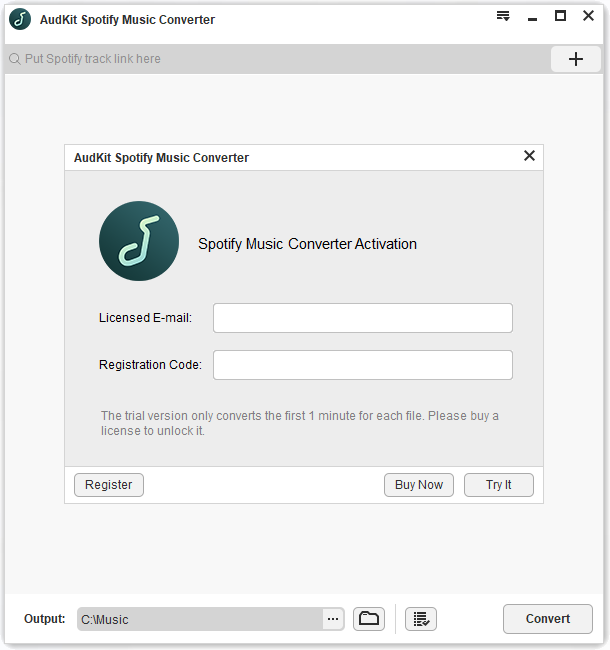
AudKit Spotify Music Converter lets you download and convert your audiobooks to a common format. To use it, go to the official site and download the app. Then install and launch it on your computer and wait for the Spotify app to open. You can register the AudKit app to remove limitations and activate the full version. Just go to the Menu icon, select the “Register” option then copy and paste your license email and registration code to the respective bars.
Step 2 Add audiobooks from Spotify to the converter

Once your app has been registered, go on to add the Spotify audiobooks that you wish to convert. Right-click on the chapter, then hit the “Share” > “Copy Audiobook Link” option then paste the link into AudKit’s interface. Then hit on the “+” tab to import the file.
Step 3 Alter audio output settings for Spotify

Go to the “Menu” > “Preferences” tab. Set Spotify audiobook audio formats in the “Convert” section. Also, customize other parameters such as the bit rate, sample rate, and channel to your preference.
Step 4 Download to play Spotify audiobook anywhere

Now, hit on the “Convert” tab and let the program start converting your files. The downloaded Spotify files will be saved as local files on your computer. Next, locate and transfer them to any device for offline playback.
You can now easily play your audiobooks from Spotify offline as local files on any device. You can use a USB cable to connect your device to the computer, right-click on the Converted Spotify folder then hit on the “transfer to” option and choose your device’s icon as the destination point. The files will be sent to the device for listening anytime, anywhere.
Part 4. In Conclusion
Eligibility to buy audiobooks Spotify is only available in a couple of countries. If you wish to access your audiobooks from any region, you can opt for iTunes or Audible which both provide countless audiobooks. However, if you want to enjoy the books you’ve purchased on different devices, the AudKit Spotify Music Converter helps you to download and convert your files to any local format to deal with compatibility. You’ll freely play Spotify on multiple devices, without an internet connection, and keep them forever.

