Spotify is one of the most popular music streaming platforms because of its large library and humanistic features. You can create and customize your own playlist on Spotify. But can you duplicate a Spotify playlist on iPhone or other devices? If you find someone else’s playlist and like one of the songs, you might want to get that song.
But unfortunately, you can’t edit other people’s playlists, you can only copy other people’s playlists. If you are wondering how to duplicate a playlist on Spotify, just read on. In the following sections, you will learn how to duplicate Spotify playlist on your desktop or mobile. You will also learn how to remove duplicates from the Spotify playlist.
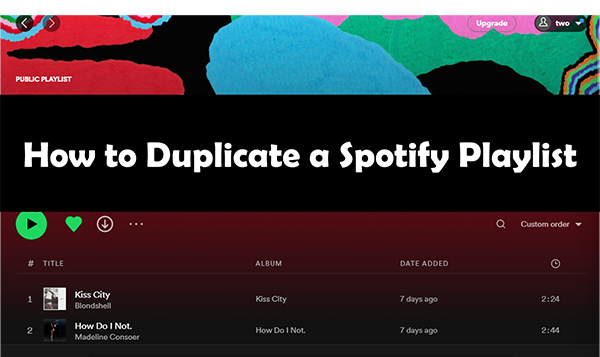
Part 1. How to Duplicate Spotify Playlist Made by Others
In the first part, we will walk you through how to duplicate a Spotify playlist on iPhone/Android phone/Windows/Mac. This method can only work for the playlists created by someone else.
How to Duplicate Spotify Playlist on Desktop:
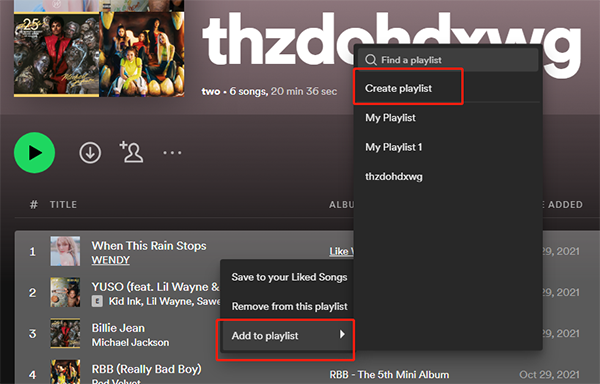
Step 1. Open the desktop Spotify app on your computer.
Step 2. Locate the playlist you want to duplicate.
Step 3. In that playlist, press CTRL+A (Windows) or Command+A (Mac) on your keyboard to highlight all of the songs in that playlist.
Step 4. Right-click on the highlighted playlist and point the mouse over Add to playlist. From the extended list, click Create playlist to duplicate the Spotify playlist.
How to Duplicate Spotify Playlist on Phone:
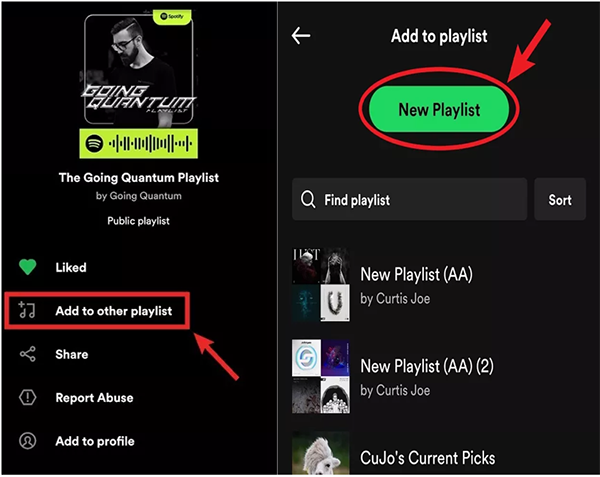
Step 1. Open the mobile Spotify app on your iPhone or Android phone.
Step 2. Locate the playlist you want to duplicate.
Step 3. Tap on the three-dots icon under the playlist title, then select Add to Other Playlist.
Step 4. Then tap New Playlist at the top. By doing this, you can create a duplicate of that playlist.
Part 2. How to Duplicate Spotify Playlist Made by Spotify
How to duplicate playlist on Spotify? It depends on who made the playlist. If the playlist is made by other Spotify users, you can easily copy that playlist by the tutorial in Part 1. But if you want to duplicate a carefully curated playlist made by Spotify, the steps are a little different. Most importantly, only Spotify Premium users can do this. Here are the steps to duplicate Spotify playlist made by Spotify:
Step 1. Launch the Spotify app on your computer.
Step 2. Go to the playlist made by Spotify that you want to duplicate.
Step 3. Right-click that playlist and select Create Similar Playlist.
Step 4. This will create a new copy of that playlist.
Part 3. How to Remove Duplicates from Spotify Playlist
After you duplicate Spotify playlist, you may find that there are several of the same songs in that playlist. When you are listening to them on shuffle, the same songs will appear from time to time. This can be annoying. Can Spotify remove duplicates from playlist? Yes, read on to find out how to delete duplicate songs on Spotify playlist.
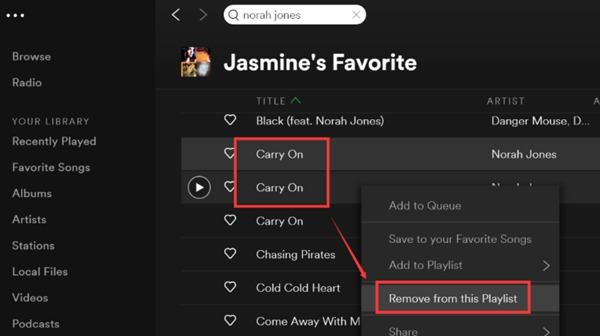
Step 1. Launch the Spotify app on your computer.
Step 2. Tap on the Your Library tab.
Step 3. Choose Playlist at the top to see all your playlist.
Step 4. Go to the playlist you want to remove Spotify duplicates.
Step 5. Tap on the tabs at the top to list the songs in order of artist or album. This will make your duplicates stack together. (If you are wondering how to find duplicate songs in Spotify playlist, you can also do like this.)
Step 6. Locate the duplicate song and tap on the three-dots icon next to it, and then select Remove from this playlist. This will remove duplicates from Spotify playlist.
Part 4. How to Download and Duplicate Spotify Playlists without Premium
It is easy to duplicate Spotify playlist, but you need to be a Spotify Premium subscriber to copy a playlist made by Spotify. In this section, you will learn how to download a playlist made by Spotify without Premium. You can duplicate and download any Spotify playlist, whether created by someone else or by Spotify, without Premium.
You just need a tool called AudKit SpotiLab Music Converter. It is dedicated to downloading Spotify playlists, albums, songs, and podcasts without Spotify Premium. You can use it to download and duplicate playlist on Spotify, whether it is created by Spotify or someone else. After downloading, you will be able to offline listen to the playlist on your computer.
What’s more, AudKit Spotify Converter also allows you to convert Spotify playlists/albums/songs/podcasts to MP3, FLAC, AAC, M4A, and other common-used formats. After converting, you can transfer the converted Spotify music to any other device for listening without limitation. Do not need to worry about the sound quality because this tool will keep the 100% original sound quality of all your Spotify songs.

Main Features of AudKit Spotify Music Converter
- Duplicate and download Spotify playlist without Premium
- Convert Spotify playlist/album/podcast to MP3, FLAC, etc.
- Support multiple kinds of common-used audio formats
- Keep Spotify music forever even if your Spotify account is expired
Before you download and duplicate Spotify playlist, please install the AudKit Spotify Converter by the above Download button. Then you can follow the next tutorial to download and duplicate a playlist on Spotify.
Step 1 Add the Spotify playlist to AudKit

When you open the AudKit Spotify Converter, the Spotify app will be launched at the same time. Find the playlist you want to duplicate, drag and drop it to AudKit. Alternatively, you can right-click the playlist and select Copy Playlist Link. Then paste the link into AudKit’s address bar at the top. Just press the + icon, and all the songs in that playlist will be automatically recognized.
Step 2 Reset Spotify playlist output format as MP3

Click on the menu icon at the top right, then select the Preferences option and go to the Convert tab. To offline listen to the downloaded Spotify playlist on your local music player, you can reset the default output format as MP3. You can also customize other output parameters such as the bit rate, channel, and so on.
Step 3 Download and duplicate Spotify playlist

Click on the Convert button at the bottom, and all the songs in your playlist will be downloaded and duplicated at a faster speed of 5X. During the download process, you can still add other Spotify playlists to duplicate. When the songs have been downloaded, a red tip will appear at the bottom. You can click it to check your duplicated songs. You can also find the downloaded playlist on your computer’s local folder.
With AudKit Spotify Downloader, you can easily download and duplicate Spotify playlist without Premium. You can keep the downloaded Spotify music forever even if your Spotify account is deleted. What’s more, you can get no ads on Spotify even if you are not subscribed to Spotify Premium.
Conclusion
When it comes to how to duplicate a playlist on Spotify, the situation depends on who created the playlist. If you want to duplicate a playlist created by someone else, you can freely do it by the steps in Part 1. If you would like to duplicate a playlist created by Spotify, you need to be a Spotify Premium subscriber, and the steps are in Part 2.
Fortunately, we offer the ultimate way to download and duplicate Spotify playlist. Whether your desired playlist is created by Spotify or by someone else, you can directly download and duplicate it through AudKit Spotify Downloader. You can see detailed steps in Part 4.

