Spotify has revolutionized the way we discover and enjoy music. With millions of songs available, finding new music on Spotify that matches your taste can seem overwhelming. Luckily, Spotify offers several tools to make this easier. By leveraging these features, you can effortlessly uncover fresh music that aligns with your preferences, keeping your playlists exciting and varied.
That is what we will discuss in this post. You find this post and come to the right place. We will present the most complete 5 methods on how to find new music on Spotify in detail, ensuring your playlists stay fresh and diverse.
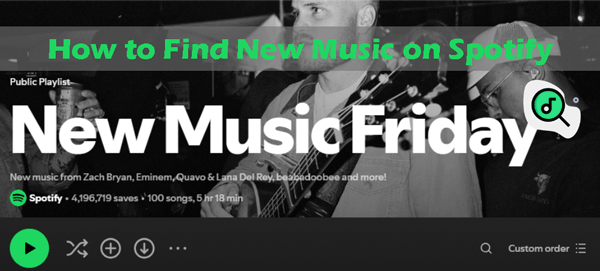
- Way 1. Explore Personalized Playlists
- Way 2. Check Out Spotify “Fans Also Like” Feature
- Way 3. Explore Spotify Browse Section
- Way 4. Use Spotify Radio Stations
- Way 5. Collaborate Spotify Playlist
- Way 6. Join Spotify Group Sessions
- Extra Tips: How to Download New Music from Spotify to MP3
- In Conclusion
Way 1. Explore Personalized Playlists
Spotify Personalized Playlists are tailored for you by Spotify’s algorithms based on an individual user’s listening history, preferences, and behavior. Amid it, Daily Mix, Discovery Weekly, Release Rader, and New Music Friday are several key features and Spotify plugins that contain new songs offered by Spotify’s editorial team. Now, follow us to walk through how to find new songs on Spotify through the 4 features:
🌴Discover Weekly
“Discover Weekly” on Spotify is a curated weekly playlist that refreshes with songs you might like based on your listening history and music preferences. Specifically, it will update every Monday with a new set of 30 tracks that you may not have listened to before.
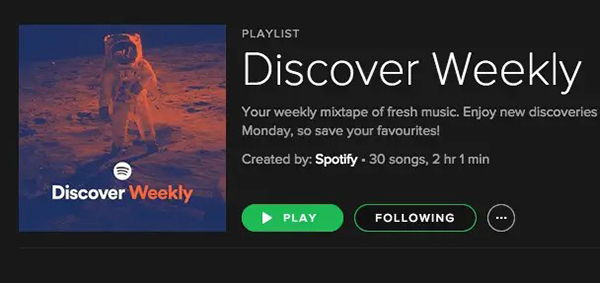
🌴Release Radar
How to find new releases on Spotify? “Release Radar” can contribute to making it. It, a weekly playlist, updates every Friday with new releases from artists you already listen to and those similar to your taste. Similarly, it also includes 30 songs. This feature is designed to ensure you never miss out on new music from your familiar and recommended artists.
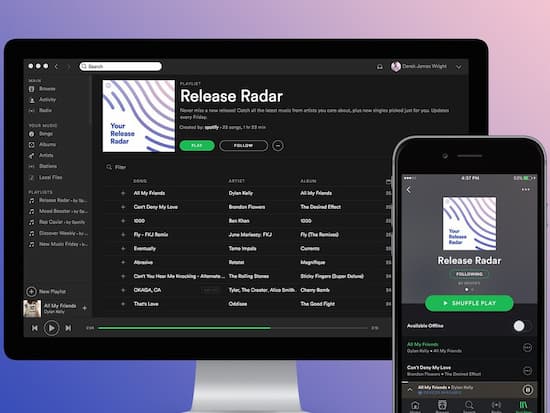
🌴Daily Mixes
Spotify Daily Mixes are playlists that combine your favorite tracks with new ones, divided by genres or moods. Spotify usually creates 6 Mixes based on your ongoing listening activity, each focusing on a different genre and style. The tracks you already love and the new tracks and artists will be included in the Mix.
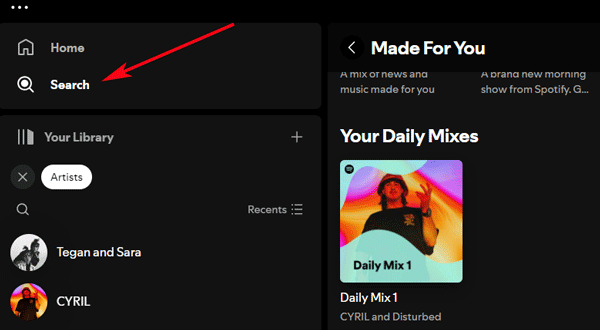
🌴Spotify New Music Friday
Similarly, New Music Friday on Spotify is also a weekly playlist curated for individuals. It is updated every Friday with the latest new music releases across various genres, featuring a mix of new singles, album tracks, and other recently released songs from both established and up-and-coming artists. The goal of New Music Friday is to help Spotify users discover the newest and hottest new music each week.
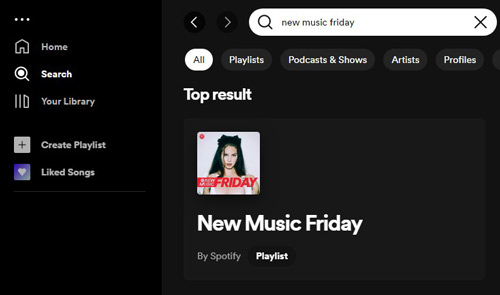
🍬How to Find New Songs on Spotify via Personalized Playlists:
Step 1. Open the Spotify app and navigate to the “Search” section. Search for “New Music Friday” directly.
Step 2. Then go to the “Made For You” section. There, you can select “Daily Mix” under the “Your Daily Mixes” tab while finding “Discover Weekly” and “Release Radar” under “Discover New Music“.
Note: You can find the three features on the Home screen.
Way 2. Check Out Spotify “Fans Also Like” Feature
Spotify’s “Fans Also Like” section, found on artist profiles, showcases similar artists that fans of the current artist also enjoy. It, also called “Related Artist” before, works to discover new artists with similar musical styles to the one you’re currently listening to. With it, you can expand your music library by finding related genres and artists you may also enjoy.
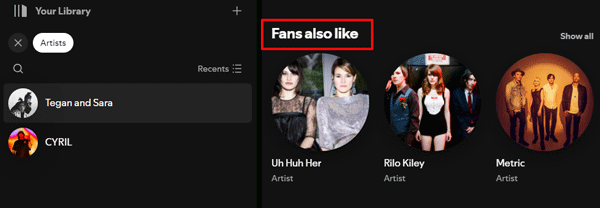
🍬How to Discover New Music on Spotify via “Fans Also Like“:
Step 1. Tap on the Profile of an artist you are following.
Step 2. Scroll down to the “Fans Also Like” section. Then you can explore the suggested artists and stream their songs.
Way 3. Explore Spotify “Browse” Section
The “Browse” section offers a variety of curated playlists, new releases, top charts, and genre-based recommendations for users to explore. Apart from songs, you can also discover new podcasts, audiobooks, radios, and more across different genres.
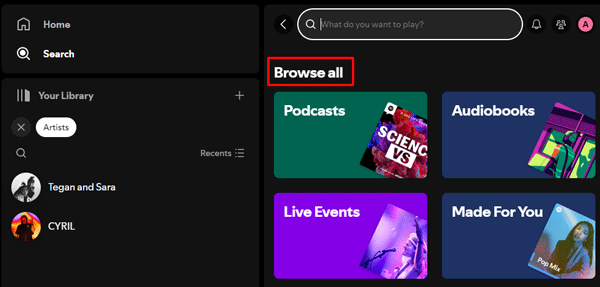
🍬How to Find New Music on Spotify via Browse:
Step 1. Open the Spotify app and tap on the “Search” tab.
Step 2. Explore categories like “Charts“, “New Releases“, and “Genres & Moods“.
Way 4. Spotify Radio Stations
Spotify Radio allows users to create a personalized radio station based on a specific song, artist, album, or playlist. Also, it will play similar tracks that are likely to be enjoyed by fans of the original selection. With this feature, you can find new music that is similar in style or genre to your original selection.
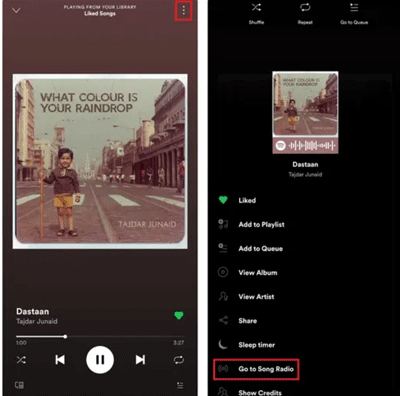
🍬How to Find New Songs on Spotify via Radio Stations
Step 1. Go to a song, artist, album, or playlist. Then click on the three dots.
Step 2. From the pull-up menu, choose “Go to Song/ Album/ Artist radio“.
Way 5. Collaborate Spotify Playlist
A Spotify Collaborative Playlist is a playlist where multiple users can add, edit, and remove songs. This allows for a shared, dynamic playlist that everyone can contribute to. Users receive notifications when changes are made to the collaborative playlist, keeping everyone in the loop. With this feature, you can discover new music added by others. However, please note that this feature is only available for the playlist created by you.
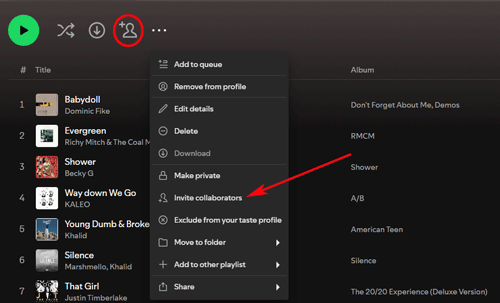
🍬How to Discover New Music on Spotify via Collaborative Playlist:
Step 1. Open a playlist you create on Spotify.
Step 2. Tap the three-dot icon and select “Invite collaborators“. Or, click the left “Invite collaborators to playlist” button directly.
Step 3. Share the generated link with your friends. After they receive the invitation and start adding songs, you can enjoy the new music.
Way 6. Join Spotify Group Sessions
Spotify Group Session is a feature that enables shared listening experiences between multiple Spotify users. It allows a “host” to start a Group Session, which other users can then join and listen along with. In other words, this feature empowers other users to discover new songs shared by the “host”.
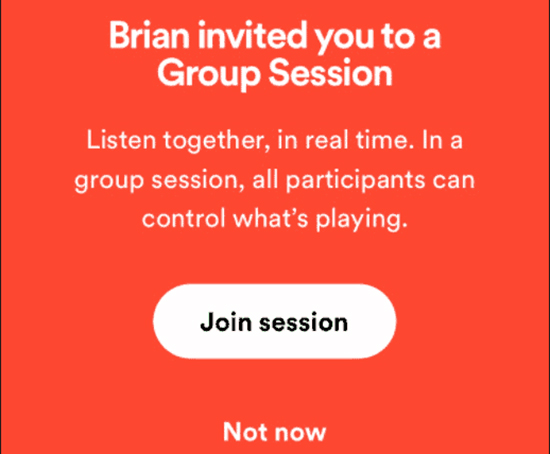
How to Use Spotify to Find New Music via Group Session
For the Host: Start a Group Session
Step 1. Open the Spotify app on your mobile device and start playing a song or playlist.
Step 2. Tap the “Now Playing” bar at the bottom of the screen. Later, click the “Available Device” icon which looks like a speaker.
Step 3. Tap on “Start a Group Session“. Then invite others by sharing the invite link.
For the Invitors: Join a Group Session
Step 1. Click the invite link or scan the QR code shown on the Host’s phone.
Step 2. Once you join, you can see the new songs playing in real-time.
Extra Tips: How to Download New Music from Spotify to MP3
Now you know where to find new music on Spotify in the 6 ways above. Also, Spotify allows subscribers to download those new songs for offline listening on compatible devices. However, it is recognized that those downloads will be unplayable offline while the subscription is expired. Therefore, to enjoy Spotify’s new music offline on any player or device, you can get help from the AudKit Spotify Music Converter.
This software allows users to download any audio content from Spotify in high-quality audio formats, such as MP3, AAC, FLAC, and WAV, which can cater to the diverse needs of users. It also enables users to convert multiple Spotify tracks at once, saving time and effort. Furthermore, its advanced conversion technology will help converted files retain the original ID3 tags, including artist, album, and track information, ensuring a seamless listening experience.
Similarly, it can preserve the lossless sound quality. In particular, users can adjust various settings, including the output format, bitrate, and sample rate, to personalize the conversion process. Most importantly, the feature-rich gadget boasts a clean and intuitive interface, making it easy for users of all skill levels to navigate and use.

Main Features of AudKit Spotify Music Downloader
- Reset the output formats and other settings of your Spotify songs
- Retain 100% lossless audio quality and other metadata
- Convert Spotify to MP3, WAV, AAC, M4A, M4B, and FLAC
- Batch download Spotify songs at a fast 5X speed
How to Download Spotify New Music for Backup and Offline Playback Forever
Simply click the Download button above, and then you can try the AudKit Spotify Music Converter for free. Please take a walkthrough of the following steps to convert new music from Spotify to MP3 at 320kbps.
Step 1 Add Spotify New Songs to AudKit

On Spotify, click the “…” icon of a playlist or other items and select “Share” > “Copy link to playlist“. Subsequently, paste the URL link to the top address bar on AudKit and tap the right Plus icon. Or try an easier way: drag and drop the new music from Spotify to the user interface of AudKit.
Step 2 Customize Output Settings for Added Spotify Songs

Once added, proceed to touch on the upper-right Menu icon and choose “Preferences” > “Convert“. On the pop-upFormat Setting dialog, you can select MP3 or other options from the Format section. Beyond this, you have the opportunity to reset the Channel, Bit Rate, Sample Rate, etc.
Step 3 Download Spotify New Music Locally

Finally, hit the large ‘Convert’ button in the bottom right corner. The AudKit tool will download the added Spotify’s new songs to unprotected local files in your selected format. When the downloading process is finished, you can access the downloads by clicking the bottom Folder icon and then listen to Spotify offline without Premium.
In Conclusion
Discovering new tracks is an exciting journey with various features to explore. Just select one best way to find new music on Spotify, you can continually discover fresh tracks and expand your musical horizons. Whether you’re downloading music for offline listening or exploring new genres, Spotify offers a wealth of options to keep your playlists vibrant and diverse.
Moreover, you have known an all-around tool – AudKit Spotify Music Converter. Its robust features and powerful conversion technology can help each user to download any music from Spotify to MP3, AAC, M4A, etc. at 320kbps for backup and offline listening forever. Now, try it, and happy listening!
Windows:

