The Spotify environment is a stunning entertainment space for music lovers. You can find a 30 million track collection in its list. The Spotify library updates with the latest tracks very often and you need enough storage space to download the desired tracks into your system. In certain situations, you must learn how to delete Spotify downloads to overcome space-scarce issues.
In this article, you will learn how to remove local files from Spotify on Android, iOS, PC, and Mac without spending much time. Choose the perfect method that fits your needs appropriately to delete songs and create more space for future Spotify downloads.
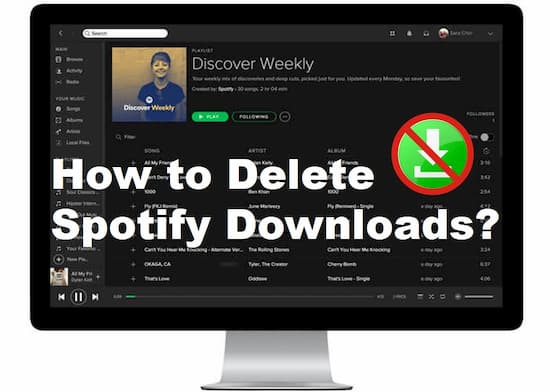
- Part 1. How to Remove Spotify Downloads on PC/Mac
- Part 2. How to Delete Spotify Downloads on iPhone
- Part 3. How to Delete Spotify Downloads on Android
- Part 4. How to Remove All Downloads on Spotify
- Part 5. How to Download Spotify Songs to MP3 without Issues
- Part 6. Conclusion
Part 1. How to Delete Local Files on Spotify for PC/Mac
Please follow the guidelines below on how to remove downloaded songs from Spotify on your computer:
Step 1: Open the Spotify app on your computer. Log in to your Spotify account without fail.
Step 2: From the left panel of the screen, go to ‘Your Library‘ > ‘Downloaded‘. Then select the downloaded playlist, album, audiobooks, or others you want to delete.
Step 3: Simply click on the selected item to open it and tap on the green Download Arrow.
Step 4: Hit the green ‘Remove‘ button from the pop-up ‘Remove from Downloads‘ dialog. Once done, you can remove local files from Spotify.
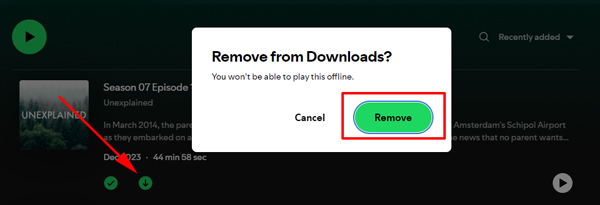
Part 2. How to Delete Spotify Downloads on iPhone
In this section, you will learn how to delete local files from Spotify on iPhone
Step 1: Open the Spotify iOS app and go to ‘Your Library‘. Choose the desired song by hitting the top ‘Albums‘ or ‘Playlist‘ filter.
Step 2: Then, tap the green Download Arrow and select ‘Remove‘ from the prompted window.
Step 3: Select ‘Remove‘ from the pop-up window. When the Download Arrow turns gray, you delete downloaded songs from Spotify successfully.
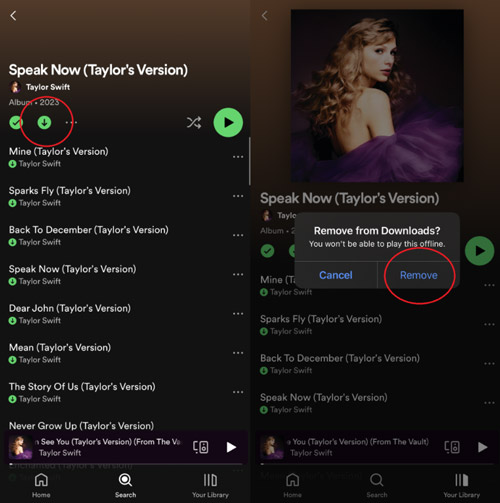
Part 3. How to Undownload Songs on Spotify on Android
Here, you will take a quick look at the reliable steps to delete Spotify downloads from Android gadgets.
Step 1: Open the Spotify app on your Android phone.
Step 2: Later, select the ‘Your Library‘ option and open a ‘Songs‘, ‘Playlist‘, or ‘Album‘ from the list.
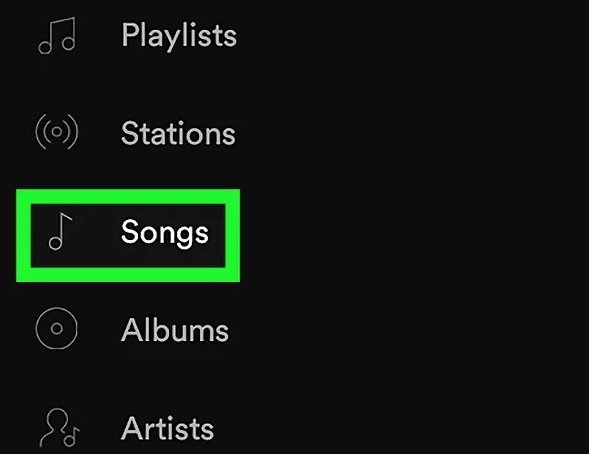
Step 3: Finally, turn off the ‘Downloaded‘ toggle switch and click ‘Remove‘. Then those songs are greyed out on Spotify.
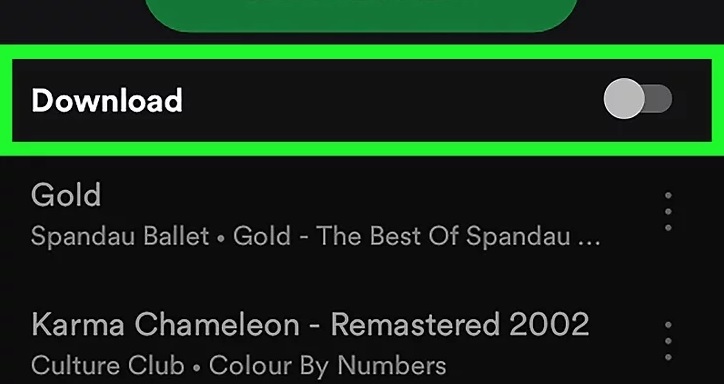
Part 4. How to Remove All Downloads from Spotify
If you tend to delete all downloads from Spotify at once quickly, please never miss the following stepwise guide:
On Computer
Step 1: On the Spotify app, tap your upper-right Profile and choose ‘Settings‘.
Step 2: Scroll down to the ‘Storage‘ section afterward.
Step 3: Then tap the right ‘Remove all downloads‘ button next to the ‘Download‘ tab.
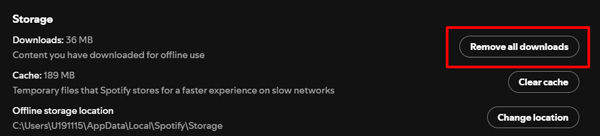
Om Mobile
Step 1: On the Home screen of Spotify, tap the upper-left Profile or upper-right cog icon to open Settings.
Step 2: Later, select the ‘Storage‘ tab from the menu.
Step 3: Finally, hit the ‘Remove all downloads‘ button and select ‘Remove‘ to confirm the deletion.
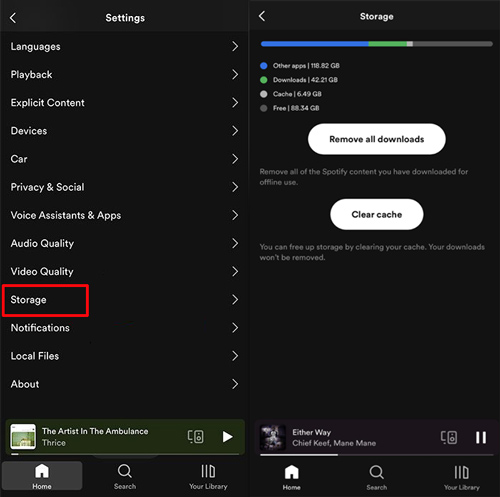
Part 5. How to Download Spotify Songs to MP3 without Issues
Likewise, many people ask “Why does Spotify undownload songs“. Thus, this part will show you how to download Spotify songs and save them as local files on your PC.
The AudKit Spotify Music Converter plays a vital role in the major operations of the Spotify space. Thanks to it, You can use this app to download any audio content from Spotify at the desired storage location. Particularly, it helps you convert the audio to MP3, M4A, AAC, and more file types without compromising quality.
Moreover, the AudKit software ensures sleep-at-night security and keeps lossless quality in 320kbps high quality. Also, it is capable of retaining full metadata info such as title, artists, album, cover, and more ID3 tags.

Main Features of AudKit Spotify Music Converter
- Truly download Spotify music on a local computer
- Convert Spotify music to common audio formats
- Preserve 100% original quality and ID3 tags
- Allow to transfer Spotify music to any other device
Make Preparations Before to Start Using AudKit
1. Download and launch the tool
Go to the official web page of AudKit Spotify downloader and converter and download the app as per your needs. You can go for the Windows version or Mac based on your system’s OS. After successful download, install the application by following the wizard instructions. Then, open the app by double-tapping the tool icon.
2. Complete the registration process (when you have a license)
Enter the license credentials and key code to activate the AudKit Spotify downloader and converter. Hit the ‘Menu‘ option at the top right side of the screen displayed as three horizontal lines. Later, select the ‘Register‘ option from the expanded items.
Steps to Download Spotify Playlists via AudKit
Look at the user guide below to download Spotify to MP3 for backup on any device.
Step 1 Add your favorite Spotify songs to Audkit

Two ways are available to add Spotify tracks to the AudKit tool. On the one hand, copy the URL link of Spotify songs and paste it to the upper URL link bar on AudKit. Then tap the ‘+‘ button at the top right side. On the other hand, drag your like songs or playlists from Spotify and drop them to the converter directly.
Step 2 Customize output settings of Spotify songs

Change the file format of the Spotify songs by tapping the top-right ‘Menu‘ (the three-line icon) and choose ‘Preferences‘ afterward. Then a pop-up window shoots up with attributes like ‘File format‘, ‘Sample Rate‘, ‘Conversion speed‘ etc. You can adjust those parameters to enhance Spotify audio quality.
Step 3 Trigger the conversion process

Finally, press the ‘Convert‘ button to trigger the conversion process. The selected songs convert to the set file format and are saved in your local drive automatically. Wait for the entire download process to complete and then check out the storage drive to find the Spotify songs on your computer.
Part 6. In Conclusion
Thus, it is the right time to conclude the discussion on how to delete Spotify downloads on various platforms effortlessly. Follow the instructions discussed above and free up the storage space in your device to welcome future Spotify downloads. You can download any Spotify playlist only if you have enough storage space in your device.
In this case, the AudKit Spotify Music Downloader can make a difference in downloading Spotify songs in 320kbps lossless quality. Connect with this article to explore unique methods to work on the Spotify environment precisely.

