Spotify contains a plethora of tracks worth listening to. You will find music that fits any occasion for entertainment. Even though most of them will hit the road going, it is the norm for some tracks to spend numerous seconds of silence before the music officially starts. However, in some cases, users may not like a certain portion of the track. What happens is that most people tend to chop off such sections. This throws us to find a solution on how to cut music from Spotify. It sounds promising to most music lovers. Well, this article expounds on how to chop any section of music for the better.
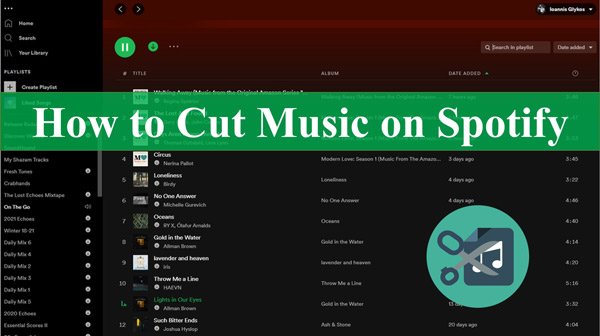
- Part 1. Can You Cut Music on Spotify
- Part 2. Download Spotify Music for Cutting
- Part 3. How to Cut Music from Spotify
- Part 4. Conclusion
Part 1. Can You Cut Music on Spotify
Are you eager to cut off that annoying section but are still adamant as to whether it’s possible? Spotify opens its doors to both premium and free users. Premium users enjoy playing tracks offline that are also ads-free apart from other benefits. Likewise, the free users can pop into the Spotify app and enjoy any track of choice with some limited functionalities.
Whatever the case is, note that you only have the right to listen and enjoy your music but not to do any edits. You, therefore, cannot perform Spotify music cuts out directly as Spotify puts string protection on its files.
Despite such limitations, you can rely on the best music converter to aid the process. AudKit SpotiLab Music Converter will losslessly remove any restriction from Spotify music and grant you the ability to edit and trim your music. It is the best answer to how to cut music from Spotify.
AudKit will convert your music to any common output format such as WAV, FLAC, M4B, AAC, etc. It is powerful to support various types of audio like albums, playlists, audiobooks, podcasts, etc. The speed rate is also worthy as it manages up to 5X or faster speed on your PC.
Its advanced technology is top-notch and enables it to preserve 100% lossless sound quality and your music’s ID3 tags. These include the artist, album arts, track numbers, and titles. Once you download and convert your music, you then get the chance to edit by cutting music from Spotify.

Main Features of AudKit Spotify Music Converter
- Keep 100% lossless sound quality and all ID3 tags
- The conversion speed can reach a 5X rate
- Listen to ad-free Spotify music offline without a premium
- Convert your Spotify music to local output formats like FLAC and AAC
Part 2. How to Download Spotify Music for Cutting
With AudKit Spotify Music Converter, you can download and convert Spotify music to any format of choice. This makes it ready for cutting with other available cutting tools. AudKit supports both Windows and Mac operating system devices. To use it, first, download the correct version of your device by clicking the “Download” tab on the official site. Next, install it on your computer. Also, make sure that you have the Spotify app installed.
Once you launch AudKit Spotify Downloader on your computer, you should notice the Spotify app opens automatically. Go on to register AudKit to enable it to convert the entire track. If not, it will only convert the first 1-minute of your music. Click the “Menu” > “Register” options, then enter your license email and registration code to activate the full version.
Step 1 Add Spotify playlist to AudKit

Choose the songs that you wish to convert for Spotify music cuts out from the Spotify app. Right-click on the song you have selected and go to “Share” > “Copy Song Link“. Next, paste it into the search box on AudKit’s interface then hit on the “+” button to import it. Alternatively, directly drag and drop your song selection from Spotify to the converter if dealing with fewer songs.
Step 2 Customize the output attributes

AudKit lets you personalize your selection to your taste. Just go to the “Menu” > “Preferences” option and choose the “Convert” tab. Here, you can reset the output format of Spotify to FLAC, MP3, AAC, etc. To cut music on Spotify, you can select the MP3 output format. Likewise, go on to edit the audio parameters like bit rate, sample rate, and channel.
Step 3 Download and convert your Spotify playlist

Finally, tap the “Convert” button and let the program begin the conversion process. You can then locate the converted playlist in the local folder once the process is completed. Move them to any device or play them on your PC offline. Also, note that you can easily cut the converted tracks via other available apps.
Part 3. How to Cut Music from Spotify
Can you cut music on Spotify? Definitely yes, after converting them to common output formats. Check out the below options.
1. How to Use Joyoshare VidiKit to Cut Music from Spotify on Desktop
Joyoshare VidiKit is a one-stop video toolkit with an in-depth ability to cut, merge, convert, and compress your audio and video at a fast rate. With this, you can as well repair your video and add subtitles among other functions. Here is how to cut Spotify songs with Vidikit.
Step 1. Open Joyoshare VidiKit on your computer, then launch the Video Cutter option in VidiKit. Then identify which of the converted Spotify song you wish to cut and drag it into the VidiKit program.
Step 2. Next, move the slider bar to the section you wish to cut. Alternatively, you can use a timer to set the Start time and End time of the portion to cut.
Step 3. Then choose the output format from the “Format” button. Furthermore, you can personalize attributes like bit rate and codec size.
Step 4. Finally, click the “Start” button to proceed to cut the selected portion of Spotify music. You can then play the edited songs on any device.
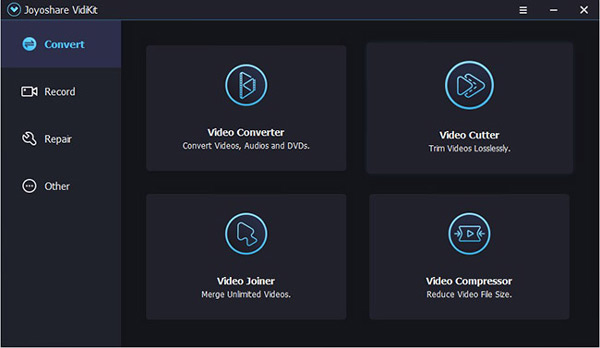
2. How to Use MP3 Cutter and Ringtone Maker to Cut Music from Spotify on Mobile
Most people resolve to use their phones for convenience. MP3 Cutter and Ringtone Maker is the perfect app for that. You can cut any section of your audio and use it as a ringtone, alarm, or notification tone, among other options.
Step 1. Open MP3 Cutter and Ringtone Maker app on your mobile phone then choose the Spotify music that you want to trim.
Step 2. Select the length or the section you want to cut out.
Step 3. Edit your music by setting parameters like bitrate, format, and volume, among others.
Step 4. Save your music as a ringtone or alarm. You can also share your edited track with friends on social media platforms like Facebook and Instagram.
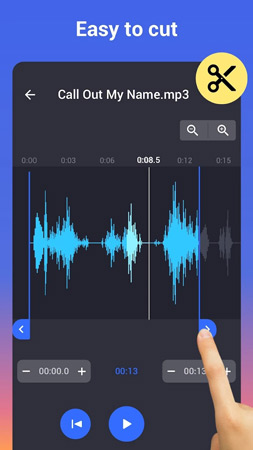
Part 4. Conclusion
The solution for Spotify music cutting out is here! The Spotify downloader, AudKit SpotiLab Music Converter has what it takes to give you lossless converted tracks. You can then solder on to trim your selection on other apps as highlighted above. Nonetheless, you can add other effects and personalize your music for the better.

