In today’s world, music is an integral part of our lives, and personalizing our smartphone ringtones with our favorite tunes has become a popular trend. One of the most popular music streaming platforms, Spotify, offers a vast library of songs that users can enjoy. However, using a Spotify song as a ringtone might not be as straightforward as it seems. In this article, we will explore whether you can download Spotify ringtone, how to make a Spotify song your ringtone, and how to set it up on both iPhone and Android devices.
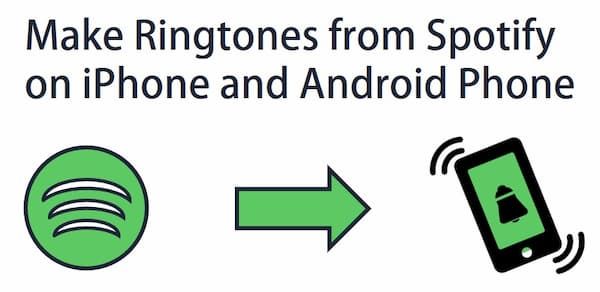
- Part 1. Can You Use Ringtone from Spotify
- Part 2. How to Make a Spotify Song Your Ringtone – Best Tool
- Part 3. How to Set Spotify Song as Ringtone on iPhone
- Part 4. How to Use Spotify for Ringtones on Android
- Part 5. FAQs about Making Spotify Ringtone
- Part 6. Conclusion
Part 1. Can You Use Ringtone from Spotify
Can you make ringtones from Spotify? Unfortunately, you cannot directly make Spotify songs your ringtones. Because there is no ringtone function on the Spotify app. Someone may ask: What if I download and save Spotify songs to my phone?
Sorry, you cannot truly save songs from Spotify as your local files. Even if you have downloaded Spotify music with a Premium account, you don’t truly own them. They cannot be played on any other application or device. All you can do is offline listen to the downloaded songs on the Spotify app or its web player. However, there are workarounds to this issue, which we will discuss in the following sections.
Part 2. How to Make a Spotify Song Your Ringtone – Best Tool
To use a Spotify song as ringtone, you will need a third-party tool to convert the song into a ringtone-compatible format. One of the best tools for this purpose is AudKit Spotify Converter. This software allows you to download and convert Spotify music to common formats, such as MP3, AAC, or M4A, which can then be used as ringtones.
It also preserves the original audio quality of the Spotify songs and supports a 5X conversion speed, which allows users to quickly download and convert their favorite Spotify songs for use as ringtones. The AudKit Spotify ringtone maker preserves the raw metadata of the Spotify songs, ensuring that the converted files are compatible with universal devices.

Main Features of AudKit Spotify Music Converter
- Download Spotify music to make ringtones on your phone
- Convert Spotify music to MP3, etc. at 5X conversion speed
- Support multiple input formats and output formats from Spotify
- Preserves raw metadata to be compatible with universal devices
How to Download Spotify Music to Common Ringtone Format
Download and install the AudKit Spotify ringtone maker via the “Download” button. Then here comes the tutorial on how to turn Spotify songs into ringtones supported format for your iPhone or Android phone.
Step 1 Import Spotify songs and playlists to AudKit

Launch the AudKit software on your computer, and Spotify app will open at the same time. You can explore the songs, playlists, and other content on Spotify. Then you can copy-paste the link into AudKit’s search box and click the “+” symbol to add them to the converter. Alternatively, you can just drag and drop the Spotify songs to AudKit.
Step 2 Reset the output audio format for Spotify

Open the “Preferences” window by clicking the “Menu” button from the taskbar. Then click the “Convert” tab to go to the settings section. You can select the file format for the song or playlist. Further, you can edit the bit rate, sample rate, and channel. To make a ringtone from Spotify, you can choose the MP3 output format.
Step 3 Download songs to make Spotify ringtones

Click the “Convert” button to download Spotify songs for free. The program starts the operation and pops a notification upon completing the process. The program will save the converted songs from Spotify on the local folder that you mentioned. Click the folder icon button to locate it directly. Then you can easily make Spotify songs as ringtones on your phone.
Part 3. How to Set Spotify Song as Ringtone on iPhone
If you are using an iPhone, follow the next steps. And we provide you with two methods. You can use either iTunes or GarageBand to set a song as a ringtone from Spotify.
How to Make a Song on Spotify Your Ringtone with iTunes
Step 1. Open iTunes on your computer. It would help if you transferred the converted songs from Spotify to the iTunes library.
Step 2. After completing the upload to the library, pick a song, right-click, and select the Get Info option.
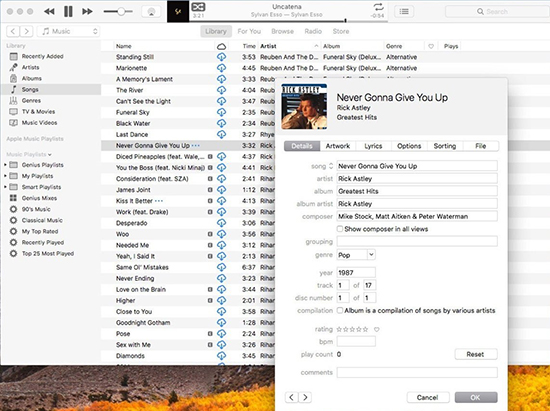
Step 3. Open the editing window by clicking the “Option” button. Here, you can set the start and end times for the ringtone.
Step 4. Right-click the song again, choose the “Convert” option, and click the “Create AAC version” option. It will generate a 30-second ringtone for the song.
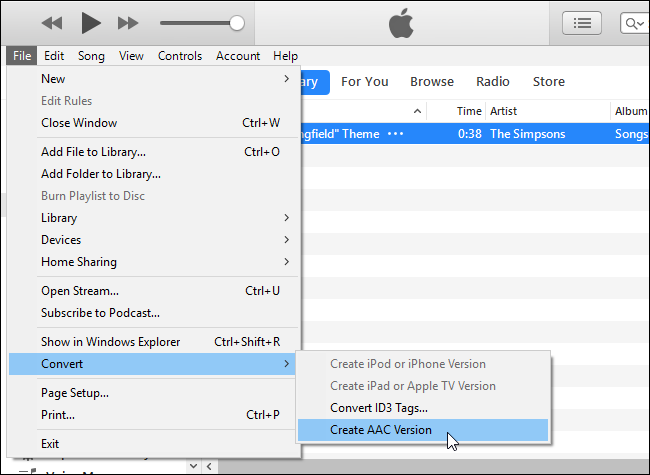
Step 5. Delete the iTunes ringtone 30-second version and undo the start time and stop time changes to the original Spotify song.
Step 6. You can now drag and drop the Spotify ringtone to a new folder on your system and change the extension to M4R.
Step 7. Double-click the file, and iTunes will automatically add the file to the ringtone’s library.
Step 8. Sync your iPhone using iTunes, and you can set the newly added Spotify song as your ringtone.
How to Make Spotify Song Ringtone iPhone with GarageBand
Step 1. Add Spotify songs to Garageband in advance and open your downloaded Spotify songs on GarageBand.
Step 2. Shorten the song to a 30-second audio clip.
Step 3. Click Share > Project to GarageBand for iOS to go to share it go GarageBand for iOS.
Step 4. Select the GarageBand for iOS folder in iCloud Drive and click Save.
Step 5. Go to Settings > Sound & Haptics on your iPhone.
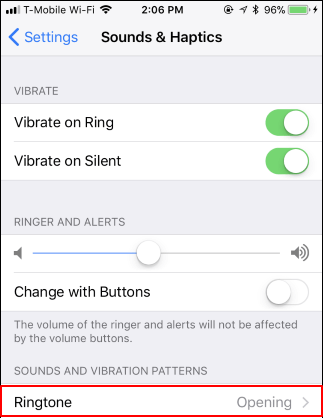
Step 6. Under Sounds and Vibrations Patterns, tap the ringtone that you want to change.
Step 7. Tap a Spotify song and set it as the new ringtone of your iPhone.
Part 4. How to Use Spotify for Ringtones on Android
By doing the steps above, you have owned the downloaded local Spotify song. You can now play Spotify on multiple devices you want. And the question “How to get a ringtone from Spotify” is just some simple clicks. Here are the steps to create ringtone from Spotify on Android:
How to Get Spotify Ringtone on Android with Sound Picker
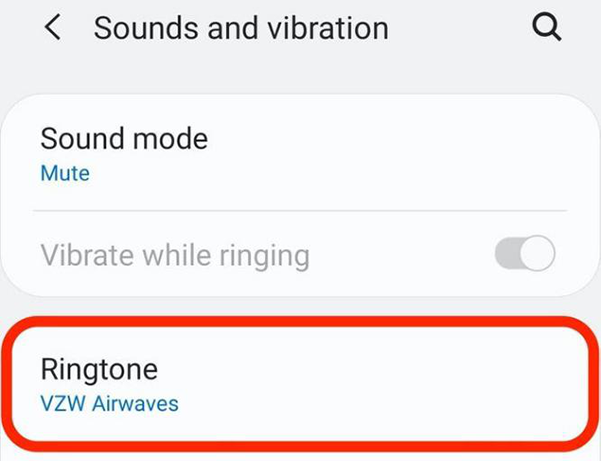
Step 1. Transfer the downloaded Spotify songs to your Android phone by using a USB cable.
Step 2. Download and install Sound Picker on your Android phone.
Step 3. Open Sound Picker and store your downloaded Spotify songs on it.
Step 4. Go to the “Settings” on your Android phone and then select the “Sounds and vibration” > “Ringtone” option.
Step 5. Tap the “+” icon at the top right to open your local folder on your phone. Then you can select the downloaded Spotify music from Sound Picker’s folder.
Step 6. Your selected Spotify song will start playing. Click “Done” to set ringtone from Spotify on Android.
How to Make Spotify Songs Your Ringtone with Syncios Android Manager
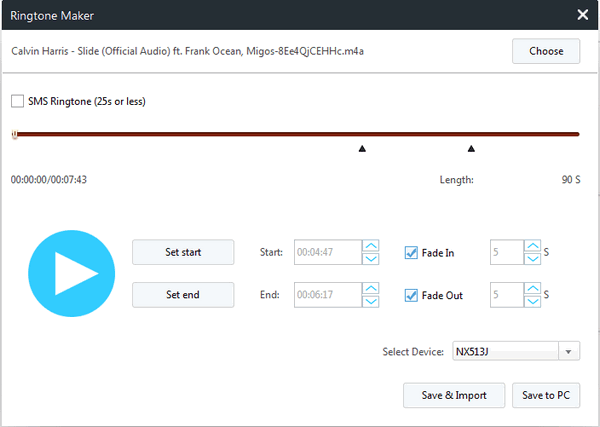
Step 1. You can set the converted Spotify song by synchronizing it to your Android device. You can then select the song and make it your ringtone.
Step 2. For advanced features, you can download the Syncios Android Manager. Install it and connect your Android phone through a USB cable.
Step 3. Launch the software and select the “Ringtone Maker” from the program’s functions.
Step 4. Now, upload the converted MP3 song and edit the start and end times for the ringtone.
Step 5. You can then save the ringtone to the device by clicking the “Save & Import” button.
Part 5. FAQs about Making Spotify Ringtone
Q: Can I use any Spotify song as a ringtone on any device?
A: Yes, as long as you have converted the Spotify song to a compatible ringtone format using a tool like AudKit Spotify Converter. For Android, you need to convert Spotify to MP3, WAV, M4A, or OGG formats, while for iPhone, you need to use AAC (.m4a) format.
Q: Are there any limitations to using Spotify songs as ringtones?
A: The length of the ringtone may be limited, depending on your device. It’s best to keep the ringtone under 40 seconds.
Q: How do I use Spotify as a ringtone on my Samsung?
A: First, you need to use AudKit Spotify Music Converter to convert the Spotify song to a format that is compatible with your Samsung device, such as MP3 or WAV. Then transfer the converted Spotify song to your Samsung device’s storage, and set Spotify as ringtone with ease.
Verdict
Using a Spotify song as a ringtone might seem challenging due to the platform’s limitations. However, with the help of third-party tools like AudKit Spotify Converter, you can easily convert Spotify songs into compatible formats and set them as your ringtones on both iPhone and Android devices. By following the steps outlined in this article, you can personalize your smartphone with your favorite tunes from Spotify.
Windows:

