Spotify streaming music service has continued to keep over 70 million users at bay. It presents numerous features like curated content, Discover Weekly, view any album or artist info, and even share your content with friends on social media platforms. But does Spotify have lyrics? Amidst the features that Spotify brings, the ability to get lyrics is another important aspect.
Well, Spotify already launched the real-time lyrics feature in about 27 countries. Music lovers in these countries can comfortably get lyrics on screen. Come to think of it, CD Baby has even partnered with the lyrics service to assist you to claim your ‘Verified Artist profile’ on Musixmatch. Just step up and take control of your lyrics. However, you can also get lyrics on Spotify via the Genius app or via a reliable Spotify Converter app.
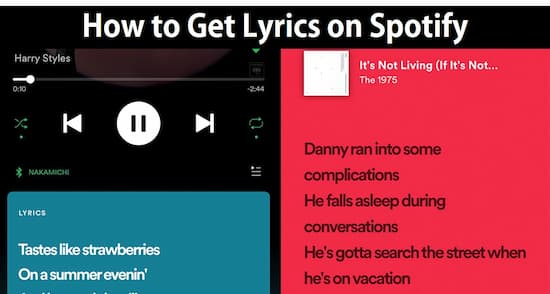
- Part 1. How to Get Spotify Lyrics on Desktop
- Part 2. View Spotify Lyrics on Android Phone or iPhone
- Part 3. Conclusion
Part 1. How to See Spotify Lyrics on Desktop
It is easy to view lyrics for Spotify desktop directly. But a better way is to download and convert Spotify songs in advance. Your computer may get laggy when running both Spotify, Genius, and Musixmatch at the same time since they occupy lots of temporary memory. The converted Spotify songs avoid this problem for that you can listen to Spotify songs without using the Spotify app.
AudKit Spotify Music Ripper is a reliable app to help to convert Spotify music. It quickly downloads music from Spotify without Premium and converts playlists to playable formats like M4B, FLAC, AAC, MP3. The tool comes with a user-intuitive interface, enabling even novice users to easily convert any track.
More so, it works at super-fast speed with a rate of 5X. You’ll take only one minute to convert and download a 5-min song to your device. AudKit also lets you add up to 100 audio tracks at once, facilitating a quick download.

Main Features of AudKit Spotify Music Converter
- Convert Spotify to MP3, M4A, AAC, etc.
- Download and play Spotify playlists offline
- Retain 100% raw metadata and complete ID3 tags
- Move Spotify songs to multiple media players
How to See Lyrics on Spotify Using AudKit Spotify Music Converter
You need to download and install AudKit app on your computer. When you launch it, the Spotify app will automatically open.
Step 1 Add songs from Spotify

Browse and select the songs you wish to get their lyrics. Then right-click on the selected song, click the ‘Share’ button then hit on the ‘Copy Song Link’. Paste the copied link into the ‘Search’ box and hit the ‘+’ tab to import your song. You can also drag and drop the songs to the AudKit app.
Step 2 Customize the output formats

Go to the top taskbar and click the ‘Menu’ tab > ‘Preferences’ option. Then choose the ‘Conversion’ option and reset the output format to MP3. This app also supports other formats like M4B, FLAC, WAV, AAC, etc. other parameters you can edit as well include the channel, bit rate, sample rate, among others.
Step 3 Download and convert Spotify songs to MP3

Check that your preferences are correct, then click the ‘Convert’ button. The conversion will quickly take place. Your downloaded files will then be saved in MP3 format at the end of the process. Find the converted songs in the local folder then transfer them to the correct device to get Spotify lyrics.
How to See Spotify Lyrics on Desktop via Musixmatch
- Get Spotify lyrics on your desktop via Musixmatch
- Download the ‘Musixmatch’ app on your desktop.
- Next, click the ‘Get’ tab to get and install the app.
- On your computer, go to the ‘Start’ menu’ > ‘All Apps’ area and open the ‘Musixmatch’ app.
- Then launch the ‘Spotify’ app as well.
- Finally, play any song and see lyrics on Spotify. You should be able to view the lyrics in the Musixmatch window shortly after the song starts playing.
How to View Lyrics on Spotify via Genius
- Download the ‘Genius’ app on your computer.
- Next, create an account and launch the app.
- Go to the ‘Menu’ icon and hit the ‘Settings’ option.
- Then click the ‘Suggest Genius Lyrics’ option.
- Finally, allow the ‘Notifications’ for the Genius app then just play music from the Spotify app to view lyrics.
Part 2. How to Get Spotify Lyrics on Android Phone or iPhone
Use these two options to get Spotify lyrics on your Android or iOS device.
1. How to Show Lyrics on Spotify on Phone with Genius
The Genius app will integrate with Spotify to bring you live lyrics of any song being played. Just set it up and get notifications for lyrics whenever you hit the ‘Play’ button.
- First, download the Genius app from its website.
- Then create an account. Likewise, you can sign up with your Facebook or Google account.
- Next, click on the ‘Menu’ icon and hit the ‘Settings’ option.
- Then, enable the ‘Suggest Genius Lyrics’ option to open the phone notification tab.
- Lastly, allow the notification for the Genius app then head on to get your lyrics.
2. How to Get lyrics on Spotify on Phone with Musixmatch
Musixmatch gives you a greater advantage when it comes to getting lyrics for Spotify. Artists can enter their music into Musixmatch and make it readily available. Follow these steps to match your lyrics to the songs.
- Download the Musixmatch app for mobile from its website.
- Then search for the song that you want to get its lyrics.
- Next, connect the Musixmatch app to the Spotify streaming platform.
- Click on the ‘Play’ button to start playing.
- Then click on the ‘sync lyrics’ option.
- Now scroll down and get the lyrical lines by using the down button. It will scroll through the lines in time with your music.
Conclusion
You don’t need to bother yourself anymore whenever you wish to view lyrics on Spotify. With the above options, you can sing along when your favorite hit is playing. Furthermore, you can use Spotify Converter – AudKit tool to download and convert protected songs from Spotify then play them on any device.

