Roblox is a multiplayer gaming platform through which you can play a variety of games. Listening to music while playing Roblox games is one of the topmost priorities of users. What platform can help you in playing music better than Spotify? Yet, many of you have no idea how to listen to Spotify while playing Roblox on mobile and desktop.
In this article, we’ll guide you through 5 working solutions for playing Spotify on Roblox to create an immersive gaming experience.
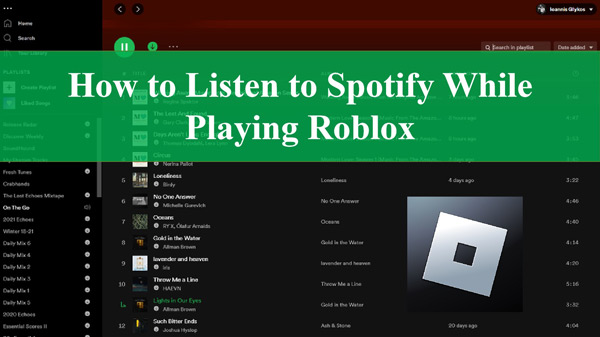
Part 1. Why Can’t I Play Spotify While Playing Roblox Mobile
“Why does my Spotify keep pausing when I play Roblox?” You may find similar questions from Reddit or Spotify Community. When playing Roblox on a mobile device, you may not be able to listen to Spotify in the background. This is due to the limitations and inappropriate settings of the mobile platform or Roblox, which may not allow for background music from external apps while playing games.
To address such a problem, please get the following preparatory works done first.
🔸Allow Background Activity for Spotify: Spotify will keep pausing when you start playing games provided that you don’t allow the background activity of Spotify. To terminate such dilemma, please try the following steps:
On iOS: Go to Settings > General > Background App Refresh. Then switch on the Spotify toggle.On Android: Go to Settings > Apps > Manage Apps. After picking Spotify, choose ‘Battery‘ > ‘Allow Background Activity‘.
🔸Turn Down/Off the Roblox Game Music Volume: Actually, on the phone, users are usually allowed to listen to audio from only one source. In other words, once you kick off the game playing, your device will terminate the playback of Spotify music. Amid this, please go to the Roblox in-game Settings and turn off/down the game volume.
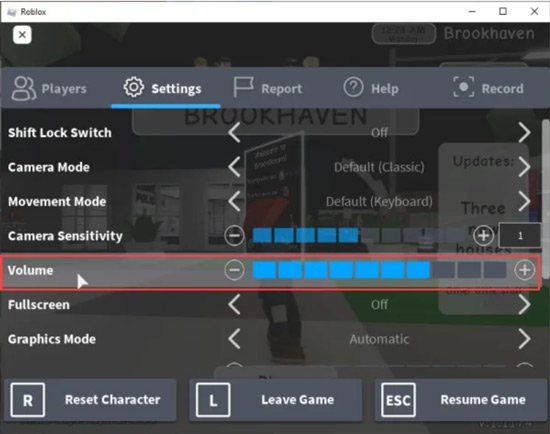
🔸Disable Battery Saver Mode: If your device has battery saver mode enabled, Spotify songs may keep pausing.Disable battery saver mode and see if the issue is resolved.
🔸Check Your Headphones’ Connection: If you are using headphones to listen to Spotify while playing Roblox, make sure they are properly connected. A loose or faulty connection can cause the music to pause.
Once get them done, please read on and select one way to start playing Spotify while playing Roblox at the same time.
Part 2. How to Listen to Spotify While Playing Roblox Online on iPhone/Android/Mac/PC
Here are 4 methods on how to play Spotify and Roblox at the same time without pause.
Method 1. Using the Notifications Feature
Many people are wondering if they can play their favorite Spotify music while playing Roblox games. The good news is that it is possible to make Spotify play over Roblox. Now, we will discuss the steps you need to use Spotify and Roblox at the same time on your mobile and PC devices.
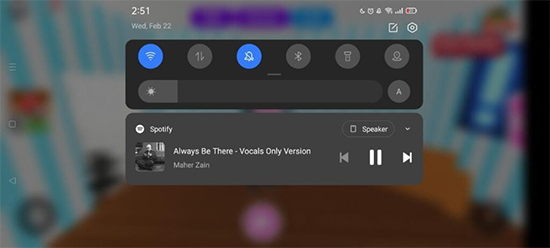
Step 1. Open the Spotify app and start playing a song and then minimize the Spotify app.
Step 2. Open the Roblox app and start playing the game, then you will notice that Spotify music is stopped.
Step 3. Swipe up from the top side of the screen to launch the Control Center, and then swipe left to access the music controls.
Step 5. Tap the Play button to resume playback of your Spotify music.
Method 2. Join Roblox Spotify Island
Spotify Island is a virtual experience within Roblox that is a collaboration between Spotify and Roblox. It allows users to join rhythm-based games and access Spotify’s full music library directly for streaming within the Roblox experience. Here is how to join the Spotify Island on Roblox for playing without pause:
Step 1. Open the Roblox app. Search for ‘Spotify Island‘ from the top search bar.
Step 2. When you find the Spotify Island Roblox experience, tap on it to open it.
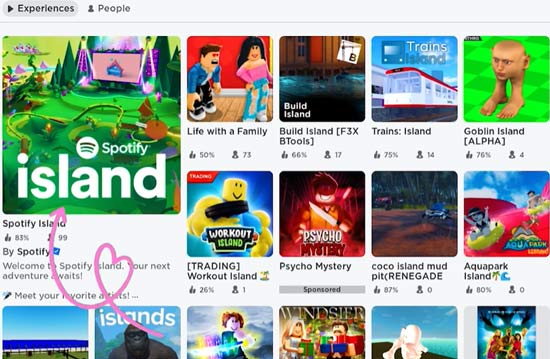
Step 3. Click on the Play button to start playing games on the experience.
Step 4. You can control the Spotify music playback using the top-right Play/Pause button while playing games.

Method 3. Using the Play/Pause Button on Earbuds
Most earbuds are equipped with a Play/Pause button, be it wired or wireless. With it, you can control music playback while playing Roblox games without needing to go back to the Spotify app. To listen to Spotify and play Roblox at the same time, you can follow the simple steps below:
Step 1. Pair your earbuds with your phone or computer where you play Roblox games.
Step 2. Go to the Spotify app and play a song.
Step 3. Switch to Roblox and start playing a game. When the Spotify music pauses, press the Play button on your earbud to keep Spotify playing in the background.
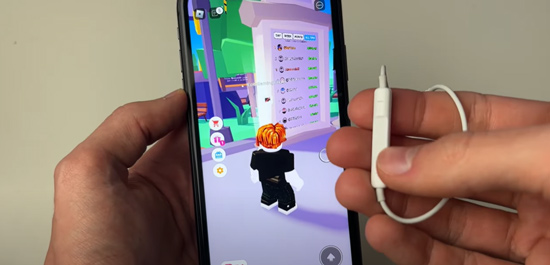
Method 4. Using Shortcuts
Shortcuts for the Spotify app on iOS devices contribute to controlling Spotify music playback while playing Roblox by using Siri or the taps on your device. Please walk through the following stepwise guide to see how to play Spotify while playing Roblox on iPhone or iPad:
Step 1. Go to the Shortcuts app on your iOS device.
Step 2. To create a shortcut for Spotify, please click on the top-right ‘+‘ icon and enter ‘play/pause‘ into the search box.
Step 3. Choose the ‘Play/Pause‘ option under the ‘Media‘ tab from the results. Then tap ‘Done‘ to finish the process.
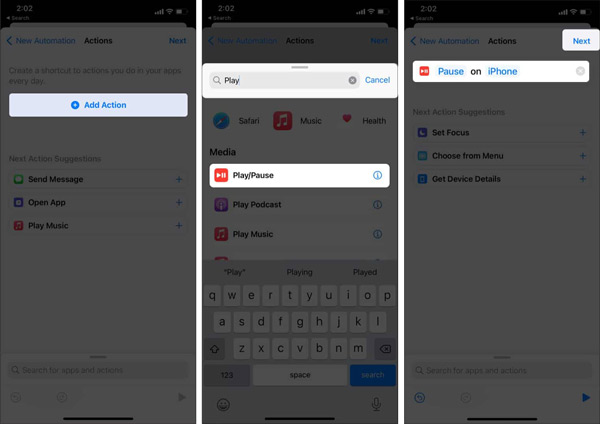
Step 4. When the shortcut is created, go to the Settings app. Later, select ‘Accessibility‘ and then ‘Touch‘.
Step 5. Then pick ‘Back Tap‘ > ‘Double Tap‘ > ‘Play/Pause‘.
Step 6. Switch to Spotify to play a track. Then go to Roblox to start a game. When the Spotify music pauses, just double-click on your Back Tap to continue playing.
Part 3. How to Play Spotify While Playing Roblox Offline without Pause
There are some drawbacks to the above method, if you encounter any interruptions in the Spotify app, such as a network issue or an incoming call, it may disrupt your listening experience while playing Roblox. Running both the Spotify app and Roblox simultaneously may put additional strain on your device’s resources, potentially leading to decreased performance or lag in the game.
Fortunately, Roblox allows users to upload local music and play it offline in the background. To get Spotify music locally, you can use AudKit Spotify Music Converter to batch-download Spotify music to your computer and convert it to various formats, such as MP3, ACC, and more. It has a 5X faster conversion speed, so you can get songs on your local drive swiftly.
Moreover, you can download Spotify songs, albums, artists, playlists, and podcasts for offline playing without a Premium subscription. It keeps lossless quality to save Spotify songs for having a good streaming experience offline on Roblox. If you want to customize the output settings of Spotify tracks, including channels, bitrate, sample rate, etc., this tool will also give you what you want.

Main Features of AudKit Spotify Music Converter
- Listen to Spotify music without any format restrictions once downloaded
- Not only music, but you can also download albums and playlists from Spotify
- No internet requirement, and you can play Spotify on Roblox offline
- You can download multiple Spotify songs simultaneously at 5X speed
How to Download Spotify Music Locally for Playing on Roblox
By following the steps listed here, you can download music from Spotify to your computer locally for uploading to Roblox.
Step 1 Select Spotify songs to the AudKit converter

Initially, download the AudKit Spotify Music Converter on your device and launch it. With this, Spotify will be opened automatically. Hereafter, browse the song that you wish to download and select it. Then, click “Share” and select the “Copy Song Link” option. Once the link is copied, go to AudKit Spotify Music Converter and paste the link into its interface. You can click on the “+” icon to load all of them.
Step 2 Personalize Spotify music settings for Roblox

Next, click “Menu” from the taskbar on AudKit Spotify Music Converter and select “Preferences” from the dropdown. You need to click on the “Convert“ option from the new window and then adjust the parameters as you like. The output formats for Spotify music are MP3, WAV, FLAC, AAC, M4B, and M4A. Meanwhile, the bit rate, sample rate, etc. can be modified to enhance your output quality.
Step 3 Download Spotify music locally for Roblox

After customizing and saving the Spotify songs settings, click on the “Convert” button at the bottom right corner of the AudKit Spotify Music Converter. The AudKit program will start downloading Spotify music without premium on your computer locally. Once the songs are downloaded, you can use them as per your need.
How to Listen to Music While Playing Roblox from Spotify Offline
Now that you have downloaded the local Spotify songs, you must wonder how to use Spotify on Roblox. The audio in Roblox is created with the sound object. You can customize the sound just as you like. Follow the steps below to add Spotify songs to Roblox:
Step 1: Access your web browser, go to the “Create Audio” page, and tap the “Start Creating” button. Here, you can upload the Spotify song of your choice.
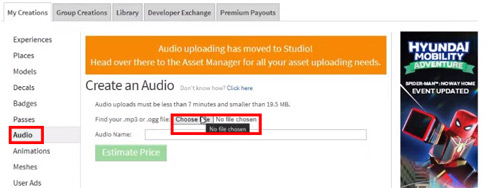
Step 2: Once the Spotify song is uploaded, you will see it on the audio page. Click on the page and copy its “Numeric ID” by clicking on the URL.

Step 3: Following this, go to “SoundService” and insert an object called “BackgroundMusic“.
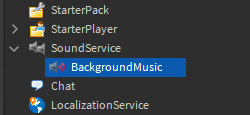
Step 4: Find the “SoundId” to paste the copied Numeric ID and hit the “Enter” key. Click “Preview” to know if the Spotify sound is accurate.
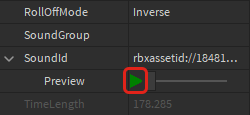
Step 5: Now, open “StarterPlayer” and select “StarterPlayerScripts“. You have to create a “LocalScript” with the name “MusicPlayer“.
Step 6: After this, create two variables’ names, “SoundService” and “BackgroundMusic,” and use the “Play” function to play Spotify while playing Roblox game.

Part 4. FAQs about Spotify and Roblox
Q1: What Is Roblox Spotify Island?
Spotify Island is a virtual world within the Roblox gaming platform where fans and artists can interact and explore a wonderland of sounds, quests, and exclusive merch. On Spotify Island Roblox, famous artists also sell the merchandise that the fans were eagerly waiting for. Above all, you can now play your favorite games while listening to your favorite artists without interruptions.
There are also many ways to collect unique and desired merchets with endless possibilities. It has uncountable games, including Treasure Hunt Stimulator, Escape Prison Obby, Defense Until, and more. From the avatar shop, you can also get the avatar of your liking. The Spotify Roblox event also provides many surprising gifts for the users, such as the 5 Petal Backpack, Butterfly Wings – SUNMI, and more.

Q2: Does Roblox allow Spotify?
A: Roblox does not allow Spotify integration. However, there are ways to listen to Spotify while playing Roblox as mentioned in this article.
Q3: Will playing Spotify affect my Roblox gameplay performance?
A: Playing Spotify in the background while playing Roblox should not significantly affect your gameplay performance. However, if you experience any issues, such as lag or performance drops, you may consider adjusting the volume or closing other unnecessary apps running in the background.
Part 5. In Conclusion
As this article states, you can now play Roblox along with listening to your favorite tracks without hassle. It has two methods for you to stream music. One is running the Spotify app and playing tracks in the background.
Another is adding local Spotify music files to Roblox and setting it as background music via AudKit Spotify Music Converter. So follow our tips and enjoy your favorite tunes while exploring the world of Roblox!
Windows:

