The Xbox One is a video game console developed by Xbox. It’s followed up to the original Xbox and Xbox 360. It enables you to connect to a television or other digital display. You can play DVD videos and Blu-ray movies on Xbox One. First announced on May 21, 2013, it soon attracted millions of people and made it a strong competitor against other game consoles.
On 9th, 2017, Spotify announced its integration with Xbox. From then on, users can enjoy their favorite Spotify songs on Xbox while playing games. If you are a new user, you may be confused about how to get Spotify on Xbox One. Therefore, this article is here to answer your question. You will know how to play Spotify music on Xbox One in different three ways.

Part 1. How to Get Spotify on Xbox One via Spotify App
Because of the integration of Spotify and Xbox, you can easily stream Spotify on your Xbox console. You can directly download the Spotify app on Xbox One and then play your favorite music while playing games. If you don’t know how to do it, you can follow the steps below to use Spotify on Xbox One via the Spotify app.
How to Get Spotify on your Xbox One
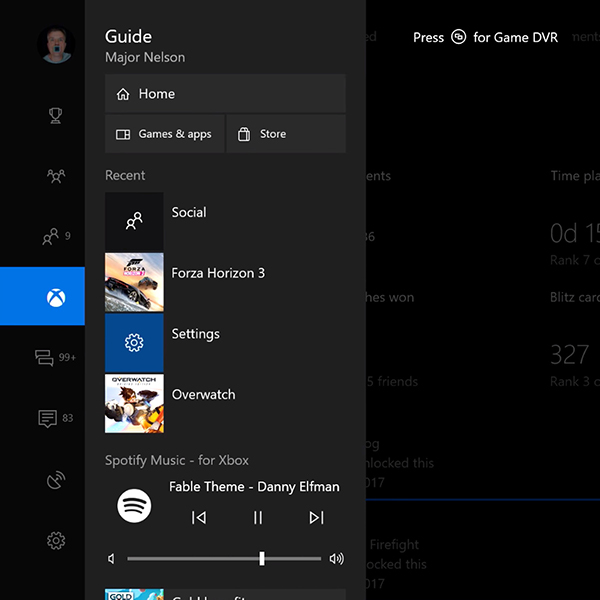
Step 1. Download and install the Spotify app from the Epic Games Store on your Xbox One.
Step 2. Open the Spotify app. Log in to your Spotify account with your email address and password.
How to play Spotify on Xbox while playing a game
Step 1. Press the Xbox logo button on your controller to go to the Xbox guide page.
Step 2. Find the Spotify app on the list of apps. Select and open it on your Xbox One.
Step 3. You can now start playing a Spotify song.
Step 4. Start playing any game. And Spotify music continues playing.
Part 2. How to Play Spotify on Xbox One from iPhone/Android Phone
From the above steps, you have known how to play Spotify and games on Xbox One. Now we will guide you on how to use your mobile phone to play and control Spotify music on your console. Using this method, you need to make sure your mobile device and Xbox One are on the same Wi-Fi network.
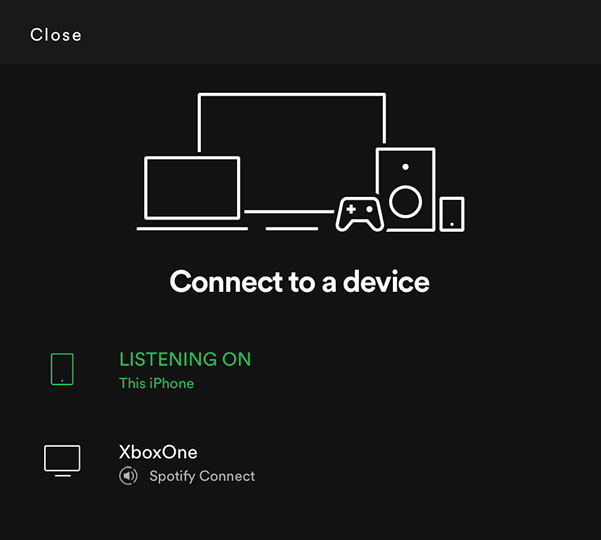
Step 1. On your iPhone or Android phone, open the Spotify app and log in to your account.
Step 2. Start playing any song or playlist that you want to listen to while you are playing games.
Step 3. Tap on the title of the song/playlist. Then tap the “Device Available” icon at the bottom.
Step 4. Select your Xbox One on the list of your available devices.
Step 5. Now your Xbox One will play your selected song. And you can control the playback through your mobile phone.
Part 3. How to Listen to Spotify on Xbox One Offline via USB Drive
Using the above two methods to stream Spotify on your console, you need to connect to a stable Wi-Fi network. What if you are not on Wi-Fi? Can you play Spotify music on Xbox One offline? Now we will introduce a way to listen to Spotify on Xbox One offline. You can keep reading if you are interested.
To offline listen to Spotify on your Xbox One console, you need two tools. One is a USB drive, and another is AudKit SpotiLab Music Converter. As you know, Spotify music is under the protection, which ensures you to play Spotify music only on the Spotify app or its web player. Therefore, you need AudKit SpotiLab Converter to remove the protection. You can use it to convert Spotify music to MP3. Then you are able to play Spotify music on your Xbox One or other devices you want.

Main Features of AudKit Spotify Music Converter
- Help to play Spotify on Xbox One with ease
- Convert Spotify music to MP3, AAC, M4A, M4B, WAV, etc.
- High download and conversion speed at up to 5X
- Keep lossless sound quality and all ID3 tags
After knowing the principle of this method, now you can get AudKit on your computer by the above “Download” button. And here is a tutorial on how to listen to Spotify on Xbox One offline via AudKit.
Step 1 Add music from Spotify to AudKit

Open the AudKit SpotiLab Converter on your Windows/Mac computer. At the same time, it will soon launch the Spotify app, which will be convenient to add Spotify music. You can simply drag and drop the Spotify songs that you would like to play on Xbox One to AudKit. Or you can also right-click the song, and select “Share” > “Copy Song Link”. Then paste the copied link into the search bar of AudKit. Finally, click the “+” icon to load them all.
Step 2 Customize Spotify music parameters for Xbox One

AudKit enables you to customize the output format and other parameters of Spotify music according to your needs. Click the “menu” button on the top right. Then select the “Preferences” option and click the “Convert” tab to go to the output settings window. To listen to Spotify on Xbox One, you can set the output format as MP3. You are also able to customize bit rate, sample rate, channels, etc.
Step 3 Convert Spotify music to MP3 for Xbox One

When all your settings are over, you only need to click the “Convert” button at the main interface. AudKit will automatically convert and download all your added Spotify songs to MP3. The conversion speed is 5X so you don’t need to wait for too long. After conversion, you will get Spotify music as local files on your computer. You are able to play Spotify on Xbox One offline. Also, you can transfer them to other devices to listen to Spotify without limitation.
Step 4 Listen to Spotify on Xbox One offline
Now you can plug your prepared USB drive into your computer and transfer the Spotify music to USB. Then you can insert the USB drive into Xbox One. After that, you can play Spotify music on Xbox One offline via the media player on your console.
Part 4. FAQs about Spotify on Xbox
Here we list some solutions in case you meet problems while you are using Spotify on Xbox One.
Q1: How to turn down Spotify volume on Xbox One?
You can go to the main menus of Xbox One. Then select the “Music” section. Choose the song that you want to turn down, and press the right arrow button on your controller to turn down the volume.
Q2: How to make a Spotify playlist on Xbox?
You can make a playlist on the Spotify app on your phone. Then you can use Spotify Connect to cast Spotify music to Xbox. See how to in Part 2.
Q3: How to solve Spotify on Xbox not loading?
Firstly, you can check whether it is because Spotify is experiencing issues. You can use Google and Twitter to see the official account of Spotify. If it is the case, you just need to wait for a few hours and you will be able to use it again.
If it’s not the case, you can check if the Spotify app is up to date. If this is still useless, you can uninstall the Spotify app on your Xbox and then reinstall it.
Q4: How to shuffle play on Spotify Xbox One?
Step 1. Add Spotify music to your personal collection.
Step 2. Go to “Music” to play a song.
Step 3. Enable shuffling from the play view.
Conclusion
From the above tips, you have known how to play Spotify on Xbox One in three different ways. Because there is Spotify app on Xbox, you can easily download and use Spotify on your console. And we also provide you with another way. You can use AudKit SpotiLab Converter and a USB drive to offline listen to Spotify on your Xbox One. With AudKit, you are able to play Spotify on any other device you want.


