The Tidal is a mind-blowing entertaining platform that offers users seamless soundtracks from their favorite playlists. The Apple car play now supports the streaming of Tidal songs precisely. More than 600 car models are compatible with this option. Apart from Tidal, the Apple Car Play permits other entertaining streaming applications like Spotify, Amazon Music. According to your needs, you can play your desired playlists in your car using the iPhone.
In this article, you will learn how to play Tidal on CarPlay without using the subscription scheme. You can connect with this article to explore different effective methods to play desired playlists from the Tidal platform to the Car play devices. It is high time to listen to your memorable soundtracks on your car journey with the help of effective applications.
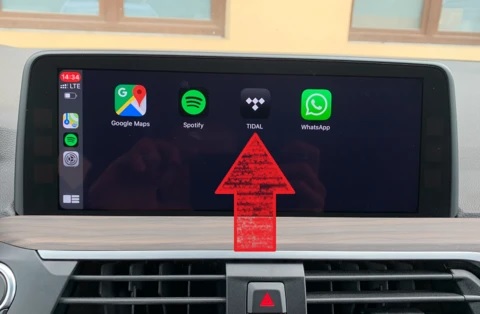
Part 1. How to Play Tidal on Apple CarPlay without Premium
You can play Tidal on Car Play without a premium subscription using the AudKit Tidizer Music Converter. It is the perfect solution to assist you in playing the Tidal soundtracks on the desired Car Play without any difficulties. The fabulous features of this tool help you convert Tidal playlists to MP3, M4A, and other most-used formats. The simple user interface was built in the Tidal web player that encourages the newbie to use it as easily as possible.
Casual clicks are sufficient to add Tidal playlists into AudKit. The default Lossless output settings allow you to download Tidal HIFI tracks without a bit of quality loss. You can also reset Tidal output settings and 5X conversion rate.
The downloaded Tidal songs are saved into your system drive for offline listening. Then it is enough for you to stream and control Tidal on Apple CarPlay. You don’t need to pay the subscription to enjoy the benefits of the Tidal premium.

Main Features of AudKit Tidizer Music Converter
- Provide lossless HIFI quality and extreme 5X conversion rate
- Maintain the ID3 tags of Tidal songs for future reference
- Offline listen to the Tidal soundtracks without a subscription
- Support most common output formats to offer high compatibility
These are the functionalities of the AudKit Tidizer Music Converter program that helps you to work with the Tidal application optimally.
The stepwise guide to playing Tidal songs in the Apple Car Play platform using the AudKit Tidizer Music Converter application.
Step 1 Install Tidizer and log in
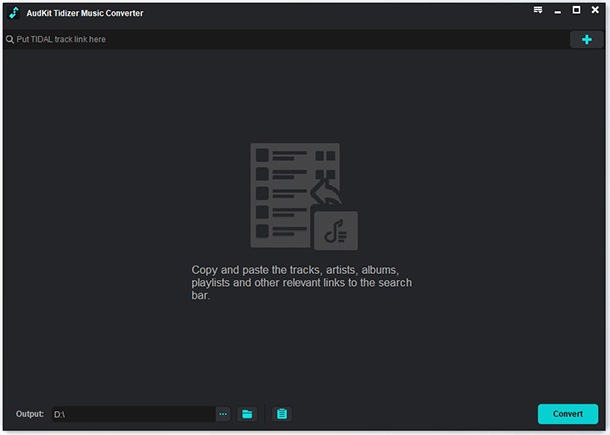
Go to the official website of the AudKit Tidizer Music Converter app and download either the Windows or Mac version of the tool based on the system needs. Install it and launch the program. The Tidal webpage opens simultaneously when you disclose the downloaded app. Then, enter the Licensed Email and Registration Code to access the complete features of this program.
Step 2 Set Tidal output attributes

Next, press the Preferences icon and set the desired output attributes like output file format, channel, sample rate, bit rate, and conversion speed. Then, save the changes by tapping the OK button.
Step 3 Add Tidal songs

Enter a Tidal playlist or album. Then click the Add Music button from the right bottom. Choose the desired tracks from the Tidal environment.
Step 4 Trigger the conversion and download

Finally, tap the Convert button to start the conversion and download process. The entire process takes few minutes. The download music tracks are available in the History menu of the app and you can also find them in the system local drive too.
You can now transfer the Tidal songs from your system drive to your iPhone and then stream them in your Apple Car Play effortlessly.
Use the above guidelines to stream the Tidal songs successfully on your Apple Car play and enjoy your favorite music tracks without compromising their quality factors.
Part 2. How to Control Tidal on Apple CarPlay with Premium
If you are a premium user of Tidal, then you can stream the songs effortlessly in car play. Follow the below steps to control Tidal on Apple CarPlay flawlessly.
Step 1: Connect your iPhone with the Car play in your vehicle, then in your iPhone click General -> Car Play options. Select the My Cars item from the discovered lists in your iPhone.
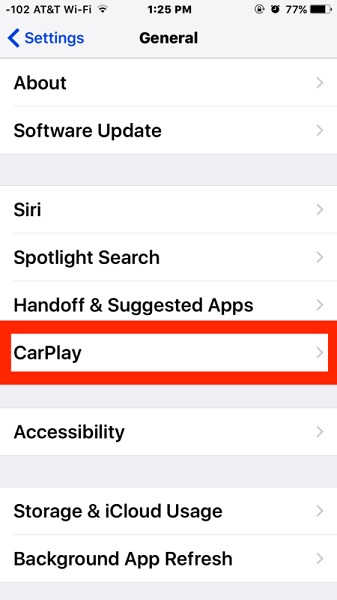
Step 2: Make a long hold on the Tidal icon and you will identify it on the car display. Now, log in to the Tidal account and play the songs precisely.
The premium users of Tidal can use this method to stream the Tidal songs in car play easily. You do not require any third-party program to establish it. Purchase Tidal’s user subscription to perform this activity.
Part 3. Conclusion
Thus, this article had given you insightful ideas on how to add Tidal to Apple CarPlay. Choose the AudKit Tidizer Music Converter app to discover the essence of the Tidal platform in detail. You can import Tidal playlists to CarPlay without any compatibility issues. Using Tidizer, you can establish flexibility with the Tidal music tracks and play them anywhere flawlessly.


