With the integration of Spotify and PlayStation Music, game lovers can access their Spotify library on PS3 and PS4 consoles. More importantly, the PlayStation Music app enables users to listen to Spotify on PS4 while playing games.
So how to set up Spotify on PS4 for listening to music while gaming? You can get 3 simple but detailed methods in the following parts. What’ more, there is a perfect solution to help you solve the issue of “Spotify not working on PS4”.
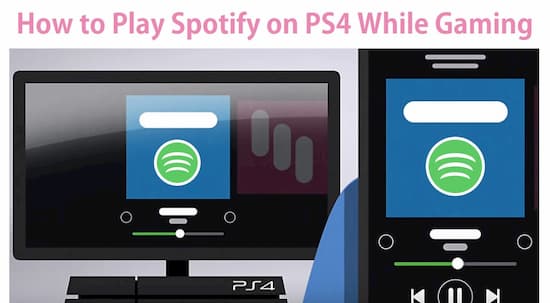
- Part 1. How to Connect Spotify to PS4
- Part 2. Spotify Not Working on PS4: Solved
- More Tip: How to Unlink Spotify from PS4
Part 1. How to Set Up Spotify on PS4 in 3 Ways
Is Spotify free on PS4? Both Spotify Free and Spotify Premium users are available to listen to Spotify music on PS4 and PS3 console. Please go to the PlayStation Music app on your PS console. Now, here are 3 ways to link Spotify accounts to PlayStation for you to refer to.
Stream Spotify Music to PS4 via Spotify Connect
Step 1. Make sure that your PS4 and other devices are under the same WiFi network. And all your devices and the Spotify app are updated to the latest version.
Step 2. On your desktop or mobile devices, turn on the Spotify app and start playing a song.
Step 3. On the phone, tablet, and other mobile devices, please click the ‘Devices Available’ icon from the bottom of the screen. On the desktop and web player, please hit ‘Connect to a device’ from the bottom-right place.
Step 4. Tap PS4 as your selection and start streaming Spotify songs to PS4.
Log In Spotify Accounts with the Email
Step 1. Open the Spotify app on the PS4 console.
Step 2. Hit ‘LOG IN’ and choose ‘LOG IN WITH EMAIL OR USERNAME’.
Step 3. Input your Spotify email address and password and hit ‘LOG IN’.
Step 4. Browse your Spotify music library and start playing Spotify songs on PS4.
Tips: You can tick the option of LINK ACCOUNTS to bound your Spotify account to PS4 when logging in to Spotify on PS4. Then you will log in to Spotify automatically whenever you log in to the PS4 system on any console.
Pair Spotify with PS4 via a PIN
Step 1. Launch the Spotify app on your PS4 console.
Step 2. Hit ‘LOG IN’ and select ‘LOG IN WITH PIN’.
Step 3. On your computer or phone, please visit www.spotify.com/pair and type the PIN code that shows your console screen.
Step 4. Start to enjoy Spotify music on your PS4.
Quick Way to Listen to Spotify while playing games: PS4 Only
Step 1. Press and hold the PS button on the controller to open the quick menu.
Step 2. Choose ‘Music’ > ‘Spotify’.
Now you can start to play Spotify tracks. You can also skip/pause songs, adjust the volume, etc.
Part 2. Spotify Not Working on PS4: One-click Solved
If you met the problem of “Spotify Not Working on PS4”, here is a mighty workaround that can help to figure out this issue. You might know there is a Media Player in the PS4 connect area. In there, you can play the music that saved in MP3 and M4A file format. That means you can download Spotify music to MP3 or M4A then import them to Media Player on PS4.
But users can’t download Spotify music to M4A or MP3 unless to use an extra Spotify music downloader. That is due to the built-in protection in every Spotify track. To unlock the protection without any quality loss, what you need is the AudKit Spotify Music Converter.
This powerful product is specially designed for Spotify music, being in charge of converting Spotify songs, playlists, albums, podcasts, radios, audiobooks, etc. to the most common-used audio formats. The conversion speed can reach 5X in general condition and faster in a perfect network situation.

Main Features of AudKit Spotify Music Converter
- Support 6 output formats for Spotify like MP3, AAC, M4A, WAV, FLAC, and M4B.
- Fast conversion speed at 5 times and even faster at normal network condition
- No quality or ID3 tags loss in output Spotify music after conversion
- Permit offline listening to Spotify music without Premium
Download and Register for AudKit Spotify Music Converter
Step 1. Download and install AudKit Spotify Music Converter on your PC or Mac.
Step 2. In the auto-opened Spotify app, directly drag a song or playlist to AudKit’s interface.
Step 3. On AudKit’s interface, open the menu tab > ‘Preferences’ > ‘Convert’ to reset output format to MP3 or M4A.
Step 4. Hit the ‘Convert’ button on the bottom-right corner to start conversion.
Step 5. Locate the converted Spotify music files by following the on-screen tips.
Import converted Spotify songs to PS4
Step 1. Plug in a USB flash drive to your computer and copy all converted Spotify files into the USB drive.
Step 2. Insert the USB drive to the USB port on the PS4. Launch the Media Player on your PS4.
Step 3. Browse the Spotify music file from the USB drive. Start to play them via the Media Player.
Now you can make your own playlist on Spotify on PS4. Then listen to Spotify on PS4 while gaming without using PlayStation Music. Those converted Spotify tracks are also ads-free and in high quality.
More Tip: How to Disconnect Spotify from PS4
You can unlink Spotify accounts from here. Just input the info of your PSN account and follow the on-screen guidance.
If you are Spotify Premium users, you also wait until your Premium plan expires. Then sign out of Spotify on your PS4 to disconnect your Spotify account.

