Q: Is that possible to use Spotify as background music on Twitch.tv stream? – Bolinthos from Spotify Commnity
As the leading live streaming service in the US, Twitch arouses most of its popularity. It focuses on video game live streaming, creative content, and even music broadcasts. Many creators like to live stream on Twitch to find success.
Then here comes the problem: Can I play Spotify on Twitch?
Adding Spotify music to your streams can make your content more attractive. But it needs some effort to achieve this. Hence, today we will guide you on how to stream on Twitch and listen to Spotify offline.
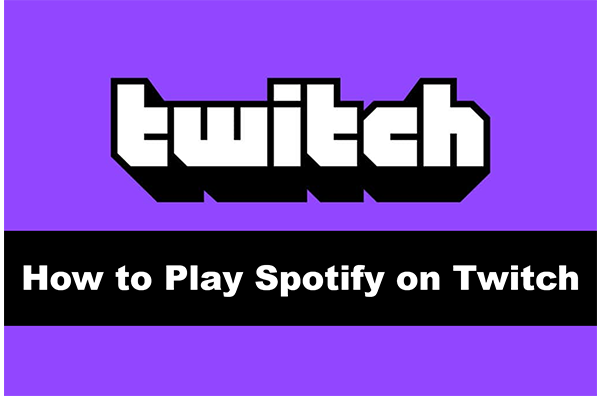
Part 1. Can You Play Spotify on Twitch?
Are you allowed to play Spotify on Twitch? To figure out this problem, you need to know what music can be played on the Twitch stream. On Twitch’s official site, it regulates several types of music you can use:
1. Original music that you own the copyright for.
2. Copyrighted music that you have licensed.
3. Music for vocal performances on Twitch Sings.
4. Music in Twitch’s library.
As Spotify music is copyrighted, so you can only use it for personal use. And you can only use it when you get permission from its owner. So, the answer is yes. You can play Spotify songs while streaming on Twitch, but be careful about which songs you play. Paying a Spotify subscription doesn’t means you have the rights to stream that music, either.
Part 2. How to Play Spotify on Twitch Stream?
To start streaming on Twitch, you should have a stable internet connection and a video encoder that can broadcast video to the internet. This tool can be a physical gaming console device like PS4, Xbox, Nintendo Switch, etc. or software like Twitch Studio, the mobile Twitch App, OBS, etc. In this part, I’ll show you 3 methods to learn how to listen to Spotify while streaming on Twitch.
Method 1. Stream Spotify on Twitch via Headphones
This method is quite easy. If your stream is set to broadcast the same audio output you hear via your headphones, you can follow the quick steps below, no matter what tool you’re using for streaming.
Step 1. Configured your stream and make sure it is broadcast the same audio output you got through your headphones.
Step 2. Open Spotify music player and pick a song you want to play as background music. Then it will play on your stream.
Note: If you use a console to stream, you can also use this method to play Spotify on Twitch. Just launch the Spotify app on your console, play a song and then it will be streamed.
Method 2. Add Spotify to OBS for Streaming on Twitch
Alternatively, you can use OBS as your broadcasting software. In this way, you can insert the Spotify app to your OBS scene. This method can help you playing Spotify while streaming on Twitch, yet your account may be risky if you played wrong songs accidently. The following is the step-by-step guide for you.
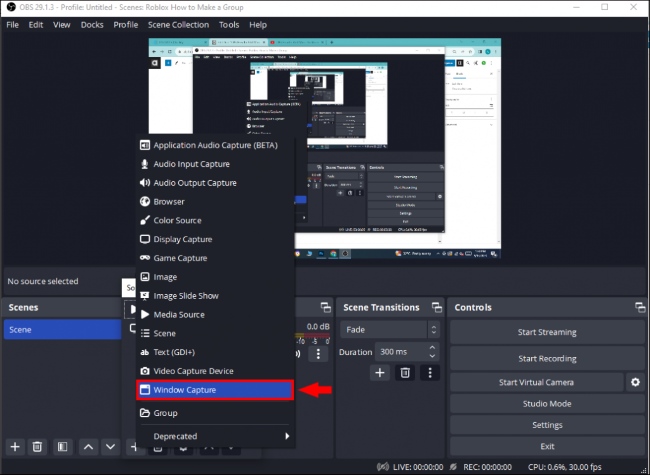
Step 1. Open the OBS software on your PC and click the “+” button in the Sources section.
Step 2. Click “Window Capture“, and rename the window to Spotify, click “OK“.
Step 3. Select Spotify.exe in the Window source selection box. If you cant see Spotify.exe as an option, you can check whether the app is running on the computer.
Step 4. Drag and crop the Spotify window as you like. After that, you can play Spotify songs while streaming on Twitch.
Method 3. Play Spotify on Twitch Stream via AudKit
If you can’t get permission from its author, or don‘t want to buy license for it, you can try some third-party Spotify downloaders. With such a tool, you can download music from Spotify and convert them to MP3. Thus, the converted Spotify songs can be played on Twitch streams. In this part, I’ll show you how to stream on Twitch and listen to Spotify offline.
3.1 The Tool You Need
AudKit SpotiLab Music Converter is a powerful Spotify downloader to download music from Spotify without Premium. After that, you can use the downloaded Spotify music on Twitch streams without the Spotify app. With AudKit software, listening to Spotify on Twitch is not a dream. It is legal and doesn’t need so much effort.
AudKit SpotiLab Music Converter is not only a powerful downloader but also an outstanding converter. It is able to convert Spotify music to multiple kinds of audio formats including MP3, FLAC, AAC, etc. After converting, you can use Spotify music on any device you want without limitation.
Moreover, AudKit software keeps the original sound quality of all downloaded Spotify songs. You can use 100% original Spotify music on Twitch streams. This will make your live streaming more attractive. Now, download and install this software on your computer and stream Spotify on Twitch.

Main Features of AudKit Spotify Music Converter
- Help to play Spotify on Twitch with ease
- Customize the output settings for Spotify Twitch
- Download Spotify songs for offline listening
- Convert Spotify music to MP3, FLAC, AAC, etc.
3.2 How to Get Spotify for Streaming on Twitch
In this section, you will be guided to download Spotify music to MP3 for using on Twitch in detailed steps.
Step 1 Add Spotify music to AudKit for Twitch

Once installed, launch the AudKit software on your computer. The Spotify app will automatically open for you. Find the songs you would like to add to Twitch. Copy and paste their links into AudKit’s search bar. Or you can just drag and paste the Spotify songs to AudKit.
Step 2 Choose output format for Spotify Twitch

Click the top-right menu icon and then choose the Preferences > Convert option. On the opening settings window, you can customize all kinds of output settings. To add Spotify on Twitch, you can set the output format as MP3.
Step 3 Download Spotify music for Twitch

Click the Convert button at the bottom. All your added songs will be downloaded according to your settings at a 5X rate. After downloading, you can find them on your computer or by clicking the Converted icon. And now you get the unprotected Spotify songs, you are ready to add them to Twitch.
3.3 How to Add Local Spotify Songs to OBS for Streaming on Twitch
Now you’ve got Spotify music in MP3 files on your computer, it will be very easy to add local music files to OBS for streaming on Twitch. Here are the steps:
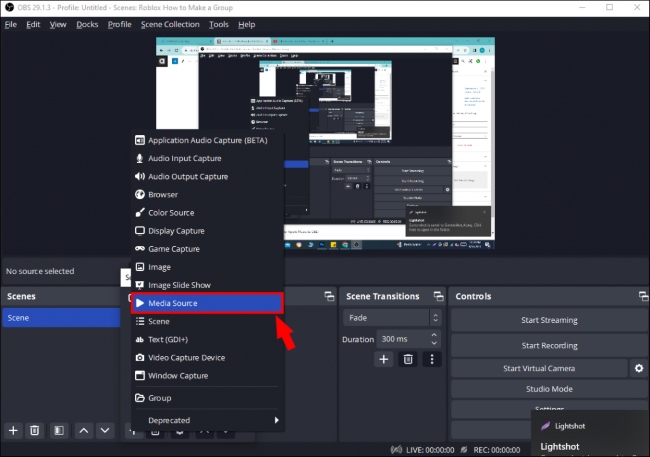
Step 1. Open OBS software on your computer, and click the “+” icon in the Sources section.
Step 2. Click the “Media Source“. Here MP3 media files are supported.
Step 3. Name the source in the pop-up box, and click “OK”.
Step 4. Click the checkbox next to “Local File“. Then click the “Browse” button and select the music file you want to add from your PC. You can also adjust other settings as you like. Now you can now play Spotify on Twitch that won’t interface with your gameplay.
See More: How to Add Spotify to Streamlabs OBS
Part 3. Conclusion
All in all, that is the detailed tutorial on how to play Spotify on Twitch. You can follow the steps to learn how to do it. If you’re wondering how to play sPotify on Twitch without getting copyrighted, a third-party tool is needed to help you remove the protection. AudKit SpotiLab Music Converter is such a powerful tool. You can easily download Spotify music and then add them to Twitch. Not only this, if you would like to transfer Spotify music to other devices for listening, AudKit is also your first choice.

