Spotify AI Playlist, a beta tool like ChatGPT that enables users to curate personalized tracklists based on their text description, is rolling out to Spotify subscribers who live in the UK and Australia. This feature recently debuted following Spotify AI DJ, catering to music lovers who prefer curated playlists and want to explore more songs to their tastes.
This is probably the first time you’ve heard of this feature. But don’t fret. Please read this full guide which includes what it is, how to get AI Playlist on Spotify, and how to keep the playlist offline using the AudKit Spotify Downloader without Spotify Premium.
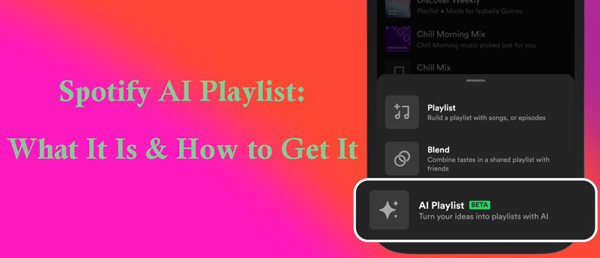
Part 1. What Is Spotify AI Playlist
As we have described at the beginning, the AI Playlist is a new feature in beta on Spotify to fuel music curation and song discovery, exclusive to Spotify Premium subscribers. It allows those users to turn their creative ideas into a curated and personalized playlist using text descriptions, offering a novel way to discover music.
Different from the traditional mode of making playlists by only searching artists or genres, the Spotify AI-powered Playlist tool pairs powerful Spotify algorithms and personalization technology with AI, generating tunes that perfectly capture your tastes once you type prompted text descriptions into its chat.
Specifically, premium users can type a prompt like “A playlist makes me feel like walking on a rainy day” or “I love sunrise while walking on the boulevard, please generate a list of songs for me“. Also, Spotify encourages users to use prompts referring to animals, movie characters, places, colors, activities, and even emojis. By the way, the best prompt should contain genres, moods, artists, or decades.
Here is a short summary of the requirements for the Spotify AI Playlist:
| Availability | The United Kingdom, Australia |
| Compatibility | Android, iOS |
| Exclusive to | Spotify Premium users |
| Mode | Create playlists by typing prompted text descriptions |
| Prompts | Refer to animals, activities, places, movie characters, colors, emojis (Best Prompts Conclude: genres, moods, artists, or decades) |
Part 2. How to Get Spotify AI Playlist Using AI Spotify Playlist Generator
After gaining a further understanding of the meaning of the AI Spotify Playlist, now it’s time to learn how to make an AI playlist on Spotify:
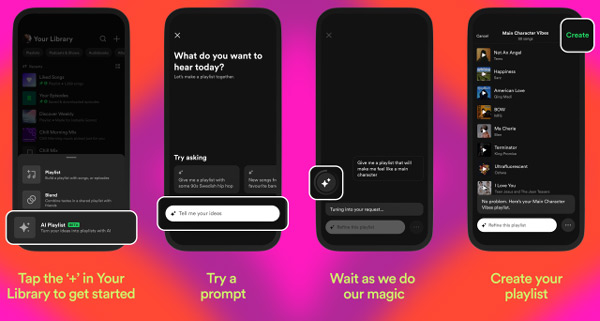
Step 1. Open the Spotify app on your Android or iOS. Afterward, go to the Your Library tab at the bottom.
Step 2. Tap on the top-right ‘+‘ icon on the screen. Then from the pull-up menu, select ‘AI Playlist‘.
Step 3. Then on the new screen, type text-based prompts like “tracks for horse riding into the sunset.” into the bottom chat box.
Step 4. Once texted, wait for a moment and Spotify will provide some songs in a curated playlist matched to your desired vibe.
Step 5. Also, you can preview or delete tracks to manage them. Just type prompts like “Add a little jazz” or “Delete any sad songs“.
Step 6. Finally, click on the top-right ‘Create‘ button to generate your AI Playlist.
Part 3. How to Download AI-Generated Spotify Playlist for Backup
Premium users can download Spotify AI-generated playlists for offline listening. However, those downloads are stored in scattered cache files and only playable on authorized devices. To listen to Spotify AI playlists on any device offline without Spotify Premium, you can consider converting them to MP3 or other common files.
In this case, you need a reliable tool like the AudKit Spotify Music Converter. It is up to downloading and converting tracks, playlists, albums, podcasts, and even audiobooks from Spotify to MP3, AAC, M4A, and more plain file types. Besides, you don’t need to worry about the sound quality since its advanced decoding technology can preserve 100% original audio quality and full track info.
Also, this all-around gadget offers multiple customized options, empowering you to change the output format and quality parameters such as the bit rate, channel, sample rate, and so forth. With it, you can experience offline listening with Spotify AI playlists on all devices and players without Spotify Premium forever.

Main Features of AudKit Spotify Music Converter
- Losslessly download any Spotify audio content in 320kbps
- Convert Spotify music to MP3/AAC/FLAC/WAV/M4A/M4B
- Keep full ID3 tags like artist, year, cover, title, etc.
- Batch download at a fast 5X conversion speed
- Help listen to Spotify music offline anywhere
How to Download Spotify AI Playlists for Offline Listening without Premium
For new users, we have listed the stepwise guide on how to use the AudKit Spotify Music Converter to download Spotify music to MP3 320kbps songs.
📌Note:
- Please never quit the Spotify app until you successfully add audio files to AudKit.
- Please pair the output audio device with your computer before converting.
Step 1 Download AudKit Spotify Music Converter for Windows or Mac
Simply click on the “Download” icon to install AudKit SpotiLab. Then you can opt to use its free version or register an account for the full version by clicking on the top-right menu icon and choosing ‘Register‘.
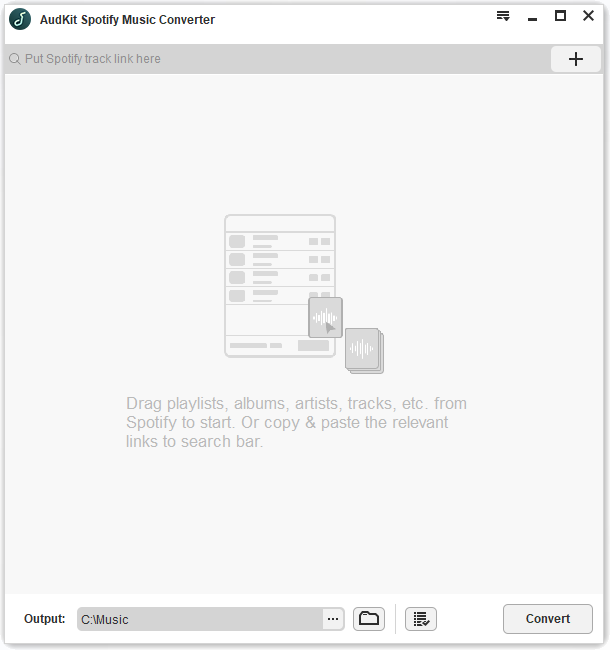
Step 2 Drag & Drop Generated Spotify AI Playlists to AudKit Software
After creating an AI playlist on Spotify, please drag the playlist from the Spotify app and drop it into the AudKit’s screen. Then all the tracks in the playlist will be loaded to the AudKit tool.
Alternatively, you can opt to copy & paste the URL link of the playlist into the upper address bar on AudKit and click on the right Plus icon to upload it afterward.

Step 3 Set Spotify Output Audio Format as MP3
Tap on the top menu icon and choose Preferences from the draw-down list. Then from the pop-up window, switch to the Convert tab, in which you can opt to download Spotify playlists to MP3 from the Format section and change the Bit Rate and Sample Rate to 320kbps/48kHz.

Step 4 Download Spotify AI-generated Playlists as MP3
When you customize relevant settings successfully, please hit the bottom-right Convert button to kick off the downloading process. Once downloaded, you can click on the bottom File icon to view those downloads and listen to Spotify music offline without premium on any device.

Part 4. Final Word
Spotify AI Playlist creates a new way to capture your music intent and discover new songs, attracting a growing number of music enthusiasts. Following the above instructions, you have a better idea of how to use the Spotify AI Playlist generator to make your own tracklists.
Moreover, you have acquired a new way to own Spotify tracks for offline playback permanently. Particularly, the AudKit Spotify Music Converter lives up to your expectations of downloading any audio content from Spotify to MP3, AAC, M4A, and the like. Thus, give the tool a shot to start your offline listening experiences on your device.
Windows:

