Logic Pro X is a professional audio editing and mixing software. It is designed for iOS devices and can satisfy music professionals’ creating needs. With Logic Pro, music professionals can create comprehensive compositions and play built-in software instruments. Users can also access 1,000 stereo audio tracks, software instrument tracks, and aux channels.
To create audio on Logic Pro X, music resource is an important part. So, can you add Spotify music to Logic Pro X? If you are still not familiar with Logic Pro X, you can find the answer in the following sections. You will also know how to export music from Logic Pro X to Spotify.
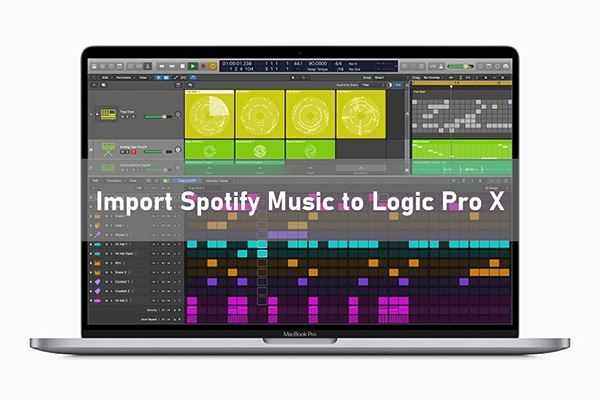
- Part 1. Import Spotify Music to Logic Pro X – Tool
- Part 2. Add Spotify Music to Logic Pro X – Steps
- Extra Tips: How to Export Music from Logic Pro X to Spotify
Part 1. How to Import Spotify Music to Logic Pro X – Tool
If you have tried importing Spotify downloads to Logic Pro X, you may find you failed. Why? The reason is quite simple: Spotify music is in OGG format. This restricts that you can only listen to the downloaded Spotify music on the Spotify app. You are not allowed to transfer the downloaded Spotify music to other platforms or devices for listening.
Therefore, to import Spotify music to Logic Pro X, you need to convert Spotify’s OGG format. Luckily, there are many Spotify converters to achieve this. The best one I suggest is AudKit SpotiLab Music Converter. Designed for both Spotify Free and Premium users, AudKit is professionalized in converting Spotify music to multiple audio formats including MP3, AAC, M4A, M4B, WAV, FLAC, etc.
During the conversion process, AudKit SpotiLab Converter keeps 100% original sound quality and all the metadata. By this, you will have a wonderful listening experience and easily manage your Spotify downloads. There is also one outstanding feature of AudKit: 5X conversion speed. It is an advantage that other converters don’t have. After conversion, you can listen to Spotify music on any platform or any device you want.

Main Features of AudKit Spotify Music Converter
- Convert Spotify music for importing to Logic Pro X
- Download Spotify music to keep forever
- Listen to Spotify music offline without Premium
- Remove the annoying ads on Spotify music
Part 2. How to Add Spotify Music to Logic Pro X – Steps
Now you can get the AudKit SpotiLab Converter by clicking the “Download” button in Part 1. Then you can follow the following steps to convert Spotify music and transfer Spotify music to Logic Pro X.
Step 1 Import Spotify music to AudKit for Logic Pro X

Open the AudKit SpotiLab Converter. It will also launch the Spotify app on your computer. Locate the song/album/playlist on Spotify that you would like to add to Logic Pro X. Copy and paste its link into the search bar of AudKit. You can also use another way: drag and drop the Spotify song to AudKit’s main interface.
Step 2 Choose the output format for Logic Pro X Spotify

Click the “menu” icon at the top right and select the “Preferences” option. Then choose the “Convert” tab to open the output settings window. Here you can customize the output format, channel, sample rate, and so on. To import Spotify music to Logic Pro X, you can choose the MP3 output format.
Step 3 Convert Spotify music for Logic Pro X

Finally, click the “Convert” button at the bottom. AudKit will start the conversion process according to your settings. Just wait a moment, AudKit will download Spotify songs to MP3 at a 5X rate. You can find the converted Spotify music by clicking the “Converted” icon at the bottom of AudKit. You can also locate them in your computer’s local folder.
Step 4 Transfer Spotify music to Logic Pro X
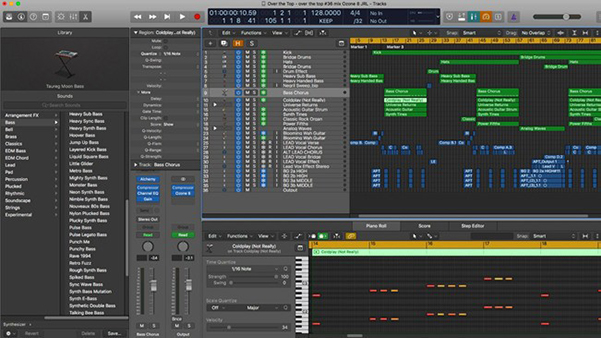
Open Logic Pro X on your computer. From “Tracks”, choose an audio track that you would like to add to Spotify music. Click the “Import Audio” button and then choose “Open File” to choose the converted Spotify music files. Then choose the “Open” button to add the Spotify music to Logic Pro X.
Part 3. Extra Tips: How to Export Music from Logic Pro X to Spotify
You can also import your music from Logic Pro X to Spotify. By this, you can enjoy your created music on your own library on Spotify. Next are the detailed steps:
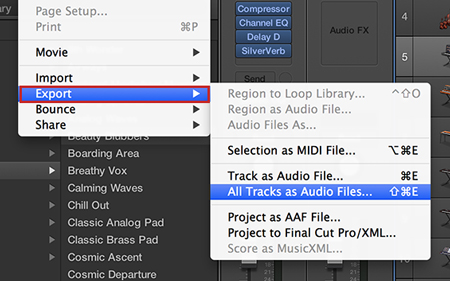
Step 1. Drag the project end marker in your desired project.
Step 2. Utilize the “Export” option to export individual tracks.
Step 3. Customize the output settings to end your creation.
Step 4. Open the Spotify app on your computer. Click your profile at the top right. Then select the “Settings” option.
Step 5. Find the “Local Files” and then choose “Show Local Files”.
Step 6. Click “Add a source” and select the folder on your computer that you have created on Logic Pro X.
Step 7. Close and restart Spotify. Click “Your Library” at the top left.
Step 8. The playlist titled “Local Files” is the file that you uploaded from Logic Pro X.
Conclusion
If you would like to import Spotify music to Logic Pro X, you need to convert Spotify music first. AudKit SpotiLab Converter gives you the best solution to convert Spotify music to multiple common-used audio formats. After that, you are able to transfer Spotify music to any platform on any device. You are able to listen to Spotify music offline without Premium.

