Fossil Gen 5 is a stylish and sophisticated smartwatch that anyone can buy today. Of course, Apple and Samsung smartwatches are available, but Fossil Gen 5 is a competitive smartwatch. One good thing about this watch is that you can listen to Spotify songs directly from the watch. Just one thing, though, you can play songs online and not offline. So, if you want to play Spotify on Fossil Gen 5, you will need an internet connection.
If you want to play Spotify on Fossil smartwatch without an internet connection, then there’s a way to do that. This article will explain two smart ways to begin playing your favorite Spotify songs on the Fossil watch. One will be the official way, and the second is by using a third-party tool, which will let you listen to Spotify songs offline conveniently.

- Part 1. Connect Spotify to Fossil Gen 5
- Part 2. Play Spotify on Fossil Gen 5 Offline without Premium
- Part 3. Conclusion
Part 1. Connect Spotify to Fossil Gen 5: Official Ways
As you know by now that you can play Spotify on your Spotify watch, so if you have newly purchased the Fossil Gen 5 and want to know how to connect Spotify to your watch, let’s share the details to do that seamlessly. You can play Spotify songs by using a cellular network or Wi-Fi. Please note that this music streaming platform is already available for Wear OS. However, you will first have to install Spotify on your watch before getting started.
Step 1: Launch your Fossil Gen 5 watch.
Step 2: Go to the Settings option, then Connectivity.
Step 3: Click on Wi-Fi to add a network.
Step 4: Click on the listening and install the Spotify app.
Step 5: Launch the app on the watch.
Step 6: To launch Spotify on Fossil smartwatch, go to the Spotify pairing page. Then log in using your credentials.
Step 7: You will be given a code. Enter it on the watch to finish pairing.
Step 8: Play any song that you want, and that’s how you will connect Spotify to a Fossil smartwatch.
Part 2. Play Spotify on Fossil Gen 5 Offline without Premium
To play Spotify on the Fossil smartwatch offline, you will have to rely on a trustworthy tool that will let you download Spotify songs and seamlessly transfer them to the Fossil Gen 5 smartwatch. Since you can’t listen to Spotify offline, using a third-party tool is the best way to go about it. Try AudKit SpotiLab Music Converter. This intelligent software will let you convert Spotify songs into different audio formats, such as MP3, AAC, FLAC, WAV, etc.
AudKit Spotify Music Converter is a professional Spotify music downloader. It will let you download the songs with 5X speed without quality loss. Plus, you can retain all ID3 tags of Spotify songs such as title, artist, album, album art, and so forth.

Main Features of AudKit Spotify Music Converter
- Convert unlimited Spotify songs for offline playing
- Do batch conversion with 5X speed
- Retain ID3 tags impeccably
- Download Spotify songs to MP3, WAV, and more
With the help of AudKit, it is easy to download Spotify to different audio formats. Later, transfer them to the Fossil watch or other smartwatches for offline listening. There are just a few steps to follow once you download.
How to Use AudKit Spotify Music Converter
Step 1 Download and launch AudKit Spotify Music Converter
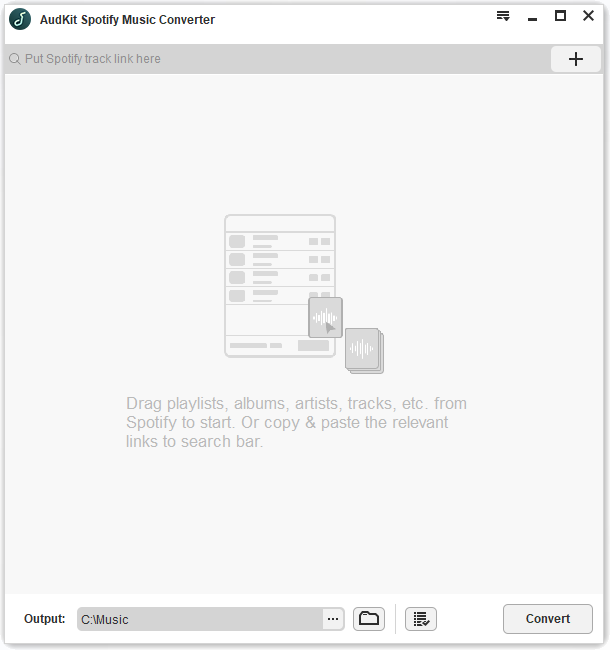
Visit AudKit Spotify Music Converter, then click on the download option. You can either download the Windows version or the Mac version. Just pick the correct version. After downloading, you need to install AudKit Spotify Music Converter once everything is done lunch AudKit Spotify Music Converter.
Step 2 Add Spotify songs to AudKit

On the main screen of AudKit Spotify Music Converter, you will be able to add Spotify songs on the tool. You can add multiple tracks or just one, whatever you want to go for. You can click on the + icon as well to insert the songs.
Step 3 Set audio output parameters for Fossil Watch

To customize the output format, you need to click on the Menu option and then go to the Preferences tab. Here you can convert your songs to different audio formats, such as MP3, WAV, FLAC, AAC, M3B, and M4A. Along with this, you can also change other audio attributes, such as channels, bit rate, sample rate, etc.
Step 4 Convert Spotify songs for Fossil Watch

Now that the songs are uploaded on AudKit Spotify Music Converter hit the convert option that you see down below. The songs will be converted with 5x speed. To locate the file, click on the folder icon that you will towards the bottom.
Step 5 Transfer Spotify songs to Fossil Gen 5 Watch
- First, transfer the downloaded songs to Google Play Music. Log in and upload the files. To do that, click on the menu option and then hit the Upload Music option.
- Fossil Gen 5 has pre-installed Play Store. Go there and search for Google Play and install it.
- Sync the downloaded tracks and download them to the Fossil watch. Now, you can easily listen to your Spotify songs offline whenever you want to.
Part 3. Conclusion
Fossil Gen 5 is an excellent watch and comes with many features. Once you connect Spotify to your Fossil watch, you can listen to Spotify songs on the Fossil smartwatch without your phone. But when you listen to the songs directly from Spotify, you will require an internet connection. So, if you want to play the songs offline, get AudKit Spotify Music Converter.

