Groove Music is a music player that allows you to download music and music videos to enjoy. It can be used on Windows, Xbox video game consoles, Windows Phone, as well as Android, and iOS. However, it is discontinued in 2017. You cannot stream, purchase or download music from Groove Music. But if you have downloaded your purchased music, you can still enjoy it.
Spotify is another good streaming music service. You can transfer your downloaded Spotify music to Groove Music for listening on more devices. So how to link Spotify to Groove Music? Today we will guide you to connect Groove Music and Spotify. You can easily enjoy your Spotify music on Groove music without hassle. Also, you will get to know how to move Groove Music to Spotify.
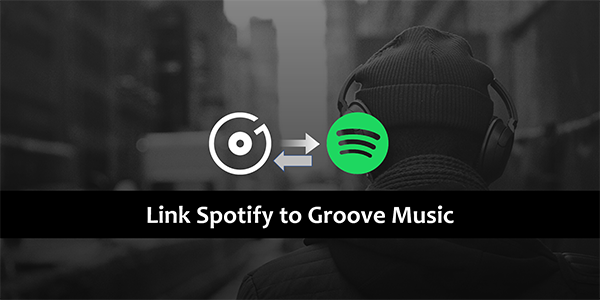
- Part 1. How to Connect Spotify to Groove Music – Tool
- Part 2. How to Link Spotify to Groove Music – Tutorial
- Part 3. Other Tips: How to Move Groove Music to Spotify
- Part 4. The Bottom Line
Part 1. How to Connect Spotify to Groove Music – Tool
To connect Spotify to Groove Music, you are supposed to get the local files of Spotify music. After that, you can easily move Spotify music to Groove Music for offline playback. To get the local files of Spotify music, you need a third-party tool. Because Spotify music is protected in OGG format, you need to remove this protection and convert Spotify’s OGG to Groove Music-supported format. Groove Music supports MP3, FLAC, AAC, M4A, etc.
Therefore, you can convert Spotify’s OGG format to MP3 to suit Groove Music. In this case, AudKit SpotiLab Music Converter can help you. AudKit is a professional converter designed for Spotify to convert Spotify music to MP3, AAC, M4A, M4B, WAV, FLAC, etc. It converts any song from Spotify with a speed of 5X or even faster. You are able to import up to 100 songs from Spotify to AudKit once. After conversion, you will get 100% original Spotify music. And all the metadata like artists, titles, albums, and album arts are kept for you. You can easily find and manage your converted Spotify music with these ID3 tags.
Not only this, AudKit is so powerful that you can customize the output settings for Groove Music or others. You are allowed to reset the audio parameters like output format, bitrate, sample rate, channel, and so on. Using the AudKit, you don’t need to have a Spotify Premium account. You can enjoy Spotify music without the interruption of annoying ads. It’s really fantastic, right? So, why not make use of this tool to link Spotify to Groove Music?

Main Features of AudKit Spotify Music Converter
- Help to connect Spotify to Groove Music with ease
- Convert Spotify music to MP3 for Groove Music
- Get no ads on Spotify without a Spotify Premium account
- Listen to Spotify music offline on any device you want
Part 2. How to Link Spotify to Groove Music – Tutorial
Now you can download and install the AudKit SpotiLab Converter by the “Download” button in Part 1. Then you can follow this tutorial to link Spotify to Groove Music.
Step 1 Import Spotify music to AudKit

There’re two ways to add Spotify music to AudKit for conversion. One is that you can simply drag and drop your desired music to AudKit’s main interface. Another way: you can right-click the Spotify song, and click “Share” > “Copy Song Link”. Then just click the “+” tab to load them all.
Step 2 Choose the output format for Spotify Groove Music

As we said above, you can convert Spotify music to MP3 for Groove Music. Thus, you can click the menu bar at the top-right corner. Then select the “Preferences” option > “Convert” section. Here you can choose the MP3 output format. Also, you can customize other parameters as you want.
Step 3 Convert Spotify music for Groove Music

Finally, click the “Convert” button at the interface of AudKit. Then AudKit will quickly convert and download all your imported music at up to 5X speed. After conversion, you can get the converted Spotify music as local files on your computer. And you are also ready to link Spotify to Groove Music.
Step 4 Move Spotify to Groove Music
Open the Groove Music on your computer, and click the “Settings” button at the bottom left. Then select the “Music on this computer” option > “Choose where we look for music”. You can select the Spotify music that you’ve converted before and then click the “+” to move them to Groove Music. After that, you can enjoy and manage your Spotify music on Groove Music.
Part 3. Other Tips: How to Move Groove Music to Spotify
Above are the detailed steps to link Spotify to Groove Music. Also, you can move the downloaded music on Groove Music to Spotify. If you are interested, you can follow these steps:
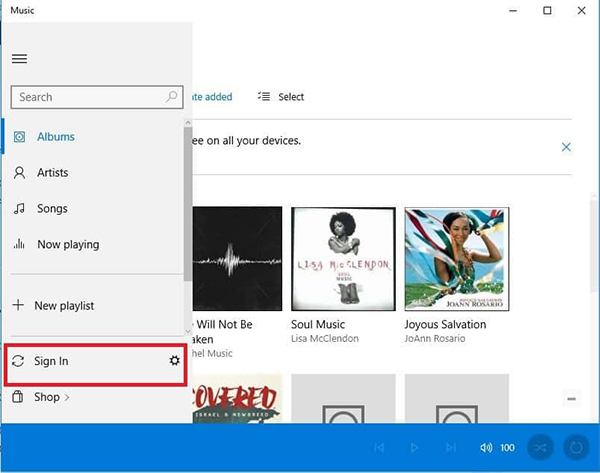
Step 1. Open the newest Groove Music app and log in.
Step 2. Click “Sign in” to log in to your Spotify account.
Step 3. All your playlists on Spotify will appear on Groove Music.
Step 4. Once you transfer Groove Music to Spotify, you can play Spotify music through the Groove Music app.
Part 4. The Bottom Line
All in all, today we have mainly talked about how to link Spotify to Groove Music. You can easily achieve it by using the powerful tool – AudKit SpotiLab Music Converter. It’s a professional converter to convert Spotify music to suit Groove Music. You can use it to download and convert any Spotify music to MP3, AAC, M4A, M4B, WAV, FLAC, etc. for better compability. With AudKit, using Spotify on multiple devices is not a dream. If you want to remove the annoying ads of Spotify music, AudKit also suits you.

