In a world full of music streaming platforms, it won’t be a surprise if you’re subscribed to more than one platform. Apple Music was considered one of the best and most reliable methods to stream TV shows, music audiobooks, and movies. However, some users want to switch from it to Amazon Music for some reasons such as OS incompatibility, etc. Therefore, hundreds of people often ask whether they can transfer Apple Music playlists to Amazon Music.
The answer is encouraging, as you can share the Apple Music player with Amazon Music. We’ll introduce the most efficient ways how to transfer Apple Music playlists to Amazon Music.
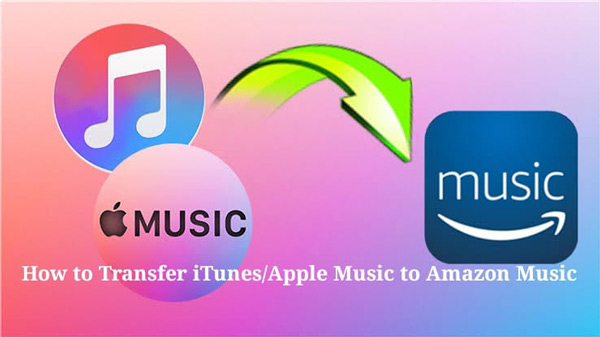
- Part 1. How to Transfer iTunes/Apple Music Playlist to Amazon Music [Best]
- Part 2. Online Way to Transfer iTunes/Apple Music to Amazon Music [Soundiiz]
- Part 3. Verdict
Part 1. How to Transfer iTunes/Apple Music Playlist to Amazon Music [Best]
If you’re an Apple Music subscriber, you can access millions of excellent Apple Music files without doing much. Apple Music also enables you to enjoy listening to Apple Music offline, but you won’t be able to transfer the Apple Music to other music streaming services like Amazon Music.
Thus, if you intend to share the iTunes playlist with Amazon Music, you’ll need to download the Apple Music files as local files. When it comes to this, you can draw support from the AudKit Apple Music Converter to download any audio files from Apple Music or iTunes to local audio files in multiple formats, including MP3, WAV, AAC, M4A, etc.
AudKit Apple Music converter also supports batch conversion at a 30X speed, which means it can save a lot of your time by enabling you to convert multiple Apple Music files effectively at once. Plus, you are allowed to customize the output format and quality on AudKit to make Apple Music sound louder and better.

Main Features of AudKit Apple Music Converter
- Remove the format protection from iTunes, Apple Music, and Audible
- Transfer Apple Music to YouTube Music, Amazon Music, and more services
- Supports multiple audio formats: MP3/AAC/FLAC/WAV/M4A/M4B
- Keeps the metadata information like ID3 tags and lossless quality
How to Convert Apple Music Playlists for Amazon Music
Here’s a detailed guide to help you know how to download Apple Music on a Windows PC and Mac through AudKit Apple Music Converter. The process is available for both Windows and Mac. Please install this software on your computer and download M4P songs from Apple Music or iTunes with your existing account beforehand.
Step 1 Upload Apple Music M4P playlists to AudKit
On the AudKit program, just click on the first Add button in the bottom-left corner to select and add the Apple Music M4P downloads to the software. AudKit Apple Music Converter lets you convert multiple music files simultaneously, so you can import as many tracks as possible.
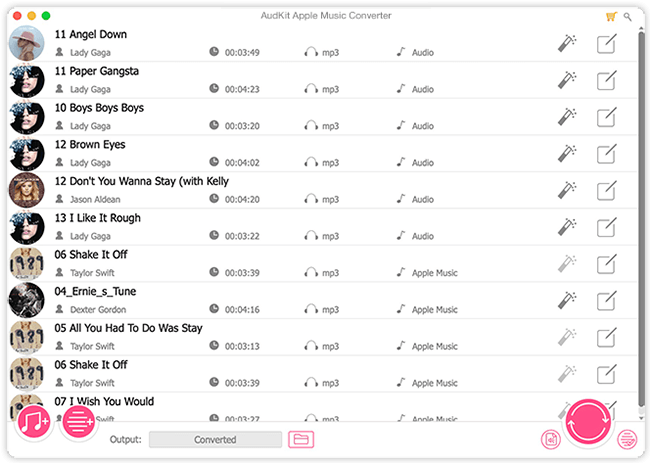
Step 2 Personalize output format, bit rate, and sample rate for Apple Music/iTunes
Simply touch on the bottom-right Audio sign to launch the Format Setting pane, in which you can select the audio format compatible with Amazon Music, like MP3, FLAC, WAV, and AAC.
Also, you can adjust the audio properties like codec, channel, sample rate, and bit rate to keep lossless quality and spatial audio effects like 360 Reality Audio and Dolby Atmos of Apple Music songs.

Step 3 Export Apple Music Playlists for Amazon Music
After choosing the preferred audio format, tap the Convert button to let AudKit Apple Music download the Apple Music M4P songs to MP3 or others on your computer at 30X in bulks. It will take only a few moments, provided you’ve maintained a fast internet connection.

How to Transfer Playlist from Apple Music to Amazon Music Free
Once converted, you can get ready to You can import the converted Apple Music songs to Amazon Music. Here is the stepwise tutorial:
Step 1. Navigate to the Amazon Music app and select the Profile icon at the top right.
Step 2. From the drop-down list, choose the Settings option.
Step 3. Scroll down to the ‘MUSIC MANAGEMENT‘ tab and tap on the ‘Automatically Import Music From‘.
Step 4. From the new screen, hit the ‘Select Folder‘ button to visit the converted folder storing the Apple Music files and select the Apple Music conversions to the Amazon Music library.
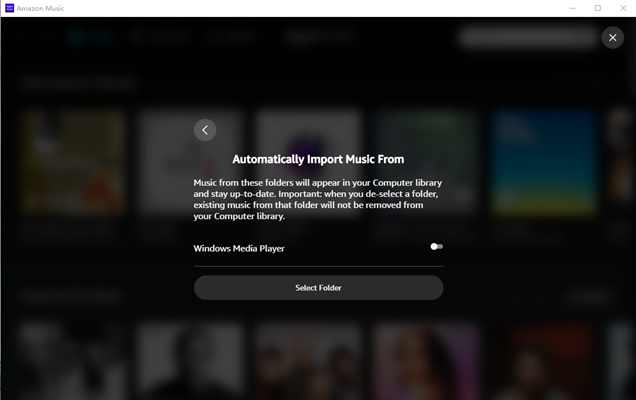
Part 2. Online Way to Transfer iTunes/Apple Music to Amazon Music via Soundiiz
If you can’t install the software to download and transfer the Apple Music to Amazon Music, you can watch out for the online method like Soundiiz. It is a great music-transferring platform that enables you to transfer playlists, songs, and albums across different music services.
On top of that, Soundiiz doesn’t mess up with the sound quality while transferring the music to other music streaming services like Soundiiz. Here’s a detailed guide to help you know how to import iTunes playlists to Amazon Music via Soundiiz.
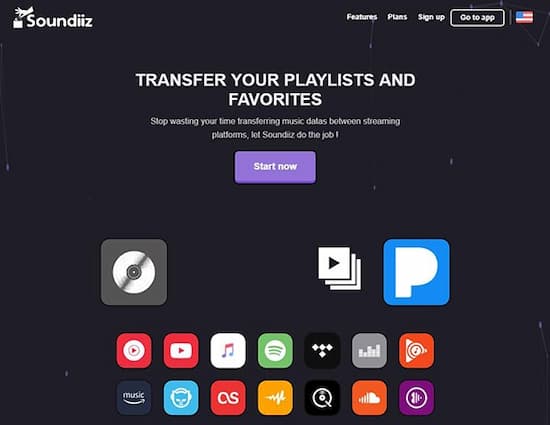
Step 1. Navigate to the official website of Soundiiz, after which, press the ”Start now” button.
Step 2. Proceed ahead by selecting the ”Sign in with Google” button to log into your Google account.
Step 3. On the ‘Select source and target services‘ window, click on the two ‘Connect‘ buttons to sign in with your Apple Music account and Amazon Music account details.
Step 4. Choose the songs you wish to transfer from your Apple Music account. After confirming the selection, you’ll need to tap on the Transfer button and choose Amazon Music as your destination.
Step 5. After linking the Amazon Music account, you’ll need to start moving the songs to Amazon Music from Apple Music.
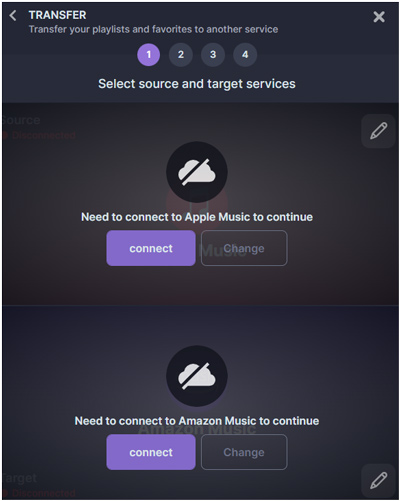
Part 3. Summary
You can take notes from this guide to transfer Apple Music playlists to Amazon Music. You can use Soundiiz to share Apple Music files with Amazon Music, but that won’t be a reliable option, so aiming at the AudKit Apple Music Converter is the best way. With AudKit Apple Music Converter, you can download music in lossless quality before transferring the downloaded songs to Amazon Music.
Also, It allows you to download Apple Music files in several audio formats at a 30X conversion speed, the AudKit Apple Music Converter is undoubtedly the most reliable and recommended option for downloading Apple Music files. With it, you can transfer Apple Music playlists to Spotify, Amazon Music, and any other music services without issues.

