MixVibes Cross DJ software is slowly creeping its way up to become a top DJing software for professionals and DJing hobbyists. The software is now favorably competing with the “big names” like TRAKTOR, Serato, and Pioneer RekordBox, which have dominated the industry for years. Much success has mainly been attributed to its unique features such as support music import from iTunes and other DJing software and a top-performing BeatGrid editor.
Even though Cross DJ allows for DJs to import songs from iTunes, users cannot add Spotify music to MixVibes, which is somewhat a preferred option most for producers and DJing hobbyists. In fact, it not the only DJing software with limited access to Spotify music content- Spotify is yet to integrate with any DJ software.
If you are a Spotify fan and would like to use Spotify with MixVibes, this post is for you! We will furnish you with a reliable tip on how you can transfer Spotify songs to MixVibes cross DJ software easily and go on to create new tunes for your fans. Read on!
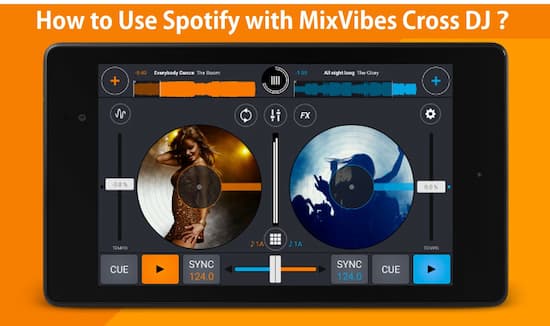
- Part 1. Add Spotify Music to MixVibes: Tool
- Part 2. Import Spotify Playlists to MixVibes: Steps
- Conclusion
Part 1. How to Add Spotify Music to MixVibes by AudKit
Before going into further details, you must understand why you cannot use Spotify with MixVibes Cross DJ. To avoid illegal distribution of music and protect artists’ interest, Spotify has copy-protected all music contents making it impossible for Spotify users to download or play Spotify music on unauthorized platforms such as MixVibes Cross DJ software.
Up now, Spotify does not allow the import of Spotify music content to any DJ software. However, we have found a way out for you! To import Spotify playlists to MixVibes, you will need third-party software to help you download and convert Spotify music. Here, we recommend that you use AudKit Spotify Music Converter.
It is a top and legal Spotify downloading software designed to help Spotify fans bypass Spotify copyright music protection. With the app, you can download unlimited Spotify tunes onto the computer. Then convert Spotify to MP3, AAC, and other preferred audio formats before transferring them MixVibes or any other media-playing device for offline playback.
The software is literally the best in the market, and here are some of its outstanding features.

Main Features of AudKit Spotify Music Converter
- Supports batch download Spotify songs to MP3
- Keep 100% lossless sound quality and ID3 tags
- Supports audio output settings customization
- Run at 5X faster conversion speed
Below is a detailed guide on how to download and transfer Spotify songs to MixVibes cross DJ software.
Part 2. How to Import Spotify Playlists to MixVibes: 4 Steps
First, you need to download and install the AudKit Spotify Music Converter software on your PC. audit is available for both Windows and Mac users. Ensure that your version confers to your PC’s system software. Go to launch and register and then follow the steps below to download and import Spotify playlists to MixVibes.
Step 1 Add songs, albums, playlists from Spotify

Launch Spotify and proceed on to select your preferred songs, albums, or playlist on the app. You can drag and drop the selected songs on the AudKit Spotify Music Converter interface. Alternatively, you can right-click on the selected song, select “Share,” then “Copy Song Link.” Proceed on to paste the link on AudKit’s search box and hit the “+” tab to import it. Repeat this for each selected song.
Step 2 Customize output format and audio parameters

On the taskbar at the top, click “Menu” and select the “Preferences” option. Here, you can reset your preferred audio format for the available audio format options and edit/alter audio parameters such as audio channels, bit rate, sample rate to enhance music quality.
If you are AudKit Spotify Music Converter mac version, we recommended that you set the default conversion speed from 5X to 1X for stable conversion.
Step 3 Begin download and conversion

After you have set your audio parameters, click the “Convert” option at the bottom to begin the download and conversion process. After the download is complete, you can access the saved songs by hitting the folder icon at the bottom.
Step 4 Transfer Spotify songs to MixVibes Cross DJ
After locating the Spotify saved songs, it now time that we transfer them to MixVibes Cross DJ. Here is how you do it!
- On Cross DJ, click on File>>Import Directory option.
- Select the “Converted” folder click “OK.”
- Once the loading is done, your Spotify collection will show on the Cross DJ browser collection.
Conclusion
In this article, we have featured a top solution to not only download Spotify music for offline playback but also provided a detailed guide on how to use Spotify with MixVibes using AudKit Spotify Music Converter. The software is easy to use, and all you have to is follow the guide provided above.

