Volumio is a music player that is designed to play music with high quality. It aims to combine all your music sources including Tidal, Qobuz, Spotify, etc. in one single platform. You can install the Volumio system on a Raspberry Pi, Tinker Board, PC, and more devices. Then you are able to control and listen to hi-fi quality music on your device with ease. There are many Spotify lovers using Volumio to play Spotify. But when using it, some users meet the “Volumio Spotify connect not working” issue. Hence, this article is here to help you solve this issue. And you can get to know how to play Volumio Spotify with a free account.
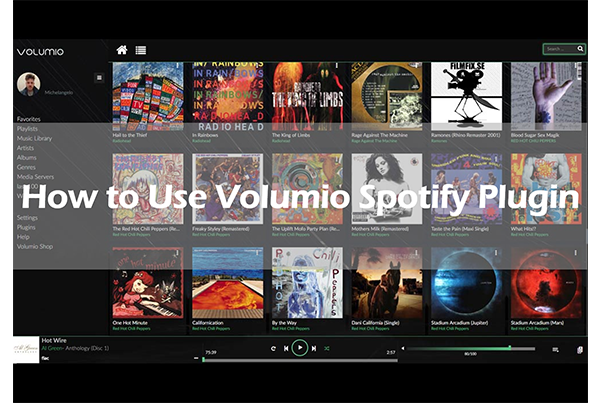
- Part 1. How to Use Volumio Spotify Plugin
- Part 2. Play Volumio Spotify with Free Account
- Part 3. Solved: Volumio Spotify Not Working
Part 1. How to Use Volumio Spotify Plugin
Volumio Spotify plugin is a tool that lets you connect a browser with your Spotify account. It is available for Spotify Premium users and those who own a Spotify Family account. If you are one of them, you can use the Volumio Spotify plugin to play your Spotify music on Volumio. Below is the guide to using Volumio Spotify connect plugin.
Step 1. Visit https://volumio.github.io/docs/User_Manual/SSH.html to enable SSH and connect to your Volumio system.
Step 2. Type the following commands:
Wget https://github.com/majko96/volumio-plugins/raw/master/plugins/music_service/spotify/spotify.zip
mkdir ./spotify
miniunzip spotify.zip -d ./spotify
cd ./spotify
volumio plugin install
cd ..
rm -Rf spotify*
Step 3. Navigate to “Plugins” > “Installed Plugins on Volumio”.
Step 4. After installation, enable the plugin. Then log in with your Spotify Premium account.
Step 5. On the third line, click the “i” icon. This will show you a line with the URL 54.86.144.136:8888 145. Visit this URL, and authenticate with your Spotify account.
Step 6. Copy and paste the refresh token to the field of the Volumio Spotify credentials screen.
Step 7. Finally, click on “Save”. And now you are able to use the Volumio Spotify plugin.
Part 2. How to Play Volumio Spotify with Free Account
Using Volumio Spotify connect plugin, you need to have a Spotify Premium account. Now we give you a solution to play Volumio Spotify without Premium. Sounds wonderful, right? Scroll down to get the detailed information.
To play Spotify on Volumio without Premium, you can try to transfer your downloaded Spotify songs to Volumio. But the first thing you need to do is to truly download Spotify songs as playable files. Why? Because Spotify has copyright protection to its music, which ensures you to play Spotify music on the Spotify official app, even if you have downloaded the songs.
AudKit SpotiLab Music Converter best suits your needs. It enables you to download any Spotify music as playable audio files to your computer. During the downloading process, you can still batch select and add songs from Spotify to download. Its download speed has reached up to 5X, which means that a song that needs 5 minutes to download now only takes you 1 minute or less. After downloading, you will get the 100% original sound quality of the songs. Then you can easily use a USB stick or an SD card to transfer the downloaded songs to your Volumio music player.

Main Features of AudKit Spotify Music Converter
- Help to play Volumio Spotify with a free account
- Convert Spotify music to MP3, FLAC, AAC, etc.
- Remove the ads of Spotify music without Premium
- Listen to Spotify music on any device without limitation
Above are the main features of this powerful tool. And you can quickly download it to your computer by the “Download” button. Then you can follow the steps to play Volumio Spotify with a free account.
Step 1 Add Spotify music to AudKit for Volumio

Open the AudKit on your computer, and it will quickly launch the Spotify app. You can simply drag and drop the songs that you would like to use on Volumio to AudKit. Or you can right-click the songs to copy the link. Then paste the link into the search bar of AudKit. Click the “+” next to the search bar to add them all.
Step 2 Edit output settings for Volumio Spotify

As a powerful tool, AudKit enables you to adjust the output settings. Click the menu button at the top right. Then select the “Preferences” option to go to the settings window. Click the “Convert” section to reset the output format. You can choose MP3 to suit most media players. You can also customize other parameters including bit rate, sample rate, etc.
Step 3 Download Spotify songs for Volumio

After adjusting all the output settings, you can click the “Convert” button to start downloading. And it will also convert all your added songs according to your settings. Just wait a moment, you can get the downloaded Spotify songs on your computer’s local drive. You can also click the “Converted” icon at the bottom to find them.
Step 4 Transfer the downloaded Spotify songs to Volumio
If your Volumio music player is installed on your computer, you can directly play Spotify music with Volumio. If not, you can transfer the Spotify songs to a USB drive and then upload them to Volumio for playing.
Part 3. Solved: Volumio Spotify Not Working
There are some users who say that their Volumio Spotify not working and don’t know how to solve it. If you have the same problems, you can uninstall the plugin to clear the bugs. Then reinstall it to get to normal work. If this still does not work, you can use the way in Part 2 to play Spotify on your Volumio system. That’s the ultimate way and you don’t need to worry about “Volumio Spotify connect not working”. The most important thing is that you don’t need to pay for the Spotify music playback on Volumio.
Conclusion
All in all, we give you two different ways to play Spotify on Volumio. If you own a Spotify Premium account, you can use the Volumio Spotify plugin to connect Spotify to Volumio. If you don’t want to pay for the Premium account, you can use the AudKit SpotiLab Music Converter to use Spotify on Volumio. In this way, you don’t need to worry about your plugin not working. Moreover, with AudKit, you can also convert Spotify music to MP3, AAC, M4A, M4B, WAV, FLAC, and other common-used formats. After that, you can achieve to listen to Spotify music without Premium on multiple devices.

