Why would you want to burn Tidal to CD? Maybe for music backup? or to review the history of the CD before the born of online music? Anyway, as one of the most sophisticated ways to save and play music, the CD is still a common way to store and release music. Artists nowadays are willing to release a physical CD when the sales of digital records reach a million or more.
The CD quality now turns into an adjective that equals the lossless sound quality. And that is exactly what Tidal Music features. So, it is well-reasoned to link Tidal and CD together, and to burn Tidal music to CD, right?
But wait. Don’t forget the essential of Tidal, which is an online streaming service. Users are not allowed to burn a Tidal playlist to CD directly. And don’t worry. In the following sections, you will find the optimal solution to burn a CD from Tidal.
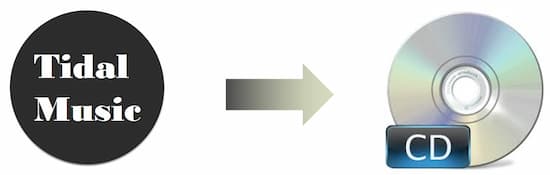
Part 1. Burn Tidal Music to CD – The Tool You Need
As we all know, Tidal doesn’t offer a built-in function to burn a CD from Tidal. Therefore, it is necessary to seek the help of third-party tools. Here, AudKit Tidizer Music Converter is your trusty partner, which is the expert in cracking Tidal tracks and playlists. It converts Tidal tracks to FLAC, WAV, etc. with 100% CD-quality kept.
Besides, it also means that other ID3 tags are saved, such as the artist, the title, the genre, the year, and so forth. By using this smart converter, it is easy for you to download songs from Tidal onto the computer at 10X speed. Then using a free CD burner to burn Tidal music to CD.

Main Features of AudKit Tidizer Music Converter
- Convert Tidal to FLAC, WAV, , and other common formats
- Download Tidal playlists as local music files losslessly
- Maintain 100% CD quality and ID3 tags for customization
- Burn a CD from Tidal at 10X faster speed in bulk
Part 2. Download Tidal Music and Ready to Burn Tidal to CD
Step 1 Open AudKit Tidizer and reset Tidal output settings

Install and activate AudKit Tidizer on the desktop. You will see the interface of AudKit is the same as the Tidal app since they are integrated. Next, open the menu icon from the top toolbar. Choose the “Preferences” > “Advanced” option to reset the output audio settings. To keep original Tidal CD quality, please quick-select the “Lossless” tab and save the changes.
Step 2 Import Tidal playlists to AudKit Tidizer

Please back to the interface and search for the album or playlist that you want to it to CD. Enter into the album then the “Add Music” icon will turn to blue light. Hit it and re-choose individual tracks or the entire playlist. Finally, click the “Convert” tab to start converting.
Step 3 Upload Tidal songs and convert

Please wait until the conversion accomplishes all the tasks. You can see the progress bar on the left-top place. During the converting, you can still add tracks to the converting list. When all is done, a number tip will show up on the third icon from the top place. Click it to check the converted music files. You can also move the cursor to any track and click the “lookup” icon, which will prompt you to the local folder that keeps all converted Tidal songs.
Part 3. How to Burn CD from Tidal through 2 Ways
It is high time to burn a Tidal playlist to CD. Here are 2 common CD burners for you to burn a Tidal album to CD.
Burn Tidal Music to CD with iTunes
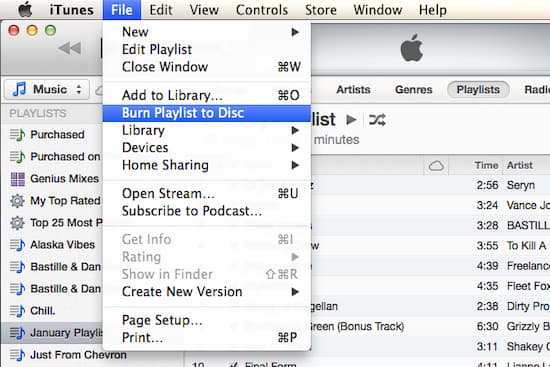
- Open iTunes on your computer. Import the converted Tidal music from the local folder to the iTunes library.
- Hit the “File” option from the upper-left menu bar. Choose “New”> “Playlist” to create a new playlist for Tidal tracks.
- Insert a blank CD into the computer’s CD-ROM.
- Choose a streaming Tidal playlist, then click “Burn Playlist to Disc”> “Audio CD” in iTunes. Tap the “Burn” button to start burning Tidal to CD.
Burn Tidal Music to CD with Windows Media Player
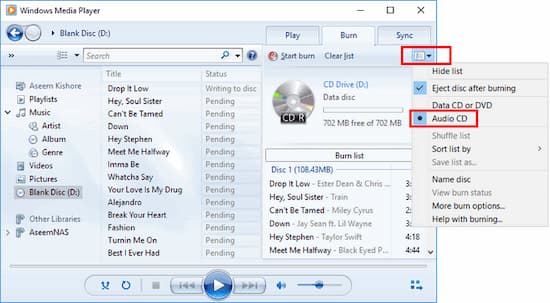
- Launch the Windows Media Player on the computer.
- Insert a blank CD into the computer’s CD/DVD drive.
- Find and hit the “Burn” icon from the upper right corner of Windows Media Player.
- In the new window, you can drag and drop Tidal songs from the local music folder. Then press “Audio CD” in the menu list.
Part 4. Final Thought
It is easy to burn a CD from Tidal, right? Anyway, AudKit Tidizer Music Downloader will help you download Tidal HIFI songs with 100% CD quality. Then you are free to choose your preferred method above to burn Tidal playlists to CD. The physical CD is available to backup your love Tidal songs and you can listen to it with a CD player in the car or other devices.


