Tidal gives you the opportunity to access more than 60 million songs. You can even download Tidal music to SD card if you have a Tidal Premium account. You will be able to enjoy your downloaded Tidal music without an internet connection. But these Tidal downloads on the SD card can only be used on the Tidal app.
That is because Tidal has copyright protection like other music streaming services. Your downloaded Tidal songs are only cached files. How to download Tidal to SD card as true files? This post will give you the best answer. After saving Tidal music to an SD card as your own files, you can transfer this SD card to another place you want. Then listening to Tidal in the place you want is not a dream.
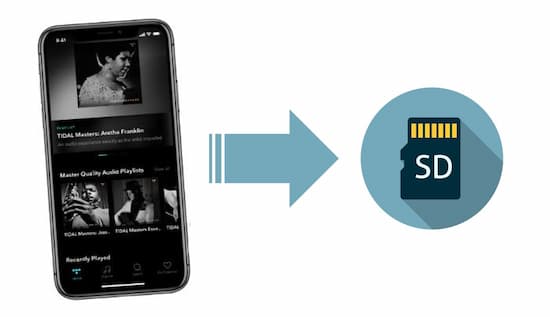
Way 1. How to Download Tidal Music to SD Card with the Tidal App
There are four subscription types for Tidal: Tidal HiFi, HiFi Plus, Family HiFi, and Family HiFi Plus. You can get Tidal offline mode if you subscribe to any one of them. You will be able to download Tidal songs for offline listening. Besides, Tidal also allows you to change the download destination folder. So, you can easily download Tidal to SD card with the Tidal app. Follow the steps below to save Tidal music to SD card:
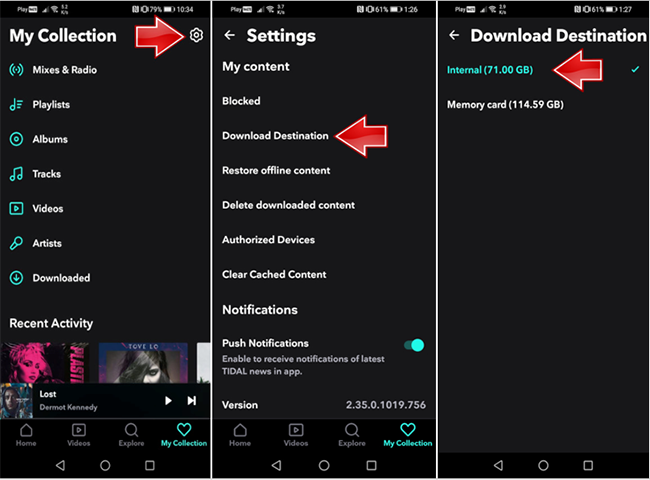
Step 1. Open the Tidal app on your smartphone.
Step 2. Go to Settings and then scroll down to find Music Playback. Then click on Download Destination.
Step 3. There will be two options for you: Internal or Memory Card. Select Memory Card to change the storage destination to your SD card.
Step 4. After changing the download destination to your SD card, your songs will be downloaded and saved to the SD card automatically.
Step 5. Find the album/playlist you want to download, open it, and then swipe the Download button to the right. Your selected album/playlist will start to be downloaded to your SD card. To download a single song, long-press the song name, and select Download.
Way 2. How to Save Tidal Music to SD Card as Your Own Files
It is easy to directly download Tidal to SD card with a Tidal subscription. But the downloaded Tidal songs are only cache files, they are not findable on the device. So that you cannot move Tidal downloads to the SD card to a new device for listening. How do I move downloads from Tidal to SD card as my own files? This section will cover.
To save Tidal music to SD card, you need to resort to a Tidal downloader – AudKit Tidizer Music Converter. It lets you download playlists, albums, songs, etc. from Tidal to FLAC, WAV, and other plain audio formats with 100% original quality. Furthermore, you can preset various tune parameters such as the bitrate, sample rate, and so on.
You don’t need to be a technical genius because it works with simple steps to convert your music into playable formats. Furthermore, it will download and convert your Tidal music at a speed of 5X, letting you work your files in batches within a limited time. Quickly download this tool by the below Download button and move Tidal to SD card with ease.

Main Features of AudKit Tidizer Music Converter
- Download Tidal music to SD card without a subscription
- Convert Tidal songs to MP3, AAC, WAV, M4B, M4A, etc.
- Move downloads from Tidal to SD card with simple clicks
- Download Tidal MQA music with 100% original sound
Below is a simple guide to downloading Tidal music and moving downloads to an SD card using AudKit Tidizer Music Converter.
Step 1 Customize the output settings for SD card

On the AudKit app, hit menu >Preferences > Convert to go to the output settings window. Here, you can customize your output formats, sample rate, channel, as well as output path. To download Tidal music to SD card as playable files, you can reset the output format as MP3. The default conversion speed is set at 5X by the app.
Step 2 Load Tidal songs for saving to SD card

Now, proceed to import your Tidal music for Tidal download to an SD card. Copy and paste the Tidal songs/albums/playlists links to the search bar of this app. Then click on the + icon to load them. Or you can also directly drag and drop your desired tracks to this app’s main interface.
Step 3 Convert Tidal songs for moving to SD card

Finally, at the lower right of the app, click the Convert button. AudKit Tidizer Musci Converter will initiate the conversion process instantly. Also, when the process continues, you can constantly add more songs and playlists to your conversion list. Where are Tidal downloads stored? Hit the Converted icon to open and view your converted Tidal songs.
Step 4 Move Tidal downloads to SD card
Insert an SD card into a card reader and then plug this card reader into your computer. On your computer, locate the download Tidal files, then copy and paste them to this SD card.
In Conclusion
It is not hard to download Tidal music to SD card when you have a Tidal premium subscription. But these Tidal downloads cannot be played on any incompatible devices but only on the Tidal app. Thanks to the AudKit Tidizer Converter, you can freely transfer Tidal music to SD card as your own files. With the downloaded Tidal music on your SD card, you are able to listen to Tidal music anywhere you want.



2 replies on “How to Download Tidal to SD Card”
Does anyone know the price of this software for the version that does not limit tracks to 3 mins, with the limit of 3 concurrent tracks per download?
Hi Robert, please visit the store to see the price.