Sony collaborates with several major record labels, streaming services, and other music organizations to develop a next-generation audio format, which places the listener smack dab in the middle of a 360-degree music listening experience. And that’s exactly what it did with Tidal. Sony would want nothing more for you than the amazing Tidal 360 Reality Audio.
But, what it is? How does it work? No worries. We will present all the information about it and a way to keep it forever without Tidal subscriptions.
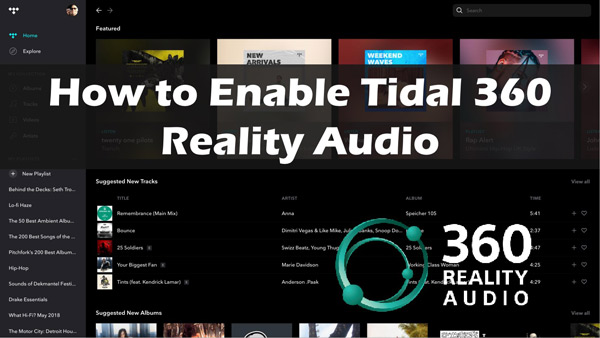
Part 1. Tidal 360 Reality Audio Review
1.1 What Is Tidal 360 Reality Audio
Sony 360 Reality Audio is a cutting-edge 3D spatial audio technology developed by Sony, dedicated to creating an immersive and lifelike audio experience. It is compatible with MPEG-H 3D Audio, Sony’s own proprietary codec, and more audio codecs. Specifically, Sony 360 Reality Audio encodes individual sound elements with 3D positioning information, endowing you with a true 360-degree sound field around you.
Sony partners with several music streaming services including Tidal Music. In this case, they released a high-quality audio format – 360 Reality Audio on Tidal. That means Tidal subscribers can experience such awesome and immersive spatial audio using only compatible headphones or earphones, without resorting to a multi-speaker surround sound system.
This format entitles listeners to enjoy 360-degree audio that is heard as if it were coming from all directions, creating the illusion that you are in the center of a three-dimensional environment. For instance, a brass band always sounds to the left while a string section always sounds to the right. You can even hear the ambient sounds such as shouting and applauding, making you feel like you’re in the audience.
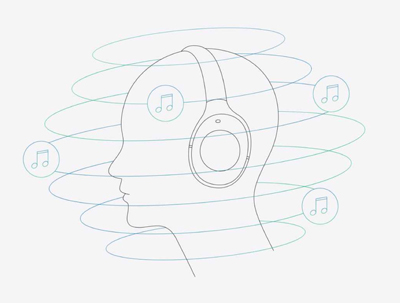
1.2 Benefit of This Spatial Audio
✨Immersive Audio Experience: It places the listener at the center of the mix. It creates a more immersive and realistic listening experience and makes it feel like the music is surrounding them like at a live performance.
✨Improved Sound Quality: It is designed to deliver high-resolution, lossless audio quality, streamed at up to 9216kbps.
✨Optimal Headphone Listening: It is optimized for headphone listening, utilizing the unique characteristics of individual headphones to further enhance the spatial and directional perception of the audio.
✨Artist-Intended Experience: It allows listeners to hear the music as the creators intended it to be experienced. Since its mix is created by artists and sound engineers.
✨Compatibility with Supported Devices: It is compatible with select headphones, speakers, and other audio equipment that support this format, ensuring a consistent and high-quality listening experience.
✨Expanded Musical Appreciation: Its immersive nature can also help listeners discover new aspects and nuances within familiar songs, potentially leading to a deeper appreciation for the music.
1.3 Tidal 360 Audio-Supported Devices
This format is mainly optimized for Sony speakers & headphones, StreamUnlimited Engineering, iOS, and also Android phones.
1.4 Tidal Dolby Atmos vs 360 Reality Audio
Both the two formats reach up to 9216kbps and are available for all Tidal plans. Though both of them are dedicated to offering a 3D surround sound experience, they are distinct in technology, sound capability, device support, listening experience, etc.
| Tidal 360 Reality Audio | Tidal Dolby Atmos | |
| Surround Sound Capabilities | 3D surround sound; Multi-dimensional soundscape | 3D surround sound; 360-degree spherical sound field |
| Spatial Audio Technology | Dolby’s proprietary spatial audio technology; Channel-based audio | Sony’s 360 Reality Audio technology; Object-based audio |
| Device & Headphone Support | More devices (theater systems, soundbars, TVs, mobiles, desktops, tablets, and headphones) | Optimized for headphones |
| Listening Experience | More cinematic, surround-sound-like | More personalized, spatially immersive |
Part 2. How to Use 360 Reality Audio on Tidal
Tidal now offers new subscription plans and updates its prices. It covers a Tidal Individual plan, a Tidal Family plan, and also a Student plan, combining previous Tidal HiFi and HiFi Plus. All those plans offer spatial audio for subscribers.
If you wonder how to enable 360 Reality Audio on Tidal, please follow the steps below.
📌Requirements:
- Have compatible Headphones
- Subscribe to Tidal Individual/Family/Student plan
Step 1: Launch the Tidal app on your device. Once launched, log into your premium Tidal account.
Step 2: Click on the “Discovery” section, then choose “360 Reality Audio“.
Step 3: Afterward, you may search for an album catalog that supports Sony’s latest audio format. Tidal’s 360 Reality Audio is best experienced with headphones for a hassle-free and simple listening experience.
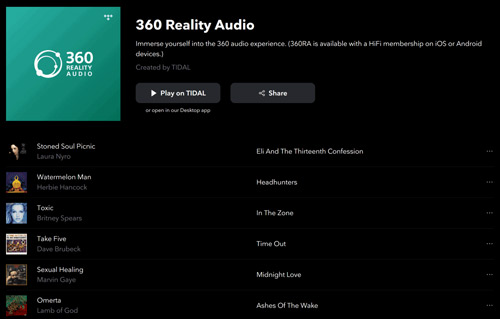
Part 3. 360 Reality Audio Tidal Not Working
Some users seek help on Reddit when they get stuck in a playback error on Tidal. They want to listen to the audio but only find a screen saying “Tidal 360 Reality Audio Optimized Device no device“. If you also encounter this issue, please try the following methods:
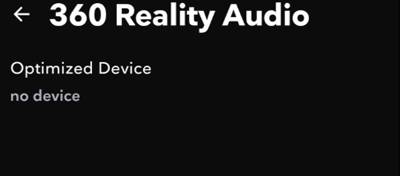
Method 1. Optimize Tidal for 360 Audio from the Sony Headphones Connect App
According to the description of Tidal Official, subscribers can customize their personalized experience for their compatible Sony headphones through the Sony Headphones Connect app. Therefore, you can try optimizing Tidal for 360 Audio via the Sony Headphones Connect app.
Step 1. Install and open the Sony Headphone Connect app on your mobile.
Step 2. Later, connect your Bluetooth headphones to your mobile.
Step 3. Go to ‘360 Reality Audio Setup‘ > ‘Optimize apps‘ and click on ‘OPTIMIZED‘ afterward.
Step 4. A screen saying “360 Reality Audio is only available from these music server apps” will appear. Please select Tidal.
Step 5. Then choose ‘LAUNCH TO OPTIMIZE‘ or ‘INSTALL OPTIMIZE‘.
Step 6. When you see the ‘OPTIMIZE COMPLETE‘ appears, the process is finished.
Method 2. Use a VPN to Change Your Location
The audio is not available in any country or region. In other words, you probably get vulnerable to the incompatibility of some regions.
In order to solve this problem, please try using a VPN to change your location to the US or other compatible countries.
Method 3. Make Sure You Connect the Headphone to Your Device
As we described above, Sony 360 Reality Audio is optimized for headphones. Before setting it up or listening to it, please ensure you have paired your headphones to your mobile.
Part 4. How to Download Tidal 360 Reality Audio Songs for Offline Listening
Not having the Tidal premium subscription has its downsides. Unfortunately, you cannot even use the 360 Reality Audio without a subscription. However, that’s where audio conversion comes in.
When it comes to audio conversion, AudKit Tidal Music Converter is your one-stop shop. With its Spotify downloader, Audible converter, and Tidal converter software, users on Windows and Mac can save their favorite songs, playlists, and audiobooks from Spotify, Tidal, and Audible for offline listening.
Perhaps the most encouraging quality of the Tidal downloader is its extraordinary download speed. In most cases, it is up to 5x faster, and much more so under ideal network conditions. Besides, playlists, music collections, digital podcasts or recordings, and more are all perfectly compatible with the AudKit Tidal Music Converter.
There are seven primary output designs to choose from (MP3, AAC, M4A, M4B, WAV, and FLAC) to meet the varying needs of output configurations. The converted Tidal audios are then stored locally on the computer. The ‘Converted’ folder is the default location, so you should have no trouble locating them.

Main Features of AudKit Tidizer Music Converter
- Download songs from Tidal at speeds up to 5x faster
- Convert music from Tidal to MP3 without compromising the quality
- Plan Tidal music on any player or device
- Enjoy Tidal 360 Reality Audio without subscribing to Tidal
Follow the steps here to use the AudKit program to download the Spatial audio songs to MP3 or other common formats for offline playing on any device:
Step 1: Download and install the AudKit Tidal Music Converter on your PC. Then launch it.
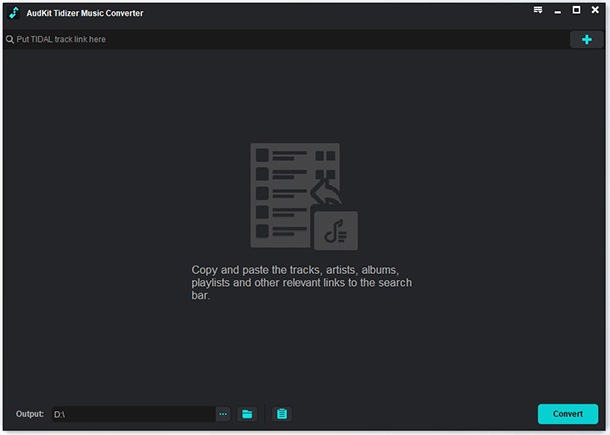
Step 2: Now head to Menu and click on the Preferences button. Here you can customize the output settings according to your needs. Just choose ‘Convert‘ from the settings window. Afterward, you can go to reset the output parameters for Tidal music.

Step 3: Once done, head to the Tidal app and add your Tidal playlist to AudKit Tidal Music Converter. You can drag & drop any Tidal song you like to the AudKit tool.

Step 4: Finally, click the “Convert” button to begin the conversion. You may access the downloaded tracks by clicking the folder icon in the lower left of the AudKit program.

Part 5. FAQs about Sony 360 Reality Audio on Tidal
Q1. Is Tidal 360 Reality Audio Free?
A: No, you need to have a HiFi Plus membership. In addition, you may be subject to the terms and conditions of a third party and the costs associated with that account. Also, you need to download the Headphones Connect app from the App Store on iOS devices or Google Play Store on Android devices.
Q2: What Is the Best 360 Reality Audio Songs on Tidal?
A: You can search “Staff Picks: 360 Reality Audio” from the music app to listen to the recommended songs.
Part 6. In Conclusion
Tidal 360 Reality Audio vies for many music enthusiasts, especially audiophiles from other music services. Because of this technology’s 3D functionality, the listening experience may be elevated to a new level. If you want to listen to spatial music with or without a premium membership, please follow the instructions mentioned in this post.
The best solution for those who want to stream an unlimited amount of content from Tidal is offered by AudKit Tidal Music Converter, which enables users to listen to Tidal music on multiple devices offline. Before you receive music from Tidal to play offline everywhere and at any time, you must first download the AudKit Tidal Music Converter.


