Last.fm streaming service lets you build a profile of your music by tracking your favorite selection. It’s not only glued to music but keeps you updated on upcoming events and other news via the “neighbors” feature.
More so, Last.fm lets you scrobble information from other music streaming services to its database and display it on your profile. That’s a perfect option to move Tidal to Last.fm and enjoy Tidal’s hi-res audio quality music, TV shows, and Podcasts. It is just that Last.fm does not support offline playback of your files unless you convert them to common output formats. Luckily, you can scrobble Tidal through iOS, desktop, and its website. Check out the quick solutions.
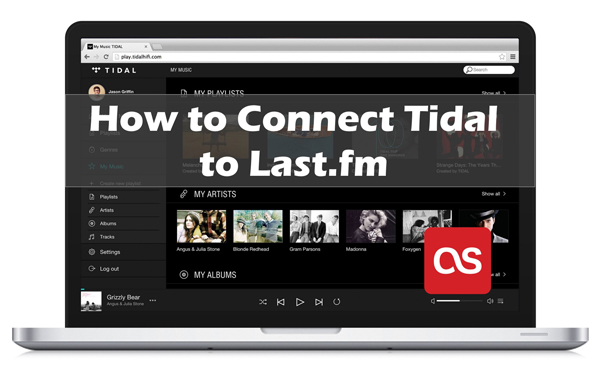
Part 1. How to Connect Tidal to Last.fm on Phone and Desktop
Get Last.fm Tidal via the iOS, web player, and desktop application.
Use Web Player and Desktop Application
Step 1. First, go to the “Tidal” web player. Alternatively, launch the Tidal app on your desktop.
Step 2. Then log in with your Tidal account.
Step 3. Select the “Settings” option from your profile.
Step 4. Go to the “Connect” section and hit on the “Connect to Last.fm” option.
Step 5. You’ll be redirected to a new browser where you need to log in with your Last.fm account. Finally, Tidal and Last.fm accounts are now connected and you can access Tidal playlists easily.
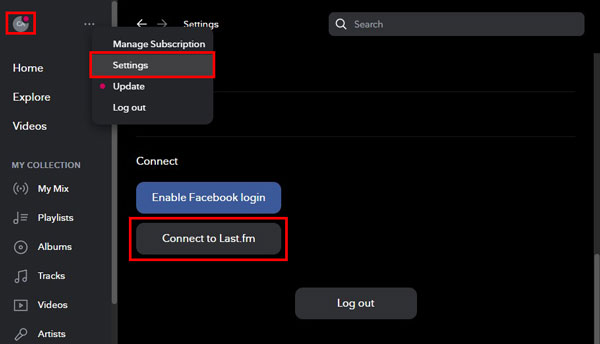
Get Tidal Last.fm via iOS Application
Use these steps to get Tidal Last.fm via your iPhone.
Step 1. Launch the Tidal app on your device and go to the “Settings” section.
Step 2. Activate the “Last.fm scrobbling” from the “Social” section.
Step 3. Next, enter your Last.fm username and password in the new window that pops up.
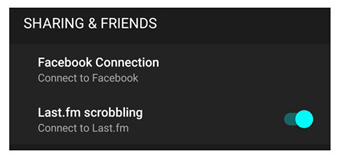
Part 2. How to Download Tidal to Last.fm for Local Playback
AudKit Tidal Music Converter lets you link Last.fm to Tidal in a few steps. You can then manage to get your music for local playback. The app works at a high-speed rate of X5, enabling batch conversion of many files at once. It also keeps important metadata and ID3 tags, maintaining the originality of your playlists.
Likewise, AudKit will convert HiFi tracks to common formats with lossless quality. It supports AAC, M4A, MP3, FLAC, WAV, etc. Easy customization is another important gesture of this tool. Easily personalize output parameters like channel, bitrate, sample rate, conversion speed, among others.

Main Features of AudKit Tidizer Music Converter
- Convert Tidal playlists to MP3 and other Last.fm available formats
- Help to import HiFi songs from Tidal to Last.fm and other platforms
- Batch import and download Tidal tracks for offline listening
- Maintain lossless HiFi quality and ID3 tags like artist, title, album, etc.
How to Use AudKit to Download Tidal to Last.fm for Offline Playback
Apart from getting Last.fm Tidal via its web player and iOS Applications, you can also download Tidal songs on your computer for local playback.
AudKit Tidizer Music Converter is a dedicated tool that’s enhanced with the latest technology to convert your Tidal playlists. What to do is to visit the official website and click on the “Download” button. Then install and launch the app. The built-in Tidal app should immediately show up. Next, click on the “Menu” > “Register” tab, then copy and paste the licensed email and registration code to active AudKit Tidizer to the full version.
Step 1 Reset Tidal output profile for Last.fm

AudKit lets you customize your output profile from the “Preferences” > “Conversion” options. These include the channel, bit rate, sample rate, etc.
Step 2 Import Tidal tracks to AudKit Tidizer

Open the Tidal tracks from the built-in Tidal app. The “Add Music” button should glitter on the lower-right corner. Next, click on it to select Tidal tracks for conversion.
Step 3 Convert Tidal tracks for Last.fm

Click on the “Convert” tab and let AudKit Tidizer start the conversion process. You can also add more tracks to the list during the process. Wait for all projects to be completed then you can find them in the “Converted” folder. Likewise, you can use the “Search” icon to find specific converted Tidal files. Finally, freely transfer the converted Tidal tracks to multiple devices and platforms like Last.fm.
Part 3. Fixed: Tidal Last.fm Scrobbler Missing
The issue of the scrobbler missing may hinder several functionalities. Opt to solve it and continue enjoying your Tidal tracks without limitation. Try to disconnect and turn on the plug or just log out of your Tidal account and re-login. You can also adopt an alternative tool to solve the issue of Tidal Last.fm scrobbler via these steps with “Web Scrobbles” for Last.fm.
Step 1. Load the Web Scrobbles extension. A notification will then be shown. Click on the notification then grant access to your account.
Step 2. Next, select a track to play, then enable the desktop notification of the track.
Step 3. Then click on the “Scrobbler” icon and manually correct the song details and other necessary information. The missing scrobbler should be finally fixed and the song recognized.
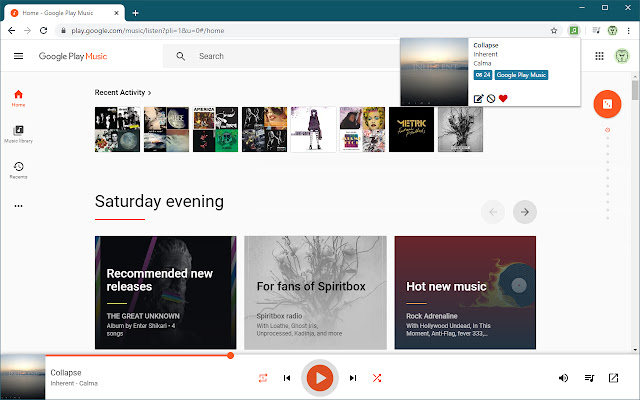
Part 4. Conclusion
You can either connect Tidal to Last.fm with a web player or via iOS applications as we’ve shown. But the best tool is also at your service. AudKit Tidizer Music Converter encompasses high technological ability to download and convert your Tidal tracks at a fast speed. It has a simple user interface and supports offline playback.


