When it comes to music, many people switch from physical formats or downloading to music streaming services. Many streaming apps provide a wide range of several exceptional features depending on the subscription which you have selected. Out of all, Tidal and Spotify are the world’s leading music streaming services that offer millions of streams to their users.
Tidal provides over 60 million streams and 250,000 videos with lossless High fidelity quality music. On the other hand, Spotify has a powerful music library that offers more than 40 million songs. But due to some reasons, there is always a need to import the music or playlists from one platform to another. So, if you want to transfer Tidal playlist to Spotify, you may use MusConv, TuneMyMusic, Soundiiz, or AudKit Tidizer Music Converter. Read this article through the end to know how you can transfer your favorite Tidal playlists or music tracks to Spotify without losing their original form.
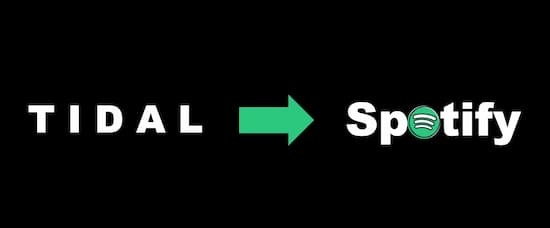
Method 1. Transfer Playlists from Tidal to Spotify by AudKit
The easiest tool AudKit Tidizer Music Converter, losslessly converts and downloads the Tidal music on your device for offline listening. It offers various output formats to let you convert Tidal to MP3, AAC, FLAC, WAV, M4A, or M4B to convert and download the favorite Tidal music tracks into local output files. You can listen to and enjoy Tidal music at any time and anywhere without any limitation.
AudKit Tidizer Music Converter maintains the ID3 tags of Tidal songs and allows you to customize other settings such as title, format, bit rate, sample rate, channel, or codec, etc. It converts a 10-hour Tidal playlist only in 2 hours, with the help of a built-in high-speed processor.
Following are some key features offered by the AudKit converter.

Main Features of AudKit Tidizer Music Converter
- Offer various output audio formats
- Provide 5X high-speed conversion
- Allows easy settings of output files
- Supports many devices and players
Here are the simplest steps that you need to follow to convert Tidal playlist to Spotify via AudKit Tidizer Music Converter. First of all, download and install the tool on your computer and get registered to get the full version of it.
Step 1: Browse and choose the Tidal music tracks, playlists from the app, then right-click the selection and choose ‘Share’ > ‘Copy Track Link.’ Then paste the copied link to the search of the main interface. Press ‘Enter’ or click the ‘+’ icon to import the Tidal tracks.
Step 2: Edit the output settings from the top-right menu. Go to the ‘Preferences’ > ‘Conversion’ option to customize the bit rate, sample rate, or channel.
Step 3: Click the ‘Convert’ button from the bottom-right corner to start the converting process. After completion, you can locate the converted songs on the local folder from the ‘Search’ icon.
Step 4: After having all the converted Tidal playlists as a local file, you can transfer them to Spotify.
- Open the Spotify app and log in to your account.
- Now go to the ‘Menu,’ choose the ‘Settings,’ and activate the ‘Show Local Files’ option. Now search and click the ‘Add a Source’ to transfer.
- Access the ‘Local Files’ from the left menu bar to listen to music from Tidal to Spotify.
Method 2. Sync Playlists from Tidal to Spotify by Soundiiz
Soundiiz is a playlist transfer tool that will help you out to transfer playlists to different platforms. Here’s how to sync your favorite playlists from Tidal to Spotify by the Soundiiz.
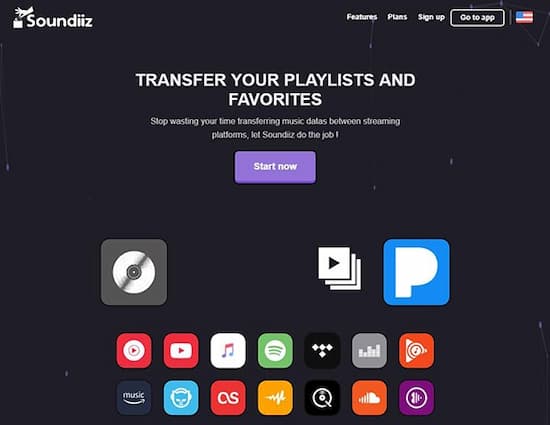
Step 1: Run the Soundiiz website, and log in to your account. You can sign up in case you have not into this before.
Step 2: From the vertical column on the left side, hit the ‘Platform to Platform’ option to skip a new window.
Step 3: Select ‘Tidal’ as the source streaming platform. You need to approve this site with your Tidal account.
Step 4: Choose whatever you want to transfer, click the related option in your library. For now, we are adding a Tidal playlist, so choose the ‘Playlist’ bar.
Step 5: Set your destination streaming platform as ‘Spotify’ and authorize your Spotify account as well to sync the Tidal playlist to Spotify.
Method 3. Move Playlists from Tidal to Spotify by MusConv
MusConv is a music migration that offers an easy solution to transfer your favorite tracks among the streaming apps. Below are the steps to move playlists from Tidal to Spotify by MusConv.
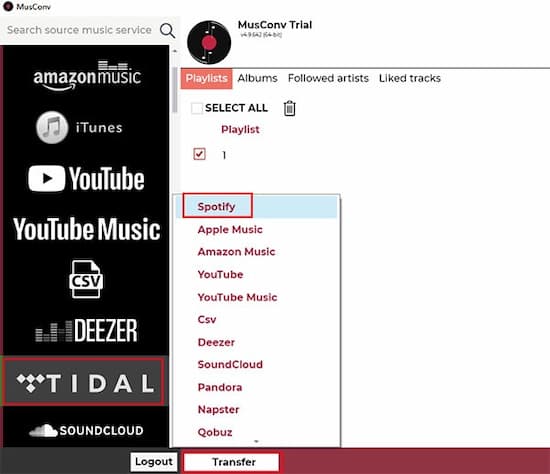
Step 1: Download the MusConv app on your computer and launch it. From the home screen, log in to the app.
Step 2: Select Tidal from a list of music services, and sign in to your Tidal account.
Step 3: Now, choose the Tidal playlist that you want to transfer to Spotify and select the ‘Transfer’ button.
Step 4: Choose ‘Spotify’ as a target platform, then log in to your Spotify account. After that, MusConv will start the process of transferring the Tidal playlist to Spotify.
Method 4. Add Playlists from Tidal to Spotify by TuneMyMusic
You can also add playlists from Tidal to Spotify via the TuneMyMusic site. Follow the below steps.
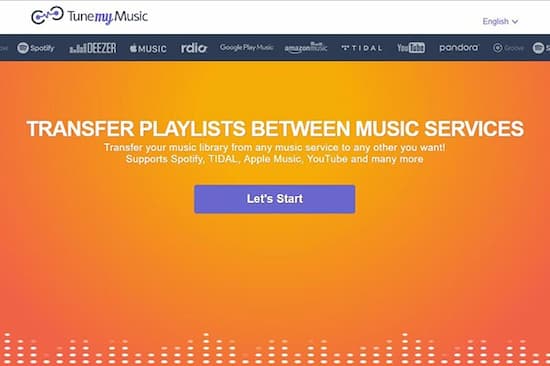
Step 1: Go to the TuneMyMusic website. Here you don’t need to create a new account.
Step 2: As a source platform, select the ‘Tidal’ option. Then a new window will appear, where you are asked to log in to your Tidal account.
Step 3: Choose your target playlist/tracks/album in your Tidal library.
Step 4: Choose ‘Spotify’ as the destination platform and authorize your Spotify account to this website.
Step 5: Now, start to transfer your Tidal playlist to Spotify by simply clicking on ‘Start Moving My Music.’
Conclusion
From all the above discussion, you had known the way to transfer the Tidal playlist to Spotify. We have explained the different methods, but out of all, AudKit Tidizer Music Converter is the best handy tool to use. As it does not demand any technical skills to use, also it offers a wide range of exceptional features like various output formats and lossless audio quality. So, we would suggest you choose wisely.


