Music streaming services all have unique aspects. Tidal and Apple Music are the top services that offer curated exclusive playlists with the algorithmically generated variety. It’s good to have a taste of both streaming services. Likewise, you can as well merge your music libraries from Tidal to Apple Music to keep your selections intact. Well, Tidal brings you exclusive releases from top artists like Rihanna, Beyonce, and the mastermind J-Zay. Besides, its Hi-Res music quality sets it on top of all the other music streaming services.
But Apple Music presents you with an intuitive user interface for quick navigation. Moving Tidal playlist to Apple Music combines content from powerful artists on Tidal and a stunning number of Apple Music’s global Top 100 charts from all over the world. This article is here to solve that mystery and offer you a quick solution to transfer your music.
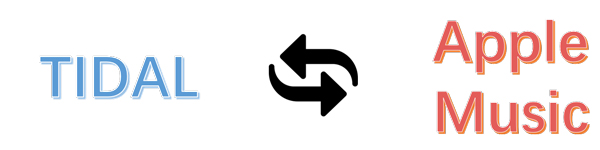
Part 1. Transfer Music from Tidal to Apple Music Offline
Once you decide to transfer the Tidal playlist to Apple Music, it’s time to source the best tool to use. Look no further than Audkit Tidal Music Converter. It losslessly converts and downloads Tidal HiFi music albums for transfer on any media player, device, and even Apple Music streaming service. You don’t also need to install the original desktop as AudKit comes with a built-in HiFi library that offers you Premium services.
AudKit also works smartly to convert HiFi playlists to various output formats like FLAC, AAC, M4A, WAV for offline playback. The speed is good enough, working at 5X batch conversion rate. This converter also comprises a smart ID3 tags editor that will keep all the 100% IDE tags and metadata from the original HiFi playlists. It will retain information like the album, title, track number, artists, etc.

Main Features of AudKit Tidizer Music Converter
- Convert Tidal to FLAC, MP3, and other Apple-supported formats
- Transfer playlists from Tidal to Apple Music with keeping HiFi quality
- Maintain Tidal music’s ID3 tags like track number, artist, album, etc.
- Run at 5X conversion speed and stream Tidal songs to multiple devices
How to Convert Tidal Playlists for Apple Music via AudKit Tidal Music Converter
With AudKit Tidizer Music Converter, you have a free way to transfer music from Tidal to Apple Music. Use it to download Tidal playlists, mixes, radios, among other content onto your computer in simple steps.
Step 1 Download and activate AudKit Tidal Music Converter
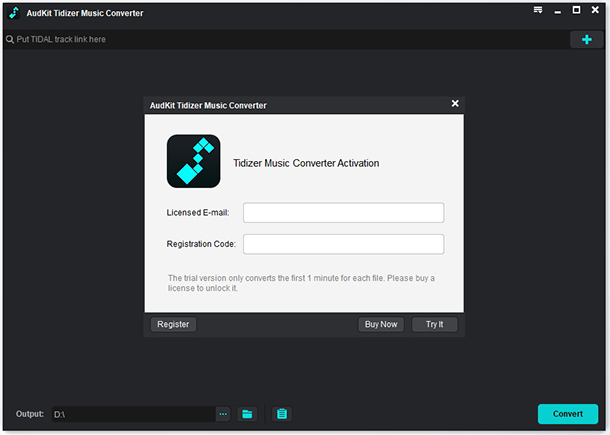
Click on the “Download” tab from the AudKit Tidal Music Converter official site. Once you install and launch the app, the built-in Tidal app will open as well. Next, activate the app from the “Menu” > “Register” option. Then copy and paste the licensed email and registration code to activate the full version.
Step 2 Reset output settings for Apple Music

Open the top-right menu icon and click on the “Preferences” > “Conversion” option to customize output settings. You can change the sample rate, channels, bit rate, etc.
Step 3 Add Tidal playlist for Apple Music

Open any Tidal playlist from the built-in Tidal app and click on the “Add Music” tab. Next, the app will continue to download and convert your Tidal playlist.
Step 4 Convert Tidal playlist to Apple Music

Click on the “Convert” button and wait for the process to complete. A red tip will show on the “Converted” icon when all projects are completed. You have downloaded Tidal music on Mac. Open the icon to retrieve the converted Tidal music for offline playback. You can also use the “Search” icon to locate any music.
How to Transfer Tidal Playlists to Apple Music
Your files are now in converted form and can easily be transferred to Apple Music from your computer’s local folder.
Step 1. First, open the “iTunes” app on your desktop and log in with your Apple Music account.
Step 2. Next, go to the “Add File to Library” at the top-left bar of iTunes.
Step 3. Locate the “Converted” Tidal folder and then start to upload your music to Apple Music.
Step 4. Finally, check the left side of “iTunes” and choose the “Songs” option. You’ll then get your Tidal tracks on the iTunes library for playback.
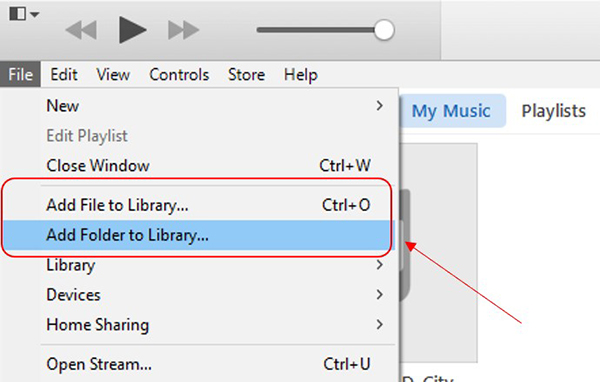
Part 2. Transfer Music from Tidal to Apple Music Online
Alternatively, you can move the Tidal playlist to Apple Music online via these three modes.
Transfer Tidal to Apple Music via Soundiiz
Soundiiz is an online transferring tool that you can use to move Tidal to Apple music.
Step 1. Go to the “Soundiiz” website and log into your account.
Step 2. From the list of streaming music sites, go to the left panel and choose the “Platform to Platform” option. Wait for a new “Settings” window to open.
Step 3. Then pick the “Tidal” option as the source service from the new open window. A prompt will ask you to connect Tidal with Soundiiz.
Step 4. Next, select the playlist or album you wish to move to Apple Music by directly ticking the corresponding category.
Step 5. Finally, find and confirm Apple Music as the destination platform. You’ll also require to connect your Apple ID to Soundiiz and allow the program to start the transfer of Tidal to Apple Music.
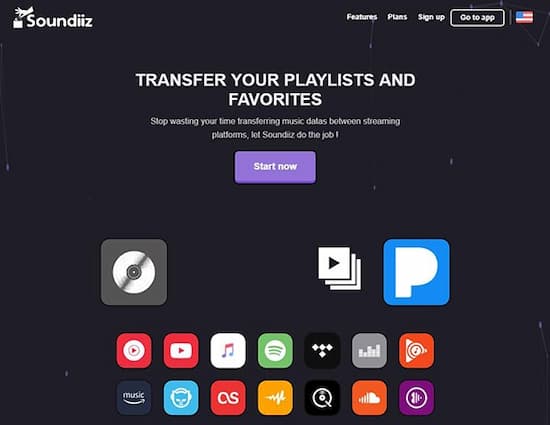
How to Use TuneMyMusic to Transfer Tidal to Apple Music
TuneMyMusic is another app that lets you move your entire music library from Tidal to Apple Music.
Step 1. Visit the “TuneMyMusic” website and click on the “Start” button.
Step 2. Next, select the source music platform. Choose the “Tidal” from the available options.
Step 3. Then log in to your “Tidal” account using your email or username and hit on the “Continue” tab.
Step 4. Select the music playlist from the Tidal music library that you wish to move to Apple Music.
Step 5. Finally, select the destination platform as “Apple Music” and let the app continue to move the Tidal playlist to Apple Music. You are now free to play Tidal from your Apple Music account.
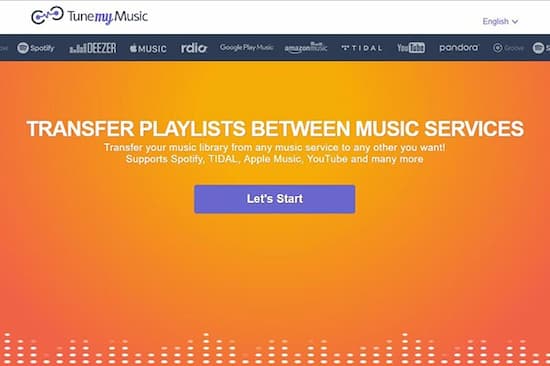
Use the FreeYourMusic App to Move Tidal to Apple Music
Follow a few steps to move Tidal to Apple Music with the FreeYourMusic app.
Step 1. First, download and install FreeYourMusic on your device then launch it.
Step 2. Select Tidal as the source to get your music.
Step 3. Choose Apple Music as the destination platform and create a new playlist.
Step 4. Then find the playlists and albums you wish to transfer from the Tidal service to Apple Music.
Step 5. Confirm your action and let the program transfer the selected Tidal playlist to Apple Music. Finally, go on to enjoy your music on Apple Music.
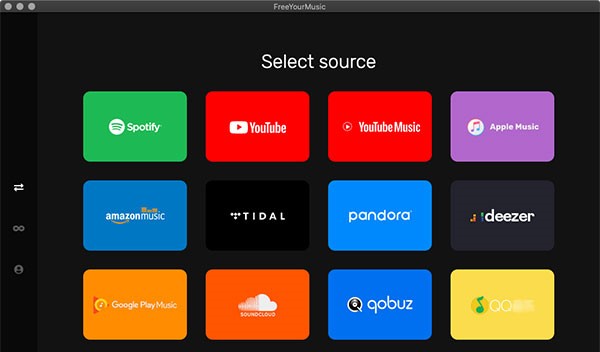
Part 3. Takeaway
| Pros | Cons | |
| AudKit Tidal | Free trial Offers lossless HiFi music quality Faster speed of 5X Supports several output formats Has an intuitive user interface | The free version has limited features |
| Soundiiz | Easy to use Use it on numerous platforms It is fast and reliable | The transferred quality of music is not original |
| TuneMyMusic | It is free to use Transfer your music library from any music platform to another Supports many music services Efficient and reliable | It doesn’t transfer all the songs |
| FreeYourMusic | The transfer process is fast It creates a separate playlist of the songs you’ve transferred Supports numerous music streaming platforms | The app freezes on Android OS devices |
Are you contemplating the best way to switch from Tidal to Apple Music? Then AudKit Tidizer Music Converter is at your service. The app works at a faster speed to download and convert your files in batches. It has a few steps and will give you lossless music quality. However, you can also transfer your Tidal playlist online with other apps. The only drawback is the loss of quality with the online option.



1 reply on “How to Transfer Music from Tidal to Apple Music”
hi