Tidal is one of the best music streaming services for relaxing and listening to the best quality music. There are over a million tracks to choose from. There are already many devices that support the Tidal app. In addition, Tidal can be played on Bluetooth-enabled devices. This is a very handy feature just like Tidal Connect.
If you want to use Tidal over Bluetooth on a Bluetooth-enabled device, read on. Below we will show you how to play Tidal via Bluetooth functionality on Bluetooth headphones, speakers, or even in your car.

Part 1. How to Stream Tidal on Bluetooth Speaker
It is recognized that you can easily play Tidal on your Bluetooth speaker. After getting the Tidal app on your smartphone, tablet, iPad, or other devices, now let’s see how to play Tidal on a Bluetooth speaker.
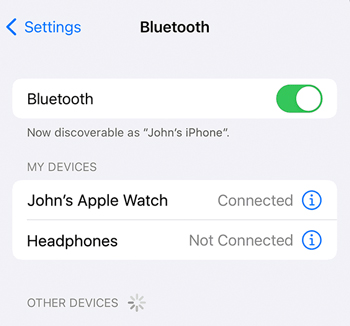
Step 1. Turn on both Bluetooth on your speaker and device.
Step 2. Pair your speaker with your device.
Step 3. Open the Tidal app and start playing Tidal music on your Bluetooth speaker.
Part 2. How to Play Tidal over Bluetooth Headphones
Bluetooth headphones help you enjoy music while freeing your hands. You can enjoy the best-quality Tidal music while exercising, driving in a car, or doing other things. The steps to play Tidal over Bluetooth headphones are simple, as shown below.
Step 1. Turn on Bluetooth on your device like a smartphone, iPad, or anything else.
Step 2. Turn on Bluetooth on your headphones, making them discoverable by your device.
Step 3. Wait for your device to connect to your headphones.
Step 4. You can now listen to music using Bluetooth headphones.
Part 3. How to Play Tidal via Bluetooth in a Car
If your car model has Bluetooth built into the stereo, you can connect your phone and play Tidal via Bluetooth in your car. If your car does not have built-in Bluetooth, you can choose to install a universal Bluetooth car kit or a vehicle-specific Bluetooth adapter. Here are the stepwise guide to making it:
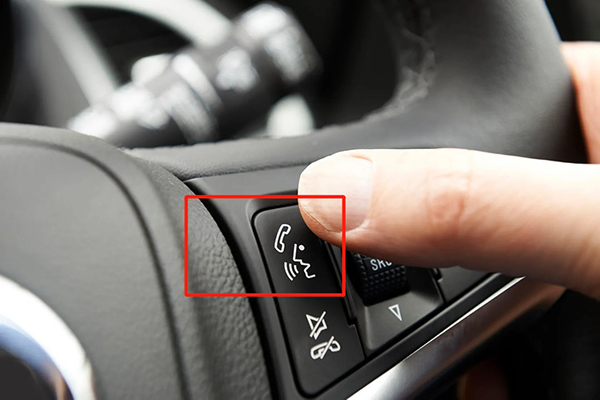
Step 1. Turn on Bluetooth in your car.
Step 2. Turn on Bluetooth on your mobile device.
Step 3. Pair your car with your mobile device.
Step 4. Open the Tidal app and play a song. Your Tidal song will be streamed to your car stereo.
See Also: How to Play Tidal in Car
Part 4. How to Play Tidal on Bluetooth Unsupported Devices
It is convenient to play Tidal via Bluetooth on a Bluetooth-enabled device. But what if your desired device doesn’t support Bluetooth? Can you still play Tidal on your desired device?
Yes, in this section, we will show you how to play Tidal on any other device without Bluetooth. You just need to download Tidal music as you own and then transfer the downloaded Tidal songs for listening.
Tidal has an offline feature that enables you to download Tidal music for offline listening, but it needs a Tidal HiFi or HiFi Plus subscription. What’s worse, the downloaded Tidal songs can only be played on the Tidal app. Hence, we will recommend you a professional tool to download Tidal songs as your own and offline listen to Tidal music without a subscription.
AudKit Tidizer Music Converter is a dedicated downloader and converter for Tidal. You can use it to download Tidal music as your own on your computer. You can also use it to convert Tidal music to MP3, FLAC, AAC, M4A, etc.
It breaks the limitations and gives you the ability to download Tidal high-quality music. After downloading, you will be able to enjoy Tidal music offline anywhere you want. Below is the download link to this powerful Tidal music downloader. You can install it on your computer quickly and then follow the steps to download and then play Tidal over Bluetooth offline.

Main Features of AudKit Tidizer Music Converter
- Download Tidal music for offline playing on any device
- Play Tidal on other devices even doesn’t support Bluetooth
- Convert Tidal music to MP3, FLAC, AAC, M4A, M4B, etc.
- Up to 5X faster download and conversion speed
How to Play Tidal on the Devices which don’t Support Bluetooth:
Step 1 Add Tidal songs to AudKit Tidal Downloader

Drag and drop the songs you want to download from Tidal to this downloader. You can also copy and paste the song’s link into the address bar of this downloader, then just click on the + icon to add them.
Step 2 Reset the Tidal output format as MP3

AudKit Tidal Converter allows you to change the output format and do other output settings. Click on the menu icon and then choose the Preferences option. This will show you a new window, in which you need to select the Convert tab. Here you can reset the output format to MP3 because it is the most common-used audio format.
Step 3 Download Tidal songs for listening without Bluetooth

To launch the download process, you just need to click on the Convert button at the bottom right of the AudKit Tidal Downloader. After downloading, you can get the Tidal offline songs on your computer’s local folder. You can listen to Tidal music offline as well as transfer the downloads to other devices for listening without Bluetooth.
Part 5. FAQs about Tidal Bluetooth
Here are the answers to some frequently asked questions about Tidal Bluetooth.
Q1. Does Tidal HiFi work on Bluetooth?
No. Although Tidal enables you to wireless stream Tidal over Bluetooth on a Bluetooth-enabled device, you cannot stream Tidal HiFi over Bluetooth. To play Tidal Hi-Fi music, MQA music, and even Dolby Atmos music, you can use Tidal Connect.
Q2. What is Tidal Bluetooth quality?
The Bluetooth connection will compromise the potential benefits of the original Tidal music. While the tidal music will be better than streaming at 44.1/16 700Kb/s, it will be compressed using the Bluetooth SBC codec and may only be 128Kb/s, best case 256Kb/s.
If you want to play Tidal music with original sound quality, you can use AudKit Tidal Converter. It enables you to download Tidal music with 100% original sound as your local files.
Q3. My Tidal doesn’t play over Bluetooth, what should I do?
If your meet Tidal Bluetooth problem with Tidal doesn’t play over Bluetooth, you can try the solutions below.
- Check the Bluetooth connection.
- Check the volume of your device is turned up.
- Make sure the output sound is Tidal.
- Update the Tidal app to the latest version.
- Uninstall Tidal and reinstall it.
Conclusion
Today we have shown you how to play Tidal over a Bluetooth speaker, Bluetooth headphones, and a Bluetooth-enabled car. If your desired device doesn’t have a Bluetooth feature, you can also play Tidal without limitations. You just need an AudKit Tidizer Music Converter. It helps you download Tidal music as your own and convert Tidal music into your desired audio format. Then you will be able to listen to Tidal on a device that doesn’t support Bluetooth.

