How can I play Tidal through Discord? I just realized that Tidal Discord Integration is currently not available.
This is a concern for most Tidal music lovers who wish to explore the Discord platform. Discord is an instant messaging platform that focuses on audio, image, video, and text for communicating between users. It is a perfect plan for creating communities on gaming, businesses, marketing, tutorial, among others.
Even though available on some music streaming services like Spotify, Tidal users still don’t have the privilege of Discord Integration. But you can find a way to link Tidal to Discord. The availability of third-party apps makes it possible to play Tidal on any platform. Even though Tidal HiFi music can’t be easily downloaded onto a computer, you can engage the best tool to losslessly convert your music to any format. This article will give you easy steps to get Tidal on Discord.
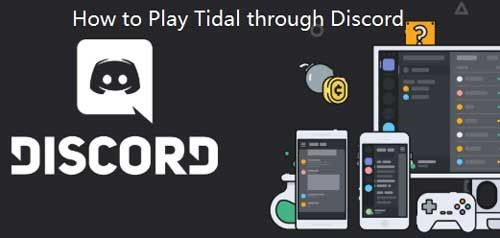
Part 1. Alternative of Tidal Discord Integration
Even though Tidal music can’t cooperate with Discord, you can find a swift alternative to get your music. Spotify! Yes. Spotify cooperates with Discord. So, you can get your Tidal music on Spotify and then play them on Discord. It may sound a bit hectic but worry less. The truth of the matter is that Tidal protects its music, making them non-playable on other platforms like Spotify. Tidal’s HiFi music has to be downloaded and converted first before being used on any other platform.
AudKit Tidizer Music Converter will sort you out. It is among the best HiFi music downloaders that let you listen to Tidal music on any forum. It will download and convert playlists, tracks, mixes, and radio from Tidal to other popular formats like AAC, FLAC, M4A, MP3, etc. Likewise, it uses the highest sound-processing technology that will keep 100% lossless Tidal HiFi sound quality. On that note, it maintains all the ID3 tags such as track numbers, titles, and albums among others. The speed is also wanting, going up to a 5X rate with quality output.

Main Features of AudKit Tidizer Music Converter
- Convert Tidal music to MP3 and other popular formats
- Retain the lossless quality of Tidal HiFi and Master
- Conversion speed can go up to a 5X rate
- Easily play Tidal music offline on any platform
Part 2. How to Play Tidal through Discord
To get Tidal on Discord, you need to download and convert Tidal HiFi music to local formats that are playable on your computer. Follow these steps.
Step 1 Download and customize the output profile

First, download AudKit Tidizer Music Converter on your computer by clicking the “Download” tab. Then install and launch it and wait for the built-in Tidal tool to open up. Next, copy and paste the licensed email and the registration code that you received to activate AudKit Tidizer’s full version.
You can customize the output properties to your desired choice. Go to the “Menu” icon and click the “Preferences” tab. Then choose the “Advanced” option to enable you to customize the output format. Change other settings as well such as the bit rate, channel, and sample rate.
Step 2 Add the Tidal songs to Tidizer for Discord

Next, open the Tidal playlist that you wish to add from the built-in Tidal app. Click on the “Add Music” button to select the whole playlist or individual songs that you wish to add.
Step 3 Download and convert Tidal playlist for Discord

To finally convert your Tidal playlist, click the “Convert” button and Audkit Tidizer will immediately start the conversion of your music. Once the process is complete, the “Converted” icon will show a red tip. Just open it to find your converted Tidal playlist. Likewise, you can get the converted playlist by searching. Go to the “Search” icon to access the local output folder that has the converted Tidal playlist.
Step 4 Play Tidal tracks through Discord
The journey to get Tidal on Discord is finally being fulfilled. Remember that it’s only Spotify that supports Discord Integration. So, to get Tidal on Discord, simply import the downloaded Tidal songs to Spotify. You can then play Tidal on Discord by connecting Spotify to Discord.
- To add the downloaded Tidal music to Spotify, first, run Spotify and log in
- Then click the “Menu” option > “Settings” > “Local Files” and enable the “Show Local Files” option
- Finally, tap the “Add a Source” to add Tidal music files from your local computer to Spotify. Now play Tidal on Discord via the Spotify app.
Part 3. Conclusion
You have at last managed to play Tidal through Discord from the Spotify app. Thanks to AudKit Tidizer Music Converter that can convert HiFi and Master Tidal files to other playable formats. The steps are also as easy as 1-2-3. Enjoy Tidal Discord!


