The Android Auto is an app available in the Google Store for free download. You can install it and connect it with the car’s Bluetooth using your Android gadgets to play songs, attend calls, send messages, and check email as per your comforts. You can also use this technology with the help of voice command options.
In this article, you will learn how to play Tidal on Android Auto with and without subscriptions. To access the Tidal songs, by default you should be a paid user. Scroll down to grab the perfect information about the streaming features of Tidal songs into the Android Auto app.

Part 1. Play Tidal on Android Auto without Auto Starting and Renewal
To stop Tidal from auto-starting on Android Auto, the quickest way is to stop using the Tidal Music app on your phone. But how to play Tidal music without the Tidal app?
Here, try to use AudKit Tidizer Music Converter. Converter to access the Tidal playlists in a precise way. This exclusive program helps you to stream the Tidal songs on any platform effortlessly. With this innovative tool, you can convert Tidal to MP3, FLAC, WAV, etc. with flawless HIFI quality. The 5X conversion rate helps you batch download Tidal playlists without any hesitation.
During the download process, the AudKit Tidizer retains the ID3 tags like album name, title, singers, genre to refer them in future processing. These data help you in storing the soundtracks for quick access. Then you can organize and play Tidal on Android Auto.

Main Features of AudKit Tidizer Music Converter
- Converts Tidal songs quickly without any data loss
- Occur at 5X times faster and carries ID3 tags along
- Structured display of the downloaded songs
- Make Tidal tracks compatible with all media players
These are the features of the AudKit Tidizer Music Converter app that performs optimally. The stepwise guidelines to download Tidal music tracks in your system. And you can play them on Android auto without auto-starting using the AudKit Tidizer Music Converter program.
Step 1 Launch and register for AudKit Tidizer
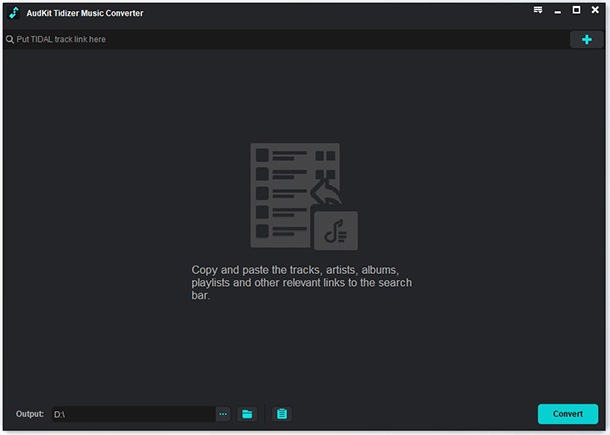
Visit the official website of the AudKit Tidizer and download the correct version. There are Windows and Mac versions for your option. Then, install them and launch them. The Tidal library discloses automatically on the interface of AudKit Tidizer Music Converter. Next, register for the app by entering the licensed email and registration code.
Tip: You can also use the trial version from the beginning. The trial version offers 1/3 free conversion for each Tidal song.
Step 2 Customize the output format for Android Auto

Then, personalize the output file format by clicking the Preferences menu on the screen. Here, you can modify attributes like output file format, channel, bit rate, sample rate, etc. according to your requirements. The conversion speed is 5X in default settings and the real speed is based on the Internet condition. Save the changes by tapping the OK button.
Step 3 Add the songs to the Tidizer app

Now, access your Tidal playlist or album in Tidizer. You will see the Add Music button is highlighted. Click the button and open a new window to further select the songs you need.
Step 4 Download Tidal songs to stream to Android Auto

Finally, hit the Convert button to add desired playlists from Tidal to the Tidizer. The conversion and download process starts without any data loss.
Wait until the process completes successfully, hit the Converted icon to access the downloaded Tidal songs. Or you can get them from the local system drive.
You can now transfer the Tidal songs to your Android device and stream them by using Android Auto in your car. So that no need to use the original Tidal app on your phone and stop Tidal from auto-starting on Android Auto.
Part 2. The Default Way to Play Tidal on Android Auto
The default method to play Tidal on Android Auto is by installing the Android Auto app on your Android device from the Google Play Store. Then, connect the app with your car using Bluetooth or a USB cable. Next, sign in to your Tidal account and play the desired playlist using this app.
You can perform all these activities only if you are a subscribed user of Tidal, else this method does not work for casual users. And you may occur the auto-starting problem of Tidal music when getting into the car. A better way to enjoy Tidal music is to opt for third-party software like AudKit Tidizer to establish a music playback.
Part 3. Conclusion
Thus, this article had given you valuable insights on how to play Tidal on Android Auto effectively. Choose the AudKit Tidizer Music Converter app and play your desired Tidal songs on any platform flawlessly. You can now stream the Tidal songs on any media player without any compatibility issues.
Connect with this article to discover the astonishing app of the AudKit Tidizer Music Converter program in detail. Stay tuned for impressive facts about it.


