Tidal has taken the digital world to a new level. It offers you almost every kind of content you can think of, including music videos, original shows, podcasts, movies, and more. While Tidal is available on a variety of devices, such as smartphones, computers, etc., users now want to play Tidal on smart TV.
The versatile smart TVs provide daily entertainment for the family. You can use them to listen to music, play games, watch movies, and more. However, unfortunately, Tidal is not available directly on smart TVs.
So, how do you get Tidal on your TV, and is there a Tidal smart TV app? You’ve come to the right place. Make sure to read this article through to find two effective ways to help you enjoy plenty of Tidal music on your TV. Let’s take a deeper look.
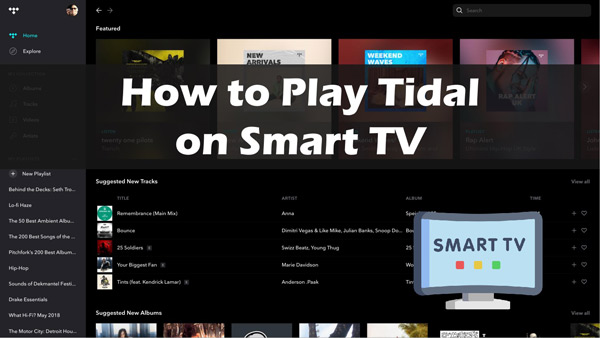
Part 1. How to Cast Tidal to Smart TV with Chromecast
Since smart TVs do not support Tidal, it means you cannot play its content on a TV directly. Alternatively, you can use a third-party tool to get access to the Hi-Fi Tidal content on a smart TV.
Chromecast – the ultimate streaming device. Google’s Chromecast is a small device that allows you to stream online music, videos, games, apps or anything from a small device to a larger screen. In other words, it allows you to cast content from your phone or computer to your digital TV. This powerful tool can play content from almost all popular streaming platforms such as Tidal, Netflix, Hulu Plus, Spotify, and others. All in all, Chromecast makes it easy to stream Tidal on smart TV.
Here’s a quick guide on how to cast Tidal to smart TV using Chromecast. Depending on your phone or computer, there are two ways to do this.
From Your Smartphone
Before casting Tidal with Chromecast from your smartphone, you need to get the Tidal app on the phone. Luckily, the Tidal app is available on the Google Store as well as the Apple Store for both Android and iOS users. Once the app is downloaded, follow these steps.
Step 1: Launch the Tidal app on your smartphone and start to play a song.
Step 2: Now head to the Now playing screen and tap the Cast option (sound output icon).
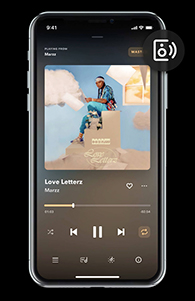
Step 3: From the available devices, choose the Chromecast device you want to cast Tidal music to smart TV.
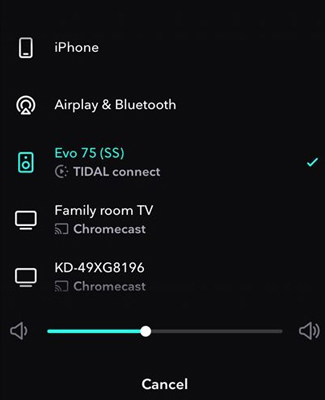
From Your Computer
Step 1: Open the Google Chrome browser on your PC and visit listen.tidal.com.
Step 2: Enter your Tidal credentials to log into your account.
Step 3: Now click on the three dots icon on the top right corner of the screen.
Step 4: Scroll down and select the Cast option.
Step 5: Choose your Chromecast device and enjoy Tidal on your TV.
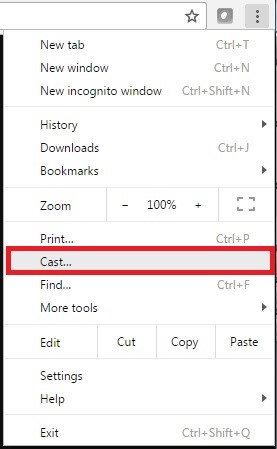
Part 2. How to Play Tidal on Smart TV with AudKit Tidal Converter
Casting Tidal on your smart TV using Chromecast is easy – but has its downsides. Especially if you are a free Tidal user, annoying ads, limited content, and other restrictions can ruin your mood. But, that’s no more a problem because AudKit Tidizer Music Converter has got you covered.
This method works by downloading and importing Tidal music to your digital TV via USB. This is where AudKit Tidizer Music Converter comes in handy. This professional third-party tool helps you convert and download protected Tidal music for offline playback. With it, you can download exclusive Tidal music without Tidal subscriptions. It supports outputting multiple common audio formats including MP3, FLAC, AAC, M4A, M4B, etc. For the best part, the conversion process is 100% lossless. This means that you can enjoy Hi-Fi Tidal audio quality on your smart TV speakers.
What’s more, AudKit Tidizer Music Converter features batch conversion. All you have to do is load massive Tidal playlists at once. And it will convert them with 5x lightning speed in no time. In addition, the smart tool also retains the original ID3 tags such as title, album, artist, etc. for easy organization.

Main Features of AudKit Tidizer Music Converter
- Convert Tidal songs and playlists to MP3, FLAC, WAV, M4A, etc.
- Download Tidal music without plans for offline playing on smart TVs
- Keep 100% original audio quality and ID3 tags
- Batch conversion with a 5x high speed
Let’s take a look at how to stream Tidal on smart TV using the AudKit Tidizer Music Converter.
Step 1 Download AudKit Tidizer Music Converter
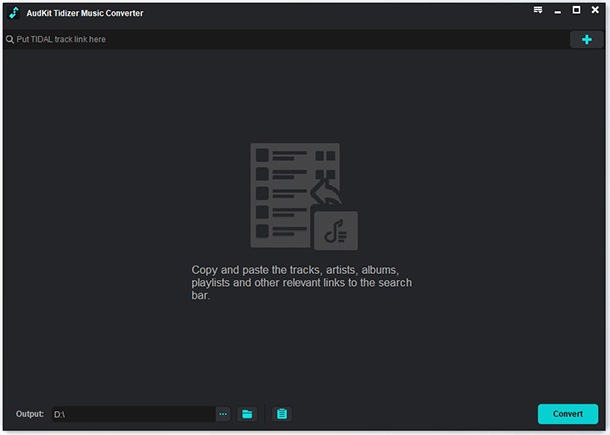
Begin by downloading and installing the AudKit Tidizer Music Converter from its official website. Then launch it on your PC, to get started.
Step 2 Adjust output settings and import Tidal music

Now on the top right taskbar, open Menu and tap the Preferences option. Then go to the Convert tab to find output settings. Here, you can choose the required output format such as MP3, M4A, M4B, FLAC, etc. You can also adjust the sample rate and bit rate according to your needs.
Next, head to the Tidal app and select the Tidal music you want to convert. Then right-click the selected file and tap Share to copy the URL. Finally, paste this URL into the search bar of AudKit Tidal Converter to import. Or you can simply drag and drop the files from the Tidal app to this software’s main interface.
Step 3 Convert and download Tidal music for smart TVs

After all the settings are completed, hit the Convert in the bottom-right corner. AudKit Tidal Converter will start to convert Tidal songs onto the computer 5X faster. Once the process completes, go to the Converted section to see the converted files.
Step 4 Play Tidal on smart TV
In the last step, transfer the downloaded Tidal music to smart TV using a USB drive. For this, plug s USB into your computer and copy the converted Tidal files from the local folder. Then head to the USB folder and paste the copied files. Once pasted, disconnect the USB drive and plug it into your smart TV. You are all set to listen to Tidal music on your TV!
Part 3. Wrapping Up
Users want to enjoy Tidal on their phones, tablets, computers and TVs. However, the official Tidal smart TV app is not available yet. That’s why it’s important to use a third-party tool to help you enjoy Tidal content on your TV in high fidelity. Luckily, we’ve shown you how to play Tidal on smart TV using these two easy methods.
With the AudKit Tidizer Music Converter, you can play exclusive content from the Tidal app on any device including your smart TV. Even better, there’s no need to have a Tidal subscription and no need to worry about audio quality.



2 replies on “How to Play Tidal on Smart TV”
Hi Elle,
Can Tidal videos be played on a TV and through a stereo system at the same time?
Thanks,
Dave
Yes, TIDAL Connect can give you what you want.