When it comes to streaming music services, there are plenty of options to choose from, such as Spotify, Apple Music, Amazon Music, Pandora, and more. They are some of the largest streaming services that enable users to enjoy various kinds of music. But no matter how good these services are, they cannot provide you with one special feature that you can enjoy on Tidal: high-fidelity (Hi-Fi) music streaming.
“Can I download a playlist on Tidal?” Tidal offers a download feature that you can directly download songs, playlists, or albums within the Tidal app. But the download feature cannot be used on its desktop app, you cannot enable the Tidal offline mode on computers. Therefore, this article gives you the 4 best ways to download Tidal playlist on the computer, mobile, GitHub, online, and free.
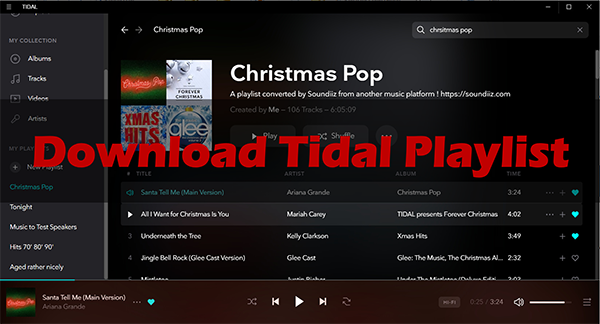
Part 1. Best Tidal Playlist Downloader for Computer to Download Playlists Losslessly
There is no official way to download playlists from Tidal to a computer even if you have subscribed to the Tidal HiFi or HiFi Plus plan, but you can use third-party tools such as AudKit Tidal Music Converter. It enables you to download Tidal songs, playlists, and albums to computers without lowering any sound quality at up to 32-bit/192kHz.
You can also use it to convert Tidal playlists to MP3, FLAC, WAV, AAC, etc. for listening on other portable devices you want. The software offers features such as high compatibility, a user-friendly interface, and the ability to customize output settings, including audio format, bitrate, sample rate, and conversion speed.
Additionally, it provides a 5X batch conversion speed and a smart ID3 tags editor to preserve the original information of the Tidal playlists.

Main Features of AudKit Tidial Playlist Converter
- Download playlist from Tidal to computers with 100% original sound quality
- Convert Tidal playlist to MP3/FLAC/WAV/AACM4A/M4B
- Batch convert Tidal playlist at up to 5X speed
- Customize Tidal playlist output quality as you want
How to Download Tidal Playlist to Computer Losslessly
After getting the AudKit Tidal Playlist Downloader on your computer, let’s see how to use this perfect converter to download playlists from Tidal to FLAC, MP3, or other files on your computer losslessly.
Step 1 Log in to your Tidal account
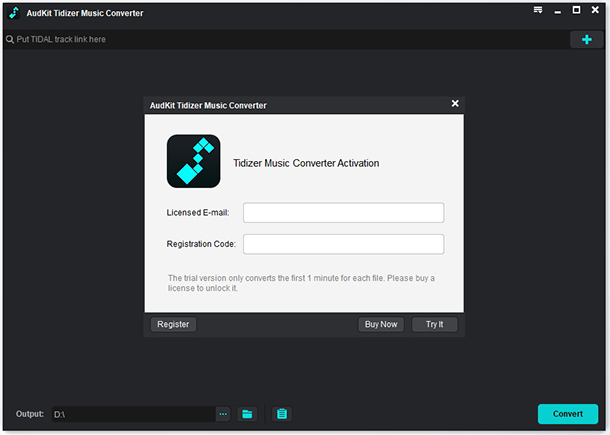
Once you open the AudKit Tidal Converter, it will launch the Tidal app automatically. You need to log in to your Tidal account to load all your Tidal songs. Click on the three-line button at the top right to open the drop-down menu. Then select the “Register” option and type your licensed email and registration code to log in.
Step 2 Add Tidal playlist to AudKit Tidizer

Now you can find Tidal playlists you would like to download. When you find a playlist, click to open it. Then click the three-dot icon > “Share” > “Copy Paste Link” options. Copy the URL of the Tidal playlists and paste it into the top address bar of AudKit Tidizer, then click the ‘+‘ icon. This will automatically load all the songs into the conversion list.
Alternatively, you can drag and drop the playlist from the Tidal playlist or web player into the main interface of AudKit directly.
Step 3 Adjust audio parameters for Tidal playlists

Similarly, go to the menu bar, and then choose the “Preference” option and change to the “Convert” panel. Now you can set Tidal audio parameters as you want. You can set the output format of Tidal playlist as lossless, MP3, M4A, and others.
You are also allowed to change the output path to save your downloaded Tidal playlist on your computer. When you have finished all the settings, please click the “OK” button to apply.
Step 4 Download Tidal playlist on computer losslessly

Finally, hit the “Convert” button to start downloading Tidal music to your computer at up to 5X speed. When the process is over, you can locate the downloaded Tidal playlists in your computer’s storage folder you set before. You can also go to the “History” of AudKit to listen to Tidal tracks offline for free.
-
Pros
- Download Tidal music to FLAC, MP3, AAC, WAV, etc.
- Preserves the original audio quality of Tidal tracks (up to 32-bit/192kHz).
- Allow batch conversion and downloading of multiple playlists.
- User-friendly interface and easy-to-use.
- ID3 tag preservation and 5X faster conversion speed
- Can customize output format and parameters
-
Cons
- The full version requires payment.
Part 2. How to Download Tidal Playlist on Android/iOS
Tidal offers an official feature within its app that allows users to download playlists for offline listening on Android and iOS devices. This feature is available to Tidal HiFi and HiFi Plus subscribers and provides a seamless way to enjoy Tidal playlists and music without an internet connection.
Tips: Please note that you can only enable Tidal’s offline mode on the mobile app for both Android and iOS and is not currently supported on desktop applications.
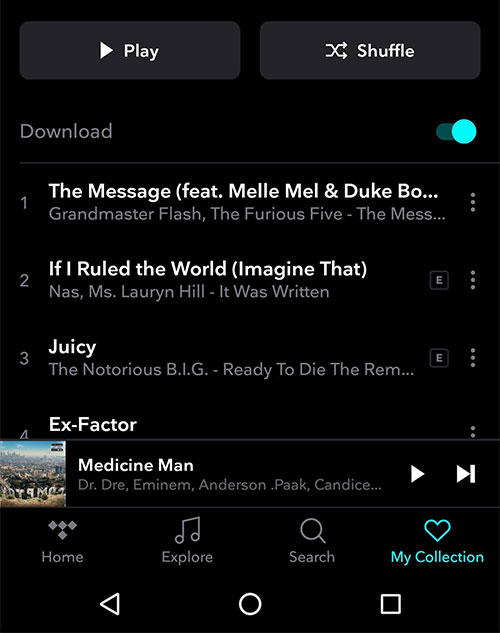
Step 1. Launch the Tidal app on your mobile device.
Step 2. Tap the “Profile” icon at the bottom right of the screen.
Step 3. Navigate to “My Collection“. Subsequently, select “Playlists“.
Step 4. Choose the playlist you want to download and then tap the “Download” button to get Tidal playlist download for offline listening.
Step 5. After downloading, you can access your offline playlists by going to “My Collection” and selecting “Downloaded” within the Tidal app.
-
Pros
- Official and legal way to access Tidal’s high-quality audio.
- Provide access to a vast library of music and exclusive content.
- Can be used on various devices with the Tidal app.
- Offer offline listening within the Tidal app.
-
Cons
- Requires a paid subscription to Tidal’s HiFi or HiFi Plus plans.
- Limited to streaming within the Tidal app.
- The downloads can only be played offline inside the app.
Part 3. How to Download Playlists from Tidal on GitHub
For tech-savvy users, there is an open-source tool called Tidal-dl available on GitHub. Tidal-dl is a command-line tool that allows users to download tracks, albums, and playlists from Tidal. Additionally, it provides support for downloading 360 audio and Dolby Atmos tracks from Tidal.
By the way, this Tidal playlist downloader is actively maintained by the developer community. This tool requires some technical knowledge to set up and use, but it provides a way to download playlists Tidal directly to your computer.
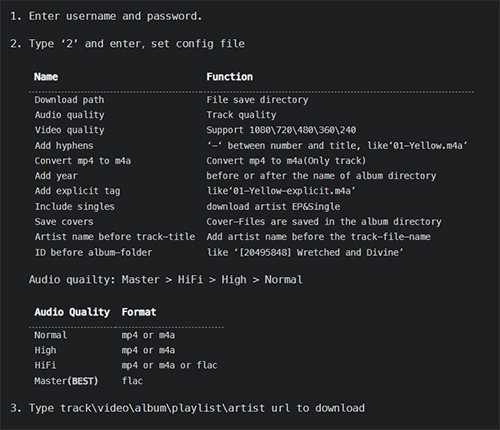
Step 1. Visit the relevant web page for Tidal-dl on GitHub at first.
Step 2. Tap ‘Code’ and then ‘Download ZIP‘ to get the source code.
Step 3. Alternatively, you can install Tidal-dl using the command-line interface for your specific operating system, such as Windows, macOS, Linux, or Android.
Step 4. Once Tidal-dl is set up, log in to your Tidal Hi-Fi account using Tidal-dl.
Step 5. Copy the URL of the Tidal playlist you want to download and paste the URL into Tidal-dl to initiate the download afterward.
Step 6. Tidal-dl will start downloading Tidal playlist on PC for you.
-
Pros
- Open-source command-line tool for downloading Tidal tracks.
- Can be used on different operating systems.
- Free to use.
-
Cons
- Require technical knowledge to operate the command-line tool.
- Limited user interface and may not be user-friendly for beginners.
- May have compatibility issues with certain systems or updates.
Part 4. How to Download Playlists with Tidal Playlist Downloader Online Free
If you prefer a free and online solution, you can use Apowersoft Free Online Audio Recorder. Similarly, this web-based tool allows you to record Tidal playlists and save them as MP3 files. While it is not specifically designed for downloading Tidal playlists, it can be used to record and rip Tidal music in real time. However, the recorded audio files may not include metadata such as artist, album, and track information.
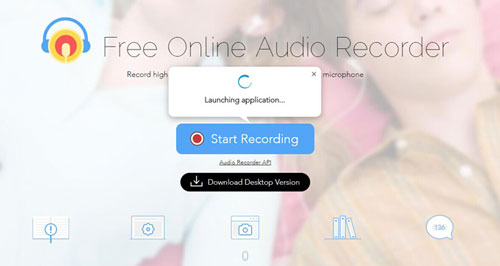
Step 1. In the Chrome browser, find the Apowersoft Free Online Audio Recorder, then click “Start Recording” to open the recorder.
Step 2. In “Audio Input“, choose the audio source. Meanwhile, adjust the audio settings in the “Tools” > “Options” menu.
Step 3. Once adjusted, go to the Tidal app and start playing the playlist you want to download.
Step 4. Once the playlist is playing, the audio recorder will capture the sound on your computer.
Step 5. When the playlist has finished playing, stop the recording in the audio recorder.
Step 6. You can locate the downloaded Tidal playlists in your Computer’s storage folder you set before.
-
Pros
- Web-based tool for recording Tidal tracks.
- No need to install additional software.
- Can record audio from other sources as well.
- Free to use.
-
Cons
- Rely on the computer’s sound output, which may result in lower audio quality.
- Require a stable internet connection for recording.
- Limited output formats and customization options.
Part 5. In Conclusion
To compare the pros and cons of different methods for downloading Tidal playlists, let’s analyze the following four Tidal playlist downloaders.
| AudKit Tidal Playlist Converter | Tidal Subscription | Tidal-dl | Apowersoft | |
| Compatible OS | Windows, macOS | Android, iOS, Windows, macOS | Windows, macOS, Linux, Android | Online |
| Supported Resources | Any Tidal audio content | Any Tidal audio content | Any Tidal audio content | Any Tidal audio content |
| Output Formats | MP3, AAC, FLAC, WAV, M4A, M4B | AAC/ FLAC | AAC/FLAC | MP3 |
| Download Speed | 5X | 1X | 1X | Real-time |
| Audio Quality | Lossless (up to 32-bit/192kHz) | Lossless (up to 24-bit/192kHz) | lossy (up to 320kbps) | Low |
| Batch Download | ✔️ | ✔️ | ❌ | |
| Easy to Use | ✔️ | ✔️ | ❌ | ✔️ |
| Without Tidal Subscriptions | ✔️ | ❌ | ❌ | ✔️ |
| Customize Output Settings | ✔️ | ✔️ | ❌ | ❌ |
Verdict
All in all, AudKit Tidizer Music Converter and Tidal subscription are the two most comprehensive methods for downloading Tidal playlists. AudKit Tidizer Music Converter allows for the download of Tidal playlists to a computer with 100% original sound quality, batch conversion at up to 5X speed, and also customization of output quality. On the other hand, the Tidal subscription is the official method for downloading Tidal playlists on Android/iOS and supports high audio quality like Tidal HiFi and Tidal MQA.
However, it is important to note that the Hifi and Hifi Plus subscription is dependent on network speed. The Tidal-dl method and the Apowersoft are less comprehensive, with the former being a tool for downloading playlists on Tidal via GitHub while the latter being a free online tool with limited features.
Windows:
macOS:


