Have you been using Tidal for a while now, like me, but don’t know where all the Tidal songs you’ve downloaded are stored? If this is true, then it would be comforting to know that you are not alone. Many of my friends ask me the same question over and over again: where does Tidal store offline music?
The truth is, none of us are bothered by where the Tidal app stores our offline music until the moment we want to use the offline feature. That’s when people start panicking because they can’t find where their Tidal downloads are stored. Just keep reading this article to the end and you’ll get all the answers about where Tidal offline music is stored.
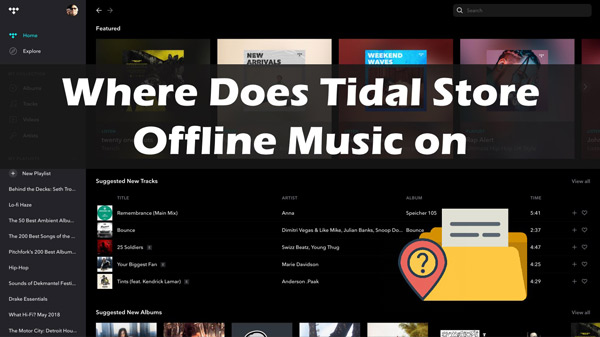
Part 1. Where Does Tidal Store Offline Music on Android
To find out where are downloads of Tidal songs stored on an app on your Android device, simply follow these steps:
Step 1: Launch the Tidal app on your Android device and then sign into your Tidal account.
Step 2: At the bottom of your screen, search for the music or playlist you want to download.
Step 3: Once you find it, click on the song or playlist and then select “Download” to start downloading the song or playlist.
Step 4: Once done, click the “My Collection” icon and then select “Download” to find the downloaded song or playlist.
Step 5: On the menu, Click the “Offline” button to enable offline mode. This will make it easy to find all the downloaded songs when you want to use the offline mode.
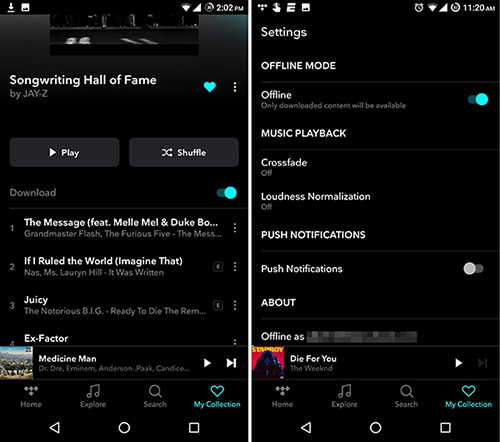
Part 2. Where Does Tidal Store Offline Music on iPhone
As for where is Tidal music stored on your iPhone, please refer to the following steps:
Step 1: Launch Tidal on iPhone and then sign into your account.
Step 2: In the bottom right corner of the user interface, open “My Collection“.
Step 3: Find the song or playlist you want to download and click on the three dots next to the title. Scroll down the pop-up menu and click the “Download” icon.
Step 4: Once the download is done, find and tap on the “Setting” button on the user interface. In the settings window, find and switch on “Offline Mode“.
Step 5: Now when you select the offline mode, you will be able to play all your downloaded Tidal songs and playlists on your iPhone.
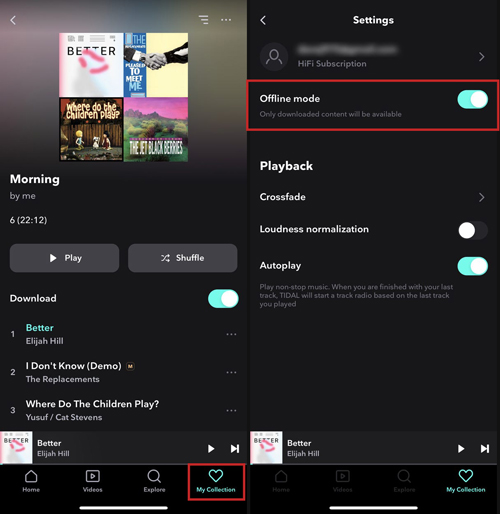
Part 3. Where Is Tidal Offline Music Stored on Windows
If you are using a Windows computer, then follow these steps to find where Tidal music is stored on your computer:
Step 1: Open the Tidal app on your computer and log in to your account.
Step 2: Search and find the Tidal playlist or song you want to download and then click “Download” next to the title.
Step 3: Once the download is complete, simply open “My Computer” on your Windows computer. Then click to open the “Downloads” folder and locate the song or playlist you just downloaded in the folder for playing offline.
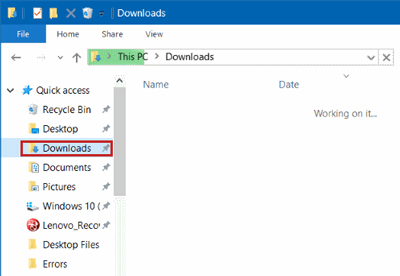
Part 4. Where Is Tidal Offline Music Stored on Mac
If you are wondering where does Tidal store offline music on Mac, then don’t worry, just follow the tutorial below:
Step 1: Make sure you sign in to your Tidal account and download Tidal music on Mac you want to listen to offline.
Step 2: On your Mac computer, open the “Finder” app.
Step 3: On the menu bar, click the “Go” icon and then “Home“.
Step 4: In the “Home” folder, you will see a folder named “Music” among the many other folders. Open the folder and find your downloaded Tidal songs and playlists for offline playback.
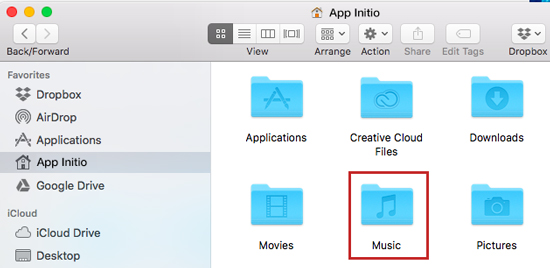
Part 5. How to Store Tidal Offline Music without Subscription
Many people like to play Tidal songs offline. The truth is that you don’t always have a strong internet connection to stream music live, especially when you’re traveling. At the same time, some users want the freedom to download their favorite Tidal songs not only for offline playback, but also to play them on any music player. However, Tidal protects its music files so that they can only be used on authorized devices.
What if I told you that you could get rid of Tidal restrictions in four simple steps? Yes. If you want to download Tidal music for offline listening, even without a subscription, then we have a solution for you. With AudKit Tidizer Music Converter, you can download any Tidal music and remove the protection. Best of all, you can convert songs to different formats such as MP3, M4A, FAC, AAC and WAV.
This way, you can keep your favorite Tidal music forever and listen to Tidal songs offline on any music player. Now you can play Tidal songs in your car, at home or even on your digital TV, without any restrictions.

Main Features of AudKit Tidizer Music Converter
- Download Tidal songs to computer locally for offline listening
- Retain 100% the lossless HiFi/Master quality
- Convert Tidal music to M4B, MP3, WAV, M4B, AAC and FLAC
- Preserve ID3 tags and metadata information in Tidal songs
How to Store Tidal Offline Music without Subscription
Step 1 Download and Activate AudKit Tidizer Music Converter
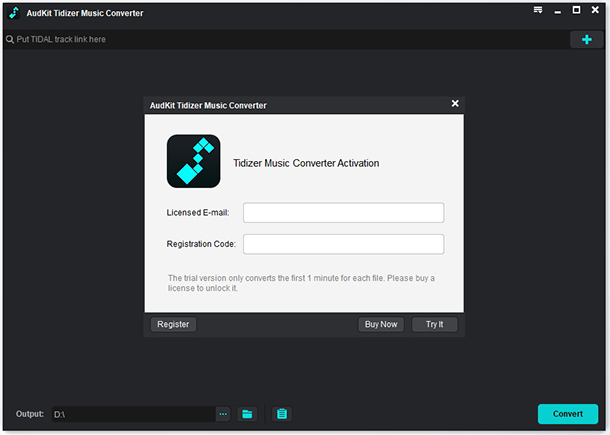
Download and install the converter to your computer and then launch it. Click “Menu” and then tap on the “Register” button. Simply follow the onscreen directions to activate the converter.
Step 2 Choose Preferred Output Profile for Tidal Music

Click the “Menu” icon and then “Preferences“. In the window that opens, select “Convert“. From here, select your preferred output format as MP3, WAV, AAC, FLAC, etc. and output parameters. Then click on the “OK” icon when you are finished.
Step 3 Import Tidal Music into AudKit Tidizer Music Converter

On your Tidal app, find the Tidal music that you want to convert and download. Grab each file and then drag and drop it on the tool. Alternatively, copy the links to each of the songs you want to download, paste them into the tool’s search box and then hit Add button.
Step 4 Convert and Download Tidal Songs Offline

Click the “Convert” tab and the AudKit Tidizer Music Converter will start the conversion process. Once the conversion is done, click on the “Converted” icon to access your converted Tidalsong. In turn, you can enjoy your preferred Tidal songs offline at any time.
Part 6. Conclusion
Tidal offers millions of songs for listening to. In this article, we highlight where to find the songs you downloaded from Tidal on different devices. Most importantly, if you want to download Tidal songs onto computer for listening offline on any device, we recommend you use the AudKit Tidizer Music Converter. With it, you can download and listen to your favorite Tidal songs without subscriptions.


