Audible books are part of life for book enthusiasts. They can listen to their favorite Audible books when they’re running an errand or working. While providing online streaming, Audible also has the download option to get audiobooks offline. Some individuals would like to play Audible books on their MP3 players or devices, and then they wonder, “Where are Audible books stored“.
The Audible download location varies on different devices. But it doesn’t matter. It will be much easier to make it with this post, in which we discuss where Audible downloads go on your Kindle Fire, PC, and Android devices. Let’s get started.
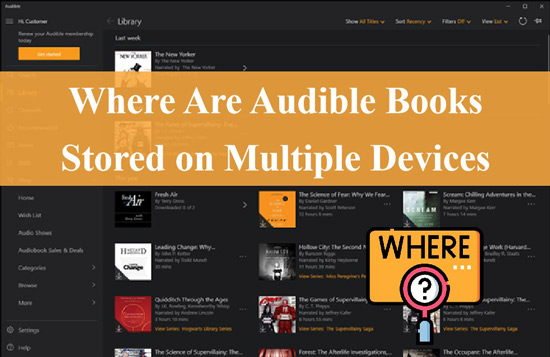
- Part 1. Where Does Audible Store Files on Android
- Part 2. Where Do Audible Downloads Go on iPhone
- Part 3. Where Does Audible Store Files on Windows
- Part 4. Where Are Audible Books Stored on Mac
- Part 5. Where Does Audible Download to on Kindle Fire
- Part 6. How to Download Audible Books to MP3 for Saving Forever
- Part 7. In Conclusion
Part 1. Where Are Audible Files Stored on Android
If you want to listen to the Audible books on Android offline or transfer them to compatible players, it is important to the Audible Android download location.
After the update of the Audible app for Android, the format of the saved Audible file on Android phones has been changed. Specifically, the saved format was AAX and AA before while it becomes AAXC now.
📲Audible Download Location Android:
Just navigate to “Files\Internal storage\Android\data\com.Audible.application\files“.
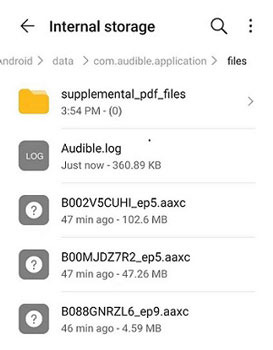
Part 2. Where Do Audible Downloads Go on iPhone
After walking through the Audible file location on Android, this time it’s the turn of the Audible iOS download location. “Where are audiobooks stored on an iPhone?” This is a hot-discussed question in the Apple Community. If you are an iOS user, you may wonder the answer.
However, the iPhone doesn’t distribute the Audible downloads to an exact folder. Even though you can find a similar folder that is likely to contain the downloaded titles, you will fail to play them since they are saved in scattered files. Thus, to transfer or listen to the Audible downloaded titles, please go through the following steps:
Step 1. Open the Audible app and go to ‘Library‘.
Step 2. Click the top ‘All‘ tab and then the ‘Downloaded‘ filter. Then you can listen to Audible books on your iPhone offline.
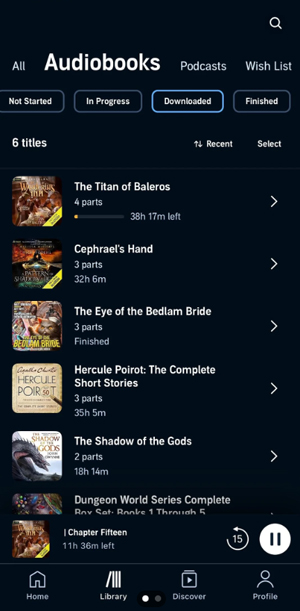
Part 3. Where Does Audible Store Files on Windows 11/10/8
Audible usually has both a web player and a desktop app for you to play and download Audible books on a PC. To know “where are Audible files stored on Windows 10 or 11, here is the guide for you.
Directly from the Website:
Where are Audible downloads stored if you are using the Audible website? In case you download the AAX titles from Audible.com, you may want to know the answer. Please follow the steps below to find the Audible download location.
Step 1. Go to Audible.com and log into your Audible or Amazon account.
Step 2. Select the top ‘Library‘ tab.
Step 3. Then hit the ‘Download‘ button next to your preferred audiobooks.
Step 4. A dialog will pop up where you can view and change the download location such as “This PC/Desktop“.
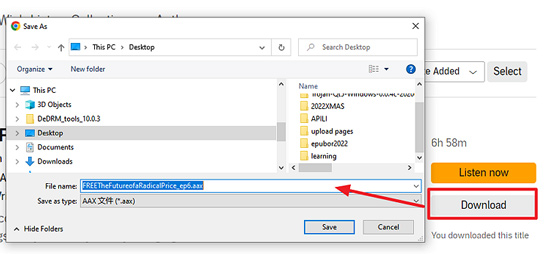
From the Desktop App:
💻On Windows 10/Earlier:
If you have downloaded the Audible books from the Audible Windows app, then the storage location will be different. The area, in that case, will be:
“C:\Users\your computer username\AppData\Local\Packages\AudibleInc.AudibleforWindowsPhone_xns73kv1ymhp2\LocalState\Content“
📌Note:
In another way, you can use the Audible desktop app to locate where Audible downloads.
Step 1. Head to the Audible app and select ‘Settings‘.
Step 2. Tap ‘Downloads‘ and then find ‘Download location‘.
Step 3. Finally, click on ‘Open Download Location in File Explorer‘ to look for the Audible downloads.
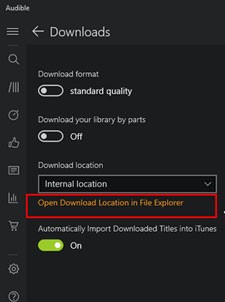
💻On Windows 10/11:
Windows 10 and 11 users are more likely to resort to the AudibleSync app to download titles. If you are one of them, you can find where Audible downloads books by following the archive path:
“C:\Users\YourComputerUsername\AppData\Roaming\AudibleSync\downloads“
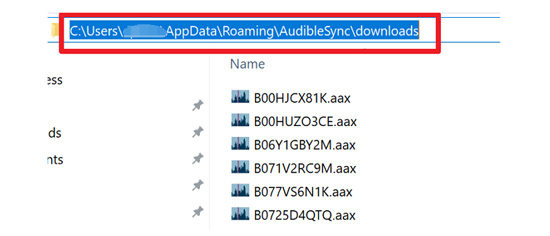
Part 4. Where Are Audible Books Stored on Mac
Also, you may prefer to download Audible books to Mac. Since the Mac computer plays the Audible content from iTunes or the Apple Books app, you will need to first download Audible books from the Audible Library web page. Then, to find the location of Audible downloads, you can follow these tips to find and add them to the Apple Books app.
For Chrome: Click the three-dot to open the menu on Chrome > tap ‘Downloads‘ > choose ‘Open downloads folder‘ afterward to see where the Audible content is.
For Firefox: Open the Firefox menu > click on the ‘Options‘ icon > Choose ‘Save files to‘ under Downloads after entering the ‘General‘ option.
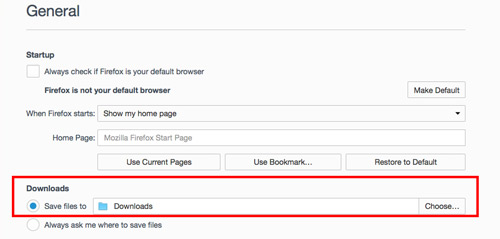
For Safari: Click on ‘Safari‘ > select ‘Preferences‘ from the dropdown > then tap the ‘General‘ option to locate ‘File download location‘.
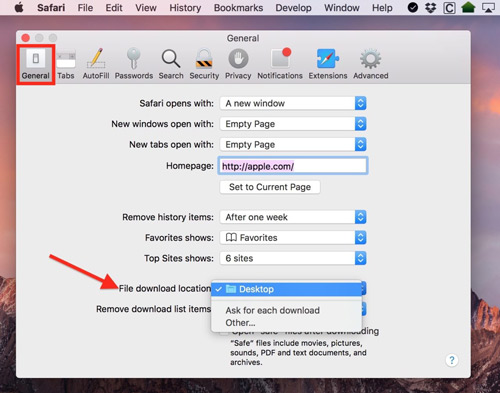
Part 5. Where Does Audible Download to on Kindle Fire
Where do Audible books download to Kindle File? Some people frequently use Kindle Fire and mainly download Audible on Kindle Fire. Therefore, to locate the Audile downloads on your Kindle Fire, here’s the guide for you.
Step 1. Connect your Kindle Fire to your computer.
Step 2. Launch the File Explorer. Then click This PC > Kindle.
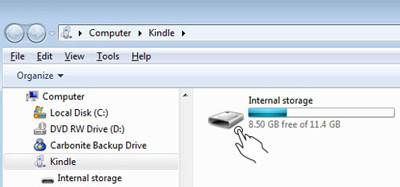
Step 3. Find the Audible folder from Kindle to open it and find the downloaded Audible titles.
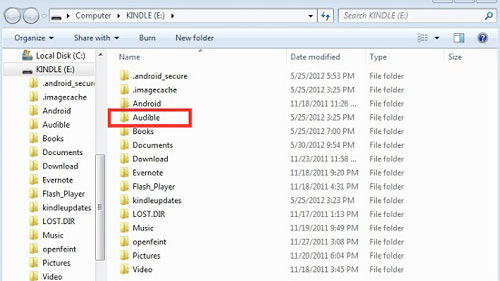
Part 6. How to Download Audible Books to MP3 for Saving Forever
Now, you know how to look for the location of Audible files on your device. Do you want to use the found Audible audiobooks on other applications or devices? Unfortunately, the files are encrypted by Audible so you won’t be able to directly move those files to elsewhere. If you wonder whether there is a way to make them available outside the Audible app, there is a helpful converter for you – AudKit Audible AAX Converter.
AudiKit Audible AAX Converter is an option by which you can easily download and save Audible books anywhere. You can use it to convert the audiobooks into the audio formats you like, such as MP3, M4A, AAC, and more, which are completely unrestricted by Audible. Once converted, those books can be moved to other devices and listened to smoothly.
The AudKit app will save the sound quality for your Audible downloads. What’s more, it runs the downloading at 100X speed which is faster than many converting apps. AudiKit Audible AAX Converter also provides ID3 tags. With this feature, you can get unique customization for the artist, year, album, or genre for Audible books. Furthermore, you have the option to split your audiobooks according to the chapters and the time frame.

Key Features of AudKit Audible Converter
- Convert Audible books to various formats with a prominent 100X speed
- Offer remarkable sound quality and metadata customization for Audible
- Download and save Audible books where you want
- Easily locate the folder with the Audible downloads
Steps to Download Books from Audible Offline
Step 1 Install AudKit Audible AAX Converter
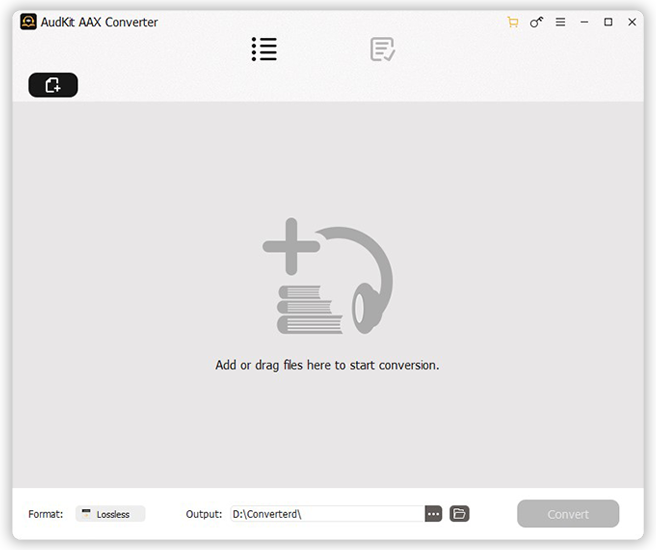
Go to the official site and click on the “Download” button to set up the AudKit Audible AAX Converter. Later, launch it and click the Menu from the top bar. Then select “Register” to register for the AudKit app and get a full downloading experience.
Step 2 Import Audible files to the converter

Add your audiobooks from Audible into AudKit Audible AAX Converter by tapping the “Add Files” icon. Select the books you’d like to upload and click on the “Open” tab. For a simpler way, locate where your Audible files, and then drag & drop them directly from the computer to the conversion window.
Step 3 Reset Audible output parameters

Tap the ‘Lossless‘ option next to ‘Format‘ to open the Format Setting dialog where you can convert Audible AAX to MP3, WAV, M4A, etc. Besides, customize the audio attributes such as audio channel, codec, bit rate, sample rate, etc. Once customized, save those settings by hitting “OK“.
Particularly, to set your output and download location for Audible books, see the bottom ‘Output‘ option and tap the ‘…‘ icon to choose where to save downloads. Or open the top-right Menu of the converter, and choose Preferences > Convert to change or reset the output path.
Step 4 Download Audible files to your local

Finally, click on “Convert” to begin the conversion. The AudKit Audible AAX Converter downloads and stores the downloaded Audible books where you’ve set them. You can hit either the bottom Folder icon next to ‘…‘ or the top ‘Converted‘ icon to let the app lead you to the folder.
Part 7. In Conclusion
Here are all the answers to “Where are Audible files stored on Android, iPhone, PC, Mac, or Kindle Fire?” With this guide, you are empowered to find, listen to, or sync the downloaded Audible titles across devices.
We have addressed the answers in this article thoroughly. Furthermore, to keep and use Audible books in any place, using AudiKit Audible AAX Converter can make this a doodle. Now, you can select anywhere to save them.

