As a powerful audio management and playback solution, Roon endows music enthusiasts with an enhanced listening experience including unparalleled hi-res audio, music library organization, intelligent music discovery, multi-room & multi-device playback, etc. Therefore, many users tend to integrate their favorite music services such as Tidal and Qobuz with Roon. How about Roon Apple Music integration? Many users may be curious about this.
If you are new to Roon but endeavor to play Apple Music on it, please look no further than this article. We will help you figure out how to import Apple Music playlists to Roon.
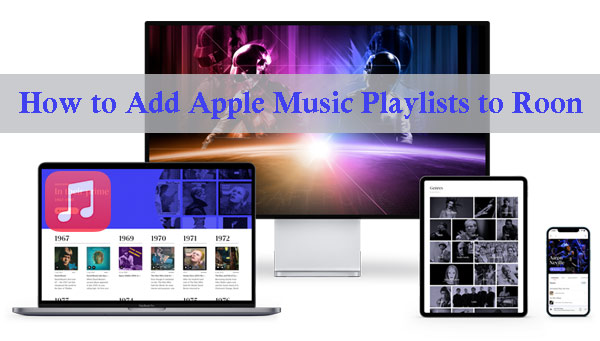
Part 1. Does Roon Work with Apple Music
It is a pity that Roon doesn’t have a direct and official integration with Apple Music. This music management and listening software serves to work with local audio files and limited music platforms (including Tidal, KKBox, and Qobuz).
Besides, Roon supports playing unprotected MP3, FLAC, WAV, AAC, ALAC, OGG, DFF, DSF, and AIFF, which is incompatible with Apple Music that encrypts its audio content in M4P.
However, an Apple Music downloader can contribute to converting protected M4P songs to MP3 or other Roon-friendly audio files. This downloader can make it a reality to play your favorite Apple Music on Roon with higher quality. Now, please read on to explore the best Apple Music downloading tool.
Part 2. Best Tool for Roon Apple Music Integration
When it comes to the best Apple Music downloader, the AudKit Apple Music Converter has a say. This all-around software wins over many users by virtue of its robust functions such as downloading any audio from Apple Music to MP3, AAC, FLAC, M4A, etc., retaining lossless quality & full ID3 tags, customizing output settings, and more.
| Roon-supported Audio Formats | MP3, FLAC, WAV, AAC, ALAC, OGG, DFF, DSF, AIFF |
| Apple Music Audio Formats | Protected M4P |
| AudKit Apple Music Converter Output Formats | MP3, FLAC, WAV, M4A, AAC, M4B |
Besides, this gadget supports batch download at a 5X conversion speed, which can save you much time. Upon conversion, you have the ability to listen to Apple Music offline on any device or player including Roon without the Apple Music app and subscriptions.

Main Features of AudKit Apple Music Converter
- Download Apple Music, iTunes songs, and Audible books
- Convert Apple Music to MP3/AAC/WAV/FLAC/M4A/M4B
- With original sound quality and automatic track metadata tagging
- Support batch conversion at 5X
Part 3. How to Download Apple Music Playlist for Roon
We have prepared a full guide for new users of the AudKit Apple Music Converter to download and convert protected Apple Music songs to MP3 or other Roon-enabled audio files.
Before that, please install this AudKit software by tapping the above Download button. Also, due to copyright protection, please ensure you have downloaded M4P songs with your existing Apple Music account and uploaded them to iTunes.
Step 1 Add Apple Music M4P Files to AudKit Apple Music Converter
When you launch the AudKit Apple Music Converter on your computer, the iTunes app will open simultaneously. Tap the first Add button at the bottom left to open iTunes Library and load downloaded M4P songs to AudKit.
Also, if you download Apple songs to the local folder on your computer, please click on the second Add button in the bottom-left corner to add those songs. Or, drag and drop them from the local folder to AudKit directly.
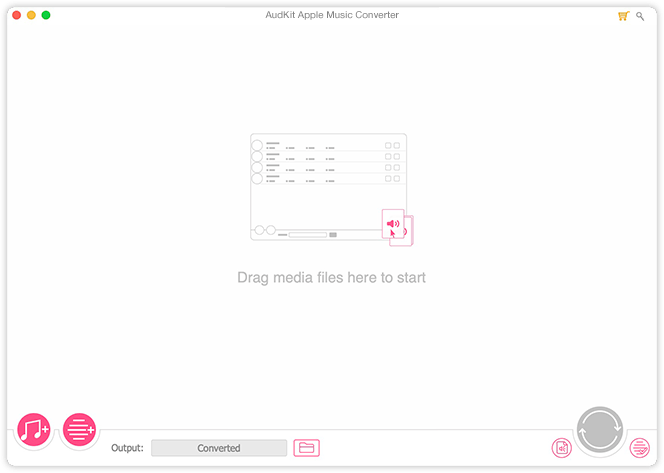
Step 2 Configure Apple Music Output Settings for Roon
For compatibility between Apple Music and Roon, please touch the bottom-right Audio icon to launch the Format Setting pane. Select one format such as MP3, AAC, FLAC, or WAV that is supported by Roon. Apart from format, you can also adjust the bit rate, codec, sample rate, etc. to get enhanced quality.

Step 3 Convert Apple Music to Roon-enabled Audio Files
Finally, hit the bottom-right Convert button to initiate the downloading process. The AudKit app will download Apple Music songs to your Windows PC or Mac in batches at 5X. Upon download, you can get ready to transfer those songs to Roon.

Part 4. How to Import Apple Music Playlist to Roon
Method 1 via Watch Folder in Roon
The Watch Folder in Roon works as a designated folder or network-attached storage (NAS) that can be monitored for new music files continuously by Roon. Here is how to set up a Watch Folder and use it to import Apple playlists to Roon.
Step 1. Visit this page to install Roon for Windows or Mac. Open the app and log into your account (or sign up for a new account).
Step 2. Choose the ‘Storage‘ option under the left Settings pane and hit the ‘Add folder‘ button from the ‘FOLDERS‘ section.
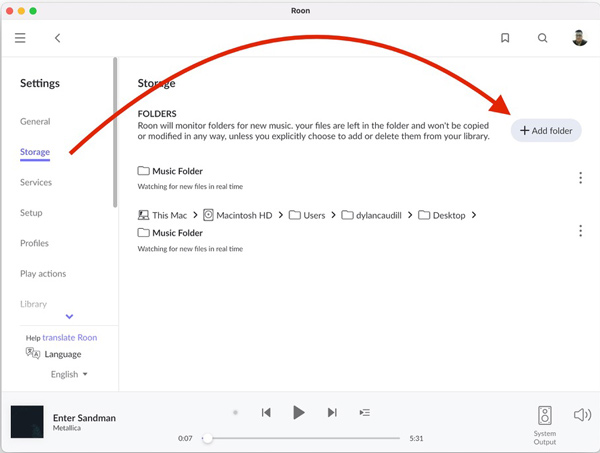
Step 3. From the pop-up ‘Choose Music Storage Folder‘ window, select th device and folder where your converted Apple songs are stored. Upon select, tap the bottom-right ‘Select this folder‘ button.
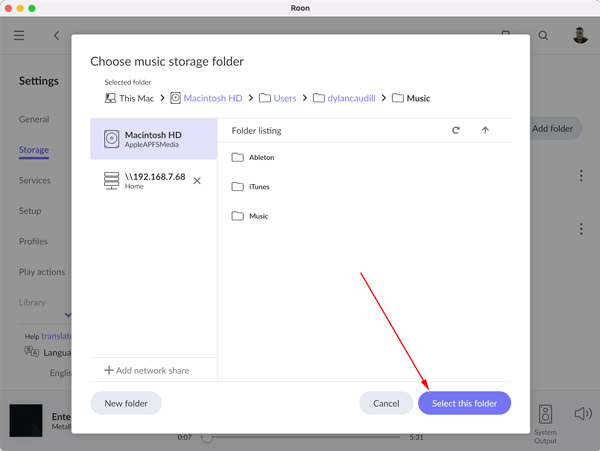
Step 4. The the ‘Add Storage Location‘ dialog will display. Check if the folder is your desired one. If not, click ‘Browse‘ to select the correct folder. If yes, hit the bottom-right Add button.
📌Note: In this step, you can enable the ‘Import iTunes playlists‘ if you have added the converted Apple songs to the iTunes library.
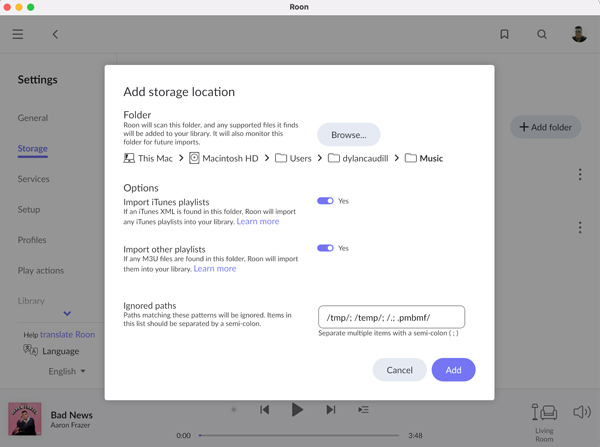
Method 2 via NAS or Network Share
Step 1. On Roon, click ‘Storage‘ > ‘Add folder‘ to open the ‘Choose Music Storage Folder‘ dialog.
Step 2. Then click on the lower-left ‘+Add network share‘ tab to launch a new dialog.
Step 3. From the new dialog, enter your network share location (your IP address/the path to the converted folder). If required, you have to type your uername, password, workgroup.
Step 4. Upon enter, hit the bottom-right blue ‘Add network share‘ button return to the file browser and pick Select This Folder to kick off the import.
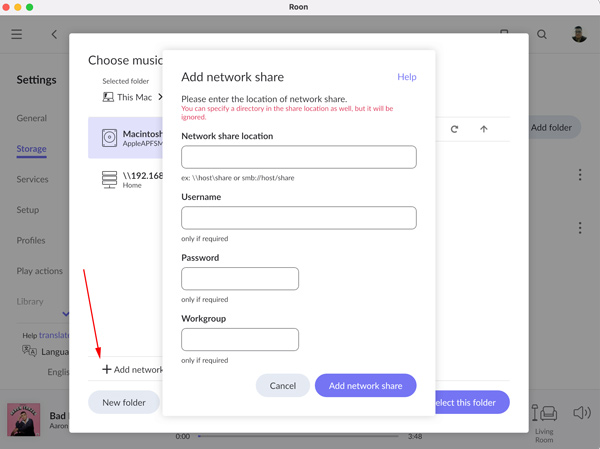
Part 5. FAQs about Roon Apple Music Integration
Q1: Roon vs Apple Music: Which Provides Better Sound Quality?
A: Roon aims to offer high-quality audio streaming at up to 32-bit/384kHz resolution with advanced digital signal processing (DSP) to optimize sound quality.
In contrast, Apple Music provides lower audio quality at up to 24-bit/192kHz lossless audio.
Q2: What Music Services Work with Roon, Except Apple Music?
A: There are official ways to play Qobuz, KKBox, and Tidal music on Roon.
Part 6. Summary
Now, you may make a further understanding of how to get Roon Apple Music work together. To make it, an Apple Music downloader like the AudKit Apple Music Converter is a requisite. You can avail this software to convert protected M4P Apple songs to MP3 or more local files that are supported by Roon and any other player or device. With it, you can listen to Apple Music offline anywhere without limits.

