Roon is dubbed as “the music player for music lovers”. It enhances your listening experience through the online database. You can engage and enjoy your music on Roon with ease. And it is also integrated with some streaming services like Tidal. Now you can even enjoy Tidal MQA music on Roon. How to use Roon with Tidal? If you are newer to Roon, you can refer to the following sections. You will get a detailed tutorial on how to listen to Tidal on Roon in two different ways.
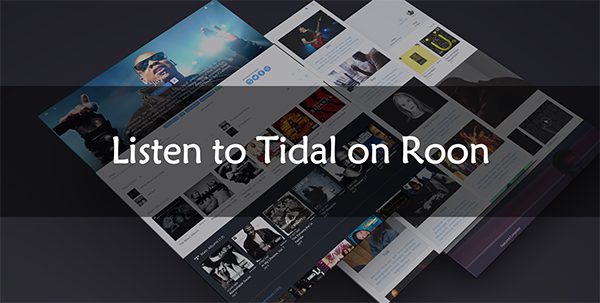
Part 1. How to Use Roon with Tidal in Official Way
The Roon Tidal integration enables you to easily play Roon with Tidal. Once you connect Tidal to Roon, you can enjoy your Tidal collection on Roon. You can also explore how others compose, perform, and record the music. Now let’s see how to use Roon with Tidal in an official way:
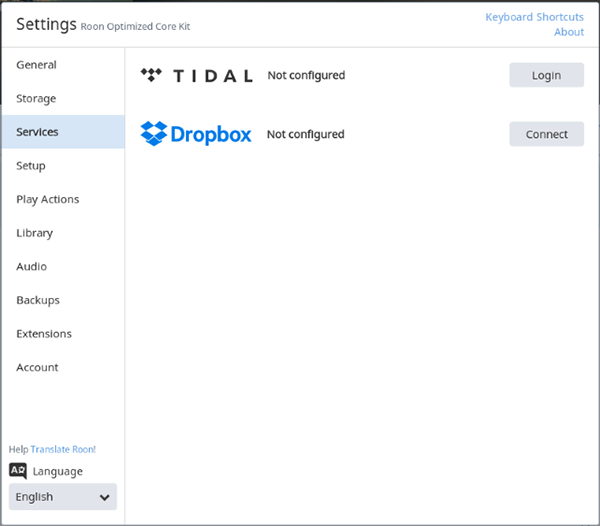
Step 1. Download and install the Roon app at roonlabs.com. Then open it on your computer.
Step 2. Click on the menu icon at the top left, and then select the “Settings” option. Choose the “Services” section.
Step 3. Click on the “Login” button to link Tidal and Roon.
Step 4. You can choose the streaming quality of Tidal content that Roon will play. Then click “Done” to confirm. Now you can listen to Tidal on Roon.
Step 5. To add an album to your library, you can click the top-left menu icon > “Tidal” > select the album > “+ Add to Library”.
Part 2. How to Play Tidal on Roon Offline
In addition to the official way to link Roon and Tidal, you can also use a professional tool to play Tidal on Roon offline. If you would like to offline listen to Tidal music on Roon or other music players, you can refer to this section.
To listen to Tidal music offline on Roon or other music players, you need to first get the local files of Tidal music. Then you can copy them to any music player or device you want. How to get the local files of Tidal music? You can use the AudKit Tidizer Music Converter to download and convert Tidal music to MP3, FLAC, etc. After that, you truly own the Tidal downloads.
AudKit Tidizer Converter keeps 100% original sound quality of Tidal music, which ensures you a wonderful listening ability. What’s more, it allows you to customize the output settings of Tidal music. You can choose multiple output formats, customize bit rate, sample rate, audio channel, etc. If you are using a Windows computer, you can enjoy the 5X conversion speed of AudKit Tidizer. You can quickly get your favorite Tidal music files and transfer them to Roon for offline listening.

Main Features of AudKit Tidizer Music Converter
- Listen to Tidal music on Roon offline without Premium
- Convert Tidal songs to MP3, FLAC, WAV, Lossless, etc.
- Keep lossless Tidal HiFi quality and all ID3 tags
- Customize the output settings of Tidal music
How to Use AudKit Tidizer to Play Tidal on Roon
You can quickly install the AudKit Tidizer on your computer. There is a free trial for you to experience this smart tool. Here comes the detailed tutorial on how to use AudKit Tidizer to offline listen to Tidal on Roon.
Step 1 Add Tidal music to AudKit for Roon

Open the AudKit Tidizer, it will launch the Tidal app on your computer at the same time. On the Tidal app, discover what you would like to listen to on Roon. Simply drag and drop the Tidal song to AudKit’s main interface. Alternatively, you can right-click the Tidal song, and select “Share” > “Copy Track Link”. Then paste the link into AudKit’s search bar.
Step 2 Customize the output settings of Tidal Roon

Click the menu icon at the top left, and select the “Preferences” > “Convert” option. Here you can reset the output format like MP3, FLAC, M4A, M4B, etc. To play Tidal on Roon, you can choose the MP3 format. You can also customize other audio parameters according to your needs. The Windows version of AudKit Tidizer’s raw conversion speed is 5X. If you want a more stable conversion, you can tick the 1X speed.
Step 3 Download and convert Tidal music for Roon

When you have done all the settings, click the “Convert” button at the bottom right. AudKit Tidizer will batch download and convert all your added Tidal music. After converting, you can click the “Converted” icon at the bottom to see all your downloaded music.
Step 4 Play Tidal on Roon
Now you have truly downloaded Tidal music, you can transfer them to any device you want. To play Roon with Tidal, you can open the Roon app on your computer. Then drag and drop your converted Tidal files to Roon. Finally, click the “Yes, Copy!” to transfer them to Roon. After that, you can offline listen to Tidal music on Roon without limitation.
Conclusion
Today we have guided you on how to play Tidal on Roon. You can directly use Roon with Tidal because there is a cooperation between Roon and Tidal. Alternatively, you can offline listen to Tidal music on Roon with AudKit Tidizer Converter. AudKit Tidizer is a professional tool to help you download and convert Tidal music to multiple audio formats. You can use it to download music on Tidal to your local drive. After that, you are able to transfer the downloaded audio files to the device you want. In this way, you can achieve to listen to Tidal music on other platforms or devices without limitation.


