Audible subscribers are at ease in reading audiobooks and downloading them on most Android devices after the grand release of the Audible for Android app. If you are an android user, you can save much of your time acquiring knowledge and getting entertained from the audiobooks after knowing how to convert AAX to Android. AAX files extension – A data file format linked to the Audible Enhanced Audiobook is supplemental material for interactive learning.
How does it feel when you can play AAX files on Android when offline? Great. AA and AAX are two main formats in which audiobooks are saved and played in AAX player android. Devices such as Apple iPod, iTunes, Microsoft Zune, Amazon kindle2, and Creative Zen do play the AAX files and which not everyone is fascinated with this.
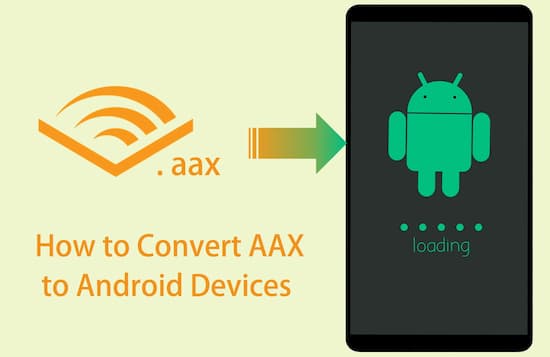
- Part 1. How to Open AAX files on Android with Audible
- Part 2. Play AAX Files on Android Devices without Audible
- Part 3. How to Play AAX Files on Android Devices
Part 1. How to Open AAX files on Android with Audible App
Let’s first understand why you need to convert your files.
Everybody would be delighted when they can play Audiobooks using their favorite MP3 player. restricts audiobooks; therefore, only limited Android devices are allowed. In addition to this, you cannot use other media players to play the audio files in your Android device due to the strong protection. There is a permanent solution to this.
How to open AAX files on Android
Audible for Android is the Internet’s premier provider for audiobooks. It has more than 75,000 title songs right on your palm allowing you to play AAX files on Android with simplicity.
Step 1. Download the Audible App
To access the AAX files on Android, you first have to get the Audible app in your device. You need to have an Audible app in your possession. Download it from the google play store then launch it on your Android device.
Step 2. Sign in to your Audible Account
Sign in to your account if you have an existing account. Those who don’t have an account may create one to relish to convert AAX to Android. There is a 30 – day free trial when you create a new account.
Step 3. Select your audio files
While still in your Audible account, you will be able to access your audio files by going to the My Library icon at the top left corner. Here, you can choose your preferred audiobooks by searching for it in the ‘Search’ bar and tap ‘Go’ since you want to convert AAX to Android.
Step 4. Start downloading
For us to play AAX files on Android, you will first have to download it by tapping the ‘Download’ icon, which is next to the title “Your first listen.” Your downloaded files will be on your android device.
Part 2. Play AAX Files on Android Devices without Audible: Tool Required
AAX audiobook files can only be played on selected Android devices hence “locking out” other users from accessing the files due to Audible’s copyright technology.
A third party, AudKit Audible AAX Converter, enables you to freely play the protected AAX audiobook files on almost all android devices. AudKit Audible converter unlocks the limitation and converts AAX to MP3 and other play formats.

Key Features of AudKit Audible Converter
- Keeps 100% lossless quality for both AA and AAX files
- Superfast speed of 100 times more than the usual speed
- Trim large audiobooks into small clips by segmented chapters or time frames
- Customize output Audiobook settings such as the bit rate, sample rate, etc.
It seems impossible to play AAX files on Android without the Audible app. But nothing is impossible since we are going to get grips with how to play AAX files on Android without the Audible app. AudKit Audible converter is a professional tool that converts audiobooks into dozens of audio formats.
Preparation
PreparationYou first begin by downloading AudKit Audible Converter in your computer and launch it. When using AudKit Audible Converter since we want to convert AAX to Android, there is a free version and a paid version. The free version allows you to convert only the first 1/3 of the audio files while in the paid version, there is no limit in the audio files you convert.
Step 1 Add the Audiobooks you want to convert to AudKit

We aim to convert AAX to Android. Still, in your AudKit Audio Converter, select on Download and allow it to run. To load Audible Audiobooks, we have to click on the “add” bar, or you can also drag and drop the local Audiofiles into the converter to convert the AAX to MP3 Android.
Step 2 Customize the output settings

You can change the output format by clicking on the “Lossless” icon which is next to the “Format” bar. Here, you select MP3 since we want to convert audible to MP3 Android. Here, there are also some other output settings such as codec, channel, sample rate, and bit rate. You can set them in auto mode or High Quality.
Step 3 Convert the Audiobooks to MP3

It is the final step. Click on the “Convert” icon which is at the bottom right corner. It enables us to break the restriction and to convert AAX to Android.
Step 4 Import Audible audiobooks to Android devices
- Use a USB cable to link your phone to the computer.
- Select on file transfer in your android device.
- Copy the converted AAX files from your computer to your phone.
Part 3. How to Play AAX Files on Android Devices: Step by Step
Now in that we have been able to convert AAX to Android, it’s about that time that we are enjoying it by playing it in our android devices. You can play it AAX player Android.
Step 1. Launch the Android player of your choice
Android phones have very many applications to play offline the converted files in your phone such as AIMP, Jet Audio HD Music Player, Rocket Music player, among others.
Step 2. Shuffle the music playlist
Shuffling enables new music to be recognized by the player.
Step 3. Play your Audiofile
You can connect earphones to your android phone, or you can play it without earphones.
Conclusion
AAX is the best, and the new enhanced format of the file extension format known for its superb quality. Don’t get pulled back in the way you stream your Audio files since we have looked at how to convert AAX to Android and play them in AAX player Android.


1 reply on “How to Convert AAX to Android for Offline Playback”
This does not use the Android Phone ie an Android App to convert the files, you need a PC/Laptop. Please provide a link to your Android App.