Audible, the most popular audiobook platform, has revolutionized the way people consume literature, making it possible to enjoy books while on the go. However, there are times when users may want to transfer Audible books to another account for various reasons.
Whether it’s due to changing devices, consolidating libraries, or sharing favorite titles with family and friends, the need to move Audible books between accounts is a common scenario. Fortunately, in this article, we will explore the proven 5 ways to move Audible books to different accounts.
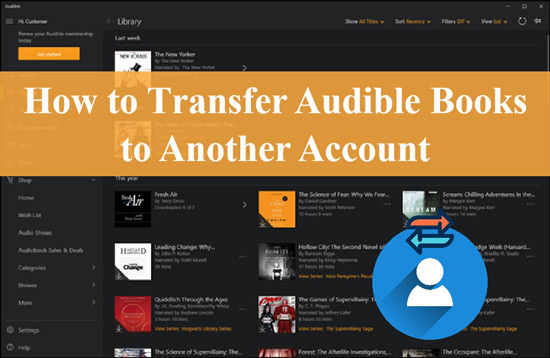
Way 1. How to Transfer Audible Books to Another Account by Amazon Household
“Can I transfer my Audible books to another account?” A straightforward answer is yes. One commonly used way to transfer one Audible book between accounts is drawing support from the Amazon Household feature, which allows two adults and four children to share digital content (such as Audible books), payment methods, and Prime benefits across multiple Amazon accounts and devices.
Since your Audible account is combined with your Amazon account, you can use this Household feature to share Audible audiobooks with family or friends within the same Amazon membership. To understand how to transfer books from one Audible account to another using Amazon Household, follow these steps.
Note: Amazon Household enables you to share Amazon benefits with up to two adults, four teens, and four children.
Step 1: Navigate to the Amazon Household page and log into your Audible or Amazon account.
Step 2: Click Add Adult, Add a Teen, or Add a Child to input the details of another Audible account (including the name and email).
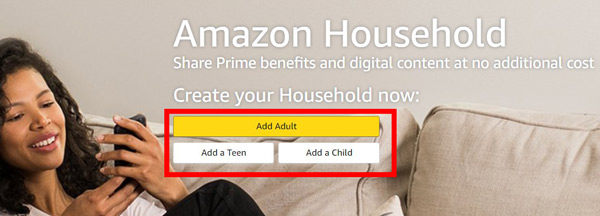
Step 2: Follow the screen instructions to select the Audiobooks option and click on Continue. Next, hit the Send Invite button.
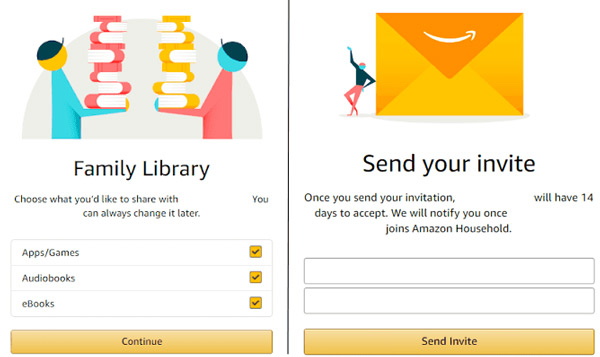
Step 3: Open the received invitation on the other account and click Get Started to join the Amazon Household. Now, click Manage Your Content and Devices on the first device.
Step 4: Click on Content and select Show Family Library. Choose the audiobooks you wish to share and click on Add to Library to share Audible books with another account.
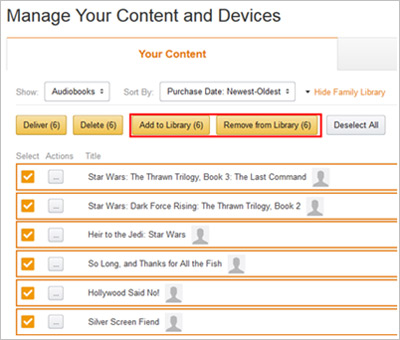
-
Pros:
- Allow sharing of purchased Audible titles between two adult household profiles.
- Increase the size of your audiobook collection at no additional cost.
-
Cons:
- Cannot share Audible Premium Plus membership credits or titles included in the membership.
- Titles shared in a Family Library cannot be shared with Teen profiles.
- The joined members should be in the same country or region.
- You can only share Audible books with two adults with their own Amazon accounts and up to four children.
Way 2. Transfer Audiobooks to Another Account by Gifting Books
Audiobooks can be purchased and sent to another Audible member if you’d want to give them the gift of listening. Using this approach, you may send certain books as presents to people not in your Amazon Household or otherwise associated with your account. You may show your loved ones how much they mean to you by giving the gift of reading with Audible.
To understand how to add the Audible audiobooks to another account via gifting an Audible book, follow these steps:
Step 1: Open Audible on your PC and navigate to the audiobook you wish to gift.
Step 2: Click the More options tab from the right side and select the Give as a Gift button from the popup.
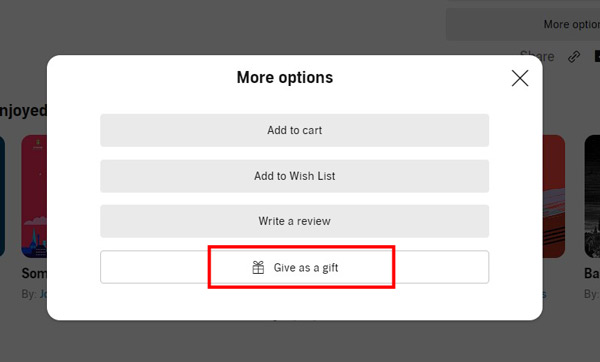
Step 3: Choose Email from the method. Then enter the recipient details & date for sending the book as an email.
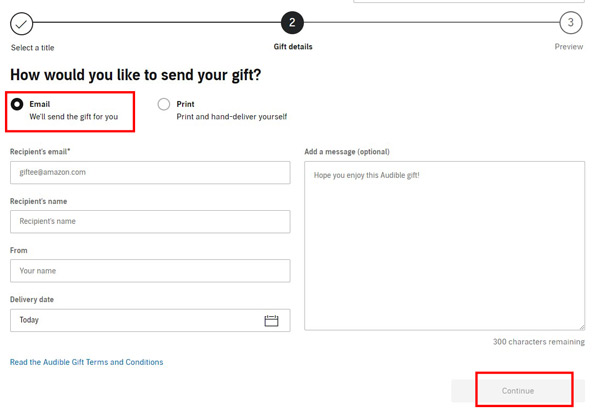
Step 4: You can add the note for the recipient. Once done, click on Continue and select the Buy option in the next window to complete the process.
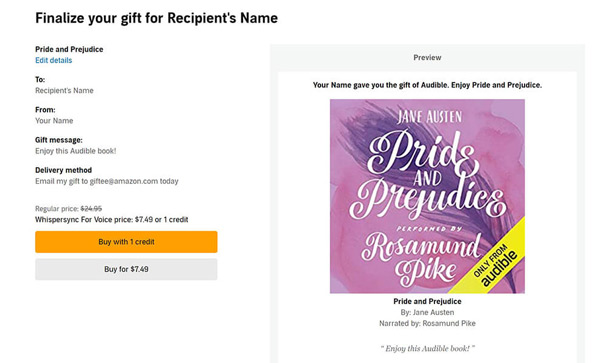
-
Pros:
- Allow you to send your favorite books to your friends.
- You can easily gift an Audible book by searching for a title and selecting the “Give as a gift” option.
-
Cons:
- You need to be an Audible member to gift a book.
- The recipient needs to have an Audible account to receive the gift.
Way 3. Audible Transfer Books to Another Account by Merging Two Accounts
Also, you can contact Audible Customer Service to merge two Audible accounts. The Audible staff will check whether the two accounts are eligible to merge. Upon merging, the content, payment methods, credits, promotional offers, and purchase history from both accounts will be combined into a single Audible account.
However, it’s important to note that, after combining Audible accounts, you may lose your badges, stats, bookmarks, and annotations from them and you’ll never reverse it. Please read on to see how to combine Audible accounts for transferring audiobooks between accounts.

How to Merge Audible Accounts
Eligibility
- The two Audible accounts must be from the same country or region.
- The two Audible accounts were registered to the same email address.
Step 1. Head to Audible.com and tap ‘Help‘ from the top navigation bar.
Step 2. Scroll down to the bottom and click on the ‘Contact Us‘ tab.
Step 3. On the new page, tap ‘My Account‘ from the ‘Choose a topic‘ section. Then click any one option from the ‘Pick an option closest to your issue‘ section.
Step 4. Once done, touch on the ‘Chat‘ button under the ‘Tell us how you’d like to connect‘ tab to the staff that you want to combine two Audible accounts. R
Note: Alternatively, email social-support@audible.com with the subject of ‘I want to merge two Audible accounts’ and their details. The staff will check whether these two accounts are eligible to merge or not.
-
Pros:
- Allow you to combine two Audible accounts into one.
- All Audible benefits will be included in the combined account.
-
Cons:
- You may lose your badges, stats, bookmarks, and annotations from your Audible accounts and you’ll never reverse it.
- Both accounts need to work with an Audible subscription.
- The two accounts must be registered to the same email address and exist in the same region.
Way 4. Move Audible Books to Another Account by Sharing Books
Another way for ‘Audible transfer books to another account’ is by using the ‘Send This Book’ feature. With this function, Audible allows you to send your first audiobook recommendation to friends and family for free, even if they don’t have Audible accounts.
However, the ‘Send This Book’ feature was phrased out by Audible in April 2021. But you can install the pre-April version of the Audible app to access it.
To understand how to transfer audible books to another account via sharing audiobooks, follow the steps below:
Step 1: Open the Audible app on your mobile and tap Library to navigate to the audiobook you wish to transfer.
Step 2: Once you find the audiobook, tap the three dots next to it and select Send this Book option in the popup menu.
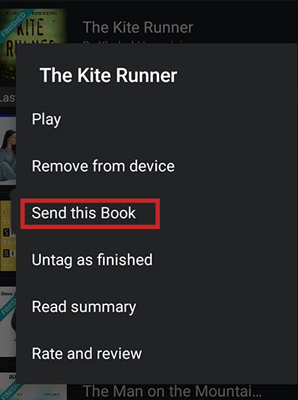
Step 3: Now, on the next screen, select the sending option (Message/Mail/Messenger/WhatsApp) you wish to use for sharing your audiobook. Then use another Audible account to open the share link to get the book on its library.
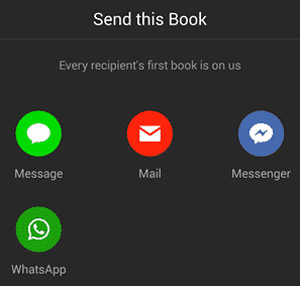
-
Pros:
- Allow you to share any book in your library with another user.
- You can share the same Audible account on different devices at the same time.
-
Cons:
- The recipient can only receive one book for free from each friend.
- The feature has been phrased out in 2021.
Way 5. Transfer Books from One Audible Account to Another by Downloading MP3
Since you cannot play Audible audiobooks in any other app, it’s smart to look for ways to download them to your local storage in different formats to play them wherever you want. To do this, you need a professional Audible audiobook converter such as the feature-rich AudKit Audible AAX Converter. This top-notch AAX to MP3 converter makes it possible to convert Audible to up to 14 types of audio files and gives you the option of setting the output format to Lossless, which is optimal for listening to audiobooks.
You may convert Audible AA/AAX files to MP3, AAC, M4A, and more widely supported formats with the help of this powerful AudKit Audible AAX converter. It touts a 100X lightning-fast download and conversion rate for Audible books. That’s not all, the original ID3 tags are preserved, allowing manual song metadata editing, including title, albums, year, cover art, genre, and more.

Key Features of AudKit Audible Converter
- Convert Audible books into multiple audio formats
- Retain the lossless audio quality and ID3 tags
- Start the Audible downloading at a speed of up to 100X
- Provide many features such as splitting books, editing volume
- Split Audible books by chapter or time into segments
To convert and download the Audible books to MP3 using the AudKit Audible AAX Converter, follow the steps below:
Step 1 Add Audible files to AudKit Audible AAX Converter

Download and install the AudKit Audible Converter on your PC and launch the tool. Click the upper-left ‘Add Files‘ icon, select the multiple audiobooks from Audible you want, and hit the ‘Open‘ icon. Alternatively, you can simply drag and drop the audiobooks on the AudKit interface to load them.
Step 2 Change Audible output preferences

Once uploaded, click on the bottom ‘Lossless‘ tab from the Format section. From the Format Setting pane, you can customize the output settings, such as output format, sample rate, bit rate, audio channel, etc. You can also hover over an item and click the Edit icon to adjust the ID3 tags or split the audiobooks.
Note: When you choose ‘Lossless‘ from the Format section, the AA audiobooks will be converted to MP3 while the AAX files will be turned to M4A.
Step 3 Download Audible files to the computer

Finally, select the folder to store the converted audiobooks by hitting the three dots icon next to Output. Once done, click on Convert to convert and download the Audible books to your PC. You can find those downloaded Audible files according to the folder that you’ve set. Voila! The Audible books now can be kept as long as you want and transferred anywhere.
-
Pros:
- Allow you to convert Audible books to MP3 format, which can be played on any device.
- You can keep the Audible books forever, even after canceling the subscription.
-
Cons:
- It requires additional software and steps to convert the books.
 Note:
Note:
If you want an all-in-one tool to get Audible audiobook downloads, AudKit Apple Music Converter would be a better choice. It can convert and download Apple Music, iTunes audios, Audible books to MP3, WAV, AAC, FLAC, M4B, and M4A easily and rapidly.
FAQs about Transferring Audible Books to MP3
Q1: Can You Transfer Audible Credits to Another Account?
A: Audible doesn’t support to transferring Audible credits to another account. However, you can gift books or subscriptions using this credits to the other account. Or, use Amazon Household to share your benefits including the credits to others.
Q2: How to Transfer Audible Books to Another Device?
A: On the one hand, you can log in to your Audible account on another device if it has an Audible app. On the other hand, download Audible books to MP3 or other local files using the AudKit Audible Converter directly, which can help you move audiobooks to any other device.
Final Word
Each method has its pros and cons. Amazon Household is the most straightforward and convenient method, but it has some limitations, such as both accounts must be from the same region and teen logins can’t access shared books. Sharing books and gifting books are more flexible but have their own limitations as well. Merging accounts is an option for some users, but it may not be suitable for everyone.
Downloading Audible MP3 files with AudKit Audible Converter could be considered the best way to transfer Audible books to another account. This method allows users to keep and listen to Audible books offline forever on any device, providing the most flexibility and control over the audiobooks.

