“I have been immersed in Audible for quite a long time now and I’m thinking of cleaning up my library.” – From Reddit
Yes, those who love listening to audiobooks would attest that it is addictive, and within no time, your library will be a hub of nonfiction, thriller, enthusiasts, motivational, self-development, and other must-listen performance Audible audiobooks. You may feel like your library is pretty crowded and wants to do away with some content. Why not try removing books to give your content more manageable? In this article, learn how to delete books from Audible with simple clicks from the Audible Library, Kindle, and mobile devices.
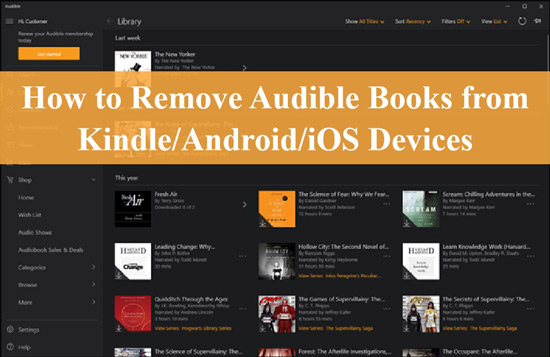
Part 1. How to Remove Books from Audible Library
If you want to know how to remove Audible books from the library. Hiding completed books or deleting books from iCloud are the two methods you can have a go.
Hide Finished Audible Books
If you are uncertain whether you completely want to remove books from Audible then you may consider hiding your finished books.
Step 1. Launch the Audible app on your device.
Step 2. Go to the Audible Library on your device, then choose and open the audiobook that you want to hide.
Step 3. Tap on the three dots located on the top-right side of the selected audiobook.
Step 4. Tap the “Mark as Finished” option. You can also choose the “Unfinished” option from the “Filter” icon and tap on it.
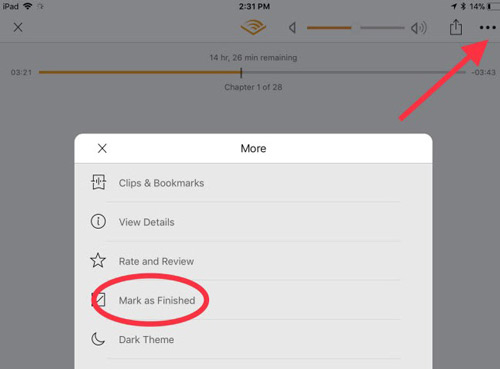
Step 5. Now check on the “Home Library” and you will notice that the marked Audible is already hidden.
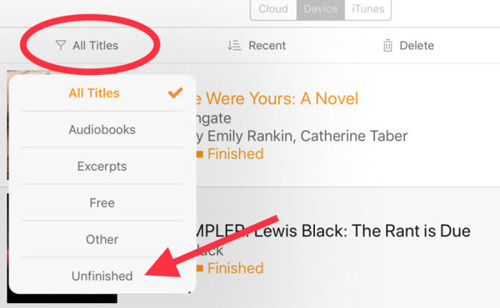
Delete Audible Books from iCloud
You may have deleted Audible books from your device but it will surprise you that the deleted files will still be in the cloud. Here are the steps to totally clear them from iCloud.
Step 1. Visit the Amazon official site on your computer and log into your Amazon account.
Step 2. Then, go to the “Manage Your Content and Devices” page.
Step 3. Check for a button that is indicated “Books” next to “Show” and then click on it. More options will be availed. Next, choose the “Audiobooks” option from the drop-down menu.
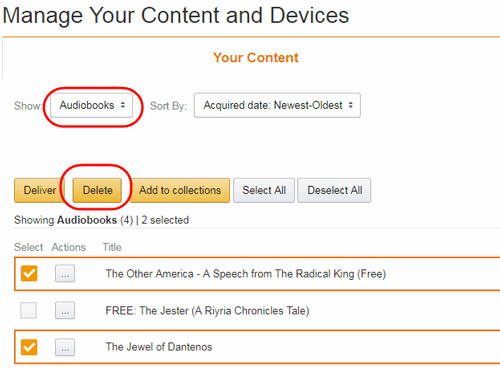
Step 4. You should see your Audible Books Library. Select the titles that you wish to remove, then click on the “Delete” > “Yes, Delete permanently” option to remove them.
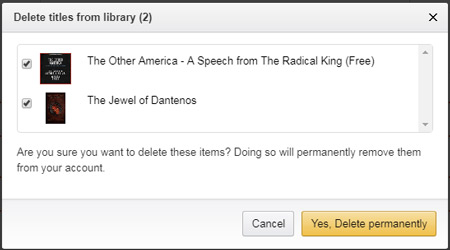
Part 2. How to Remove Audible Books from Kindle
You can read your Audible content on Kindle Fire HD or Kindle Oasis but you may wish to delete them. Here are the steps on how to delete Audible books on Kindle.
Step 1. Go to the Home screen on Kindle devices.
Step 2. Tap the “Filter” option and select “Audible” to show all your Audible books.
Step 3. Press and hold the Audible title that you wish to remove. A new window will pop up, just tap on the “Remove from Device” option to remove Audible from Kindle.
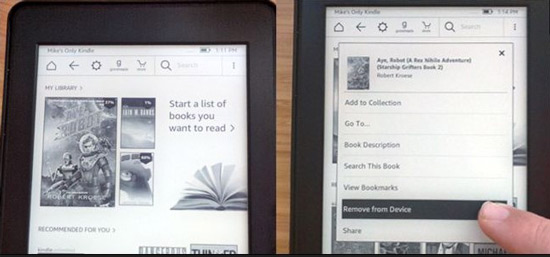
Part 3. How to Delete Audible Books from iOS Devices
Want to know how to remove Audible books from iPhone/iPad/iPod? Here are the instructions for iOS devices.
On iPhone/iPad/iPod
Step 1. Open and run the Audible app on your iOS device.
Step 2. Go to the “Library” section and find the titles that you want to remove.
Step 3. Swipe your device screen from right to left on the title. Next, tap on the “Remove from Device” icon. The title will be removed immediately.
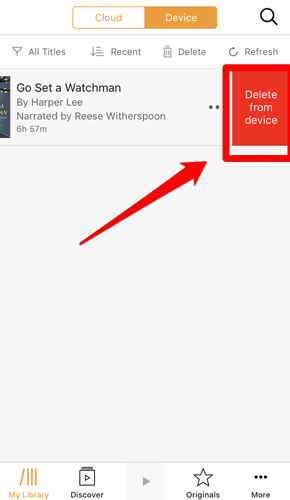
On Apple Watch
If you’ve played Audible on Apple Watch and now desire to get rid of the audiobooks from the watch, follow the steps below.
Delete Audible Books from Apple Watch by the Audible App
Step 1. Start the Audible app on your Apple Watch.
Step 2. Find your Audible title from Library and click the “Edit” option.
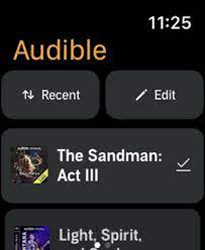
Step 3. From the showing options, click on the “Delete” option to remove the Audible audiobook.
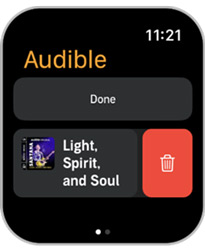
That’s how to remove Audible book from Apple Watch via the installed Audible app.
Delete Audible Books from Apple Watch by iTunes
Step 1. First, open your iTunes account on your Apple devices like iPad/Mac computer, or iPod device then go to the “Audiobooks” section.
Step 2. Right-click on the Audiobook that you wish to remove.
Step 3. From the new menu, click on the “Delete from Library” option to remove the audiobooks.
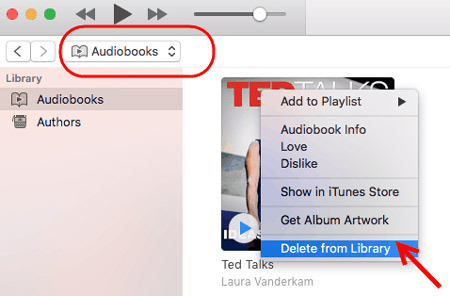
NB: Once you confirm the deletion of your Audible audiobooks, they’ll as well be deleted from any device that synchronizes with your iTunes library including Apple Watch.
Part 4. How to Remove Audible Books from Android
For users who download Audible on Android, it can be tackled how to remove books from Audible with a process as simple as other devices.
Step 1. On your Android phone, open the Audible app and log into your account.
Step 2. Then tap on the overflow button (3 dots) located next to the Audible book that you wish to remove.
Step 3. Finally, click on the “Remove from device” tab to delete the downloaded title from your Android device.
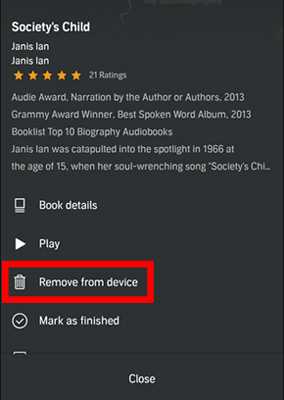
Part 5. More about Deleting Audible Books
Besides the above question about removing books from Audible, many other users are still posing noble questions about clearing Audible books.
Q1. How to Remove Books from Audible Wish List?
Step 1. First, tap the Library icon from the Audible app on mobile devices.
Step 1. Tap on the “Wish List” option.
Step 1. Press the audiobook in a second that you want to remove.
Step 1. Finally, tap on the “Remove from Wish List” option to get rid of the Audible book from the Wish List.
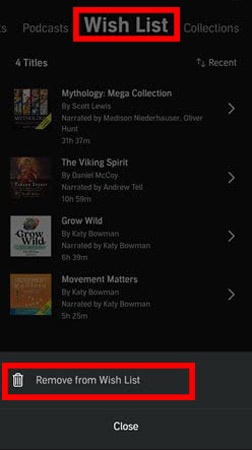
Q2. Can You Delete Audible Books from Alexa?
Yes, you can delete a book from Audible on Alexa from your voice history if you’ve once played Audible with Alexa.
Step 1. First, open the Alexa app on your mobile phone.
Step 2. Then tap on the More option and select Settings.
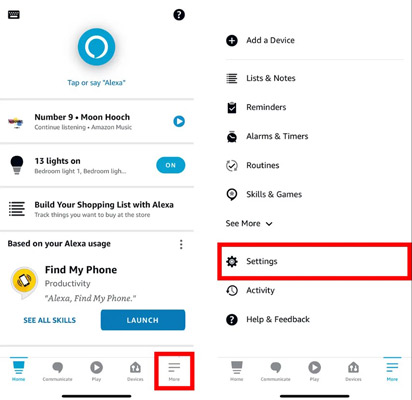
Step 3. Next, select the Alexa Privacy option.
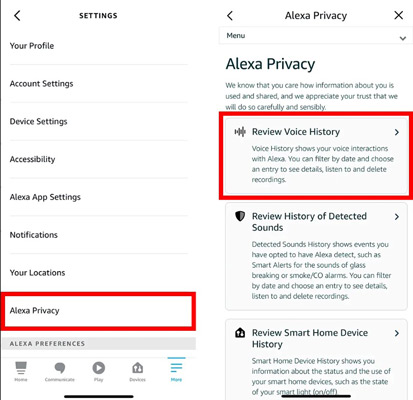
Step 4. Select Review Voice History and use the drop-down arrow to filter which voice ID to delete.
Step 5. Finally, select the voice recordings that you want to delete.
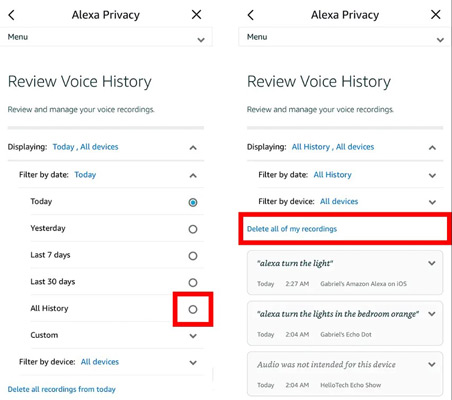
Q3. Will I Lose All Books if I Delete the Audible App?
No. You will only lose the previously downloaded Audible audiobooks that are marked as “Finished”. However, the bookmarks and other synced audio will return after you have re-installed and downloaded the titles.
Bonus Tip: Download and Play Audible Books Anywhere
Except for deleting the Audible books from your device to free space, you may opt to transfer the Audible files to an external device after downloading your Audible books as local files. This not only saves your space but allows you to play audiobooks anywhere and anytime without needing an internet connection. And AudKit Audible AAX Converter comes in handy to offer you a great deal.
You wouldn’t need to install the iTunes app or authorize an Audible account for access. Rather, this app will download your Audible files directly to common output formats like M4A, AAC, M4B, MP3, etc. The downloaded quality is perfect as it keeps lossless quality for Audible AA/AAX files.
The speed at which it converts Audible files is also at a high rate or 100X. Its smart ID3 tag editor cannot go unnoticed. This app will not only reserve the tags but also give you the choice to customize the ID3 tags to your specifications. Most importantly, AudKit Audible AAX Converter can trim your audiobooks into small clips for easy management either by chapters or hours.

Key Features of AudKit Audible Converter
- Play Audible files on all devices and media players offline
- Convert your Audible audiobooks to common output formats
- Work at a high speed of 100X rate and save the sound quality
- Split Audible files into small segments by time frame or segments
You first need to download and register AudKit Audible AAX Converter on your computer. Visit the official page then click on the “Download” tab to install the app on your computer. Also, go on to remove further conversion limitations by registering AudKit. Once you buy the app, you will get a registration license and a code to fill in during the process.
Step 1 Open your Audible books to upload

Identify the Audible audiobooks that you wish to convert to a common output format. Then click on the “Add Files” button on the AudKit converter and the Audible files will show up in a new window. Now select them and click on the “Open” icon to load them.
Step 2 Change audio settings for Audible books

After uploading Audible books, hit on the “Format” tab to launch the settings window and define the output format as FLAC, MP3, WAV, AAC, or M4B. You can also customize other parameters like sample rate, channel, and bit rate.
Step 3 Split Audible books and Change other effects
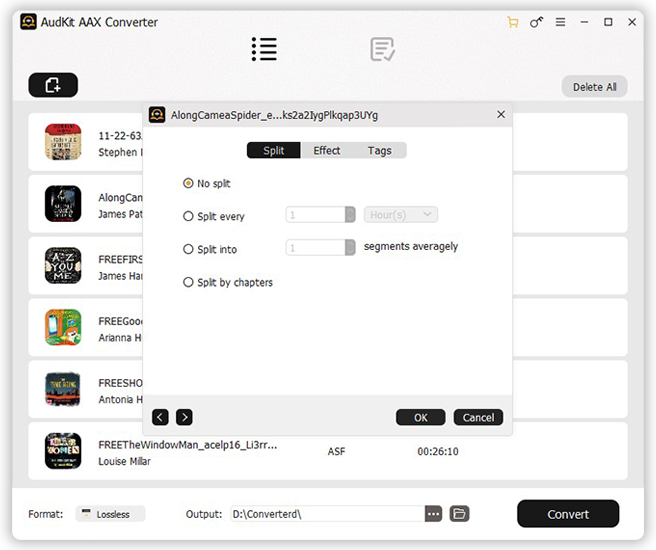
Pressing the “Edit” button, you can now edit your files by customizing the ID3 tags such as title, album, and year. Also, go on to split the files into smaller chunks from the “Split” section and adjust the pitch and speed from the “Effect” section.
Step 4 Convert Audible books into common formats

Finally, AudKit will start the conversion process once you click on the “Convert” tab. It takes a 100X speed rate to download Audible books to your PC and you will be ready to get the Audible books playable offline, anywhere.
In Conclusion
You are now aware of how to delete books from Audible on different devices. You don’t need rocket science and the steps are workable. More so, you have the best option to convert your Audible to common formats. AudKit Audible AAX Converter gives you the freedom to keep your Audible books forever as you listen to Audible offline.

