Spotify is a popular music streaming service that is used across the internet and beyond borders for listening to favorite music, podcasts, songs, and more. For all music enthusiasts, the platform serves as a one-stop solution with the availability of more than 100 million tracks of all kinds. However, despite all the music assistance, Spotify comes with protected technology that restricts it from downloading and sharing music content on other platforms.
Similarly, as a content creator, if you need to add music from Spotify to the YouCut video editor, you will face restriction problems due to the incompatibility of Spotify YouCut. This means you cannot add enchanting Spotify music to your video clips or shorts for Instagram, TikTok, or Facebook. Is there any idea? This article will help you overcome this situation by using a next-level tool that takes away all hindrances.
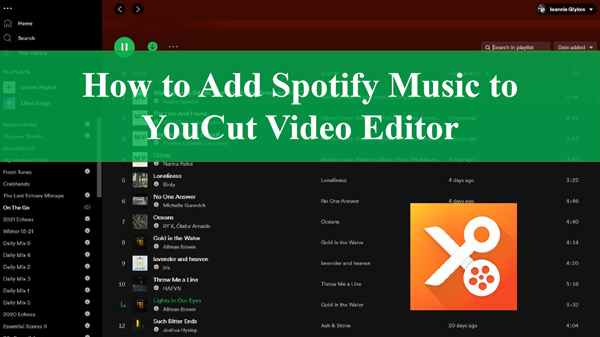
Part 1. How to Download Spotify Music for YouCut
Just because of underlying privacy restrictions, there isn’t any straightforward way for Spotify YouCut download music content. Well, that’s where AudKit SpotiLab Music Converter comes into play. This utility supports downloading songs, tracks, podcasts, playlists, and audiobooks from Spotify. Meanwhile, the supported file formats are MP3, WAV, M4B, AAC, M4A, FLAC, and more. Hence, after downloading the music with format conversion, you can confidently add music to your videos while editing them in YouCut.
In addition, AudKit SpotiLab Music Converter comes with batch processing support that allows you to add and download up to 100 tracks simultaneously. With a conversion speed of 5X or sometimes even faster, a five-minute song would take only 1 minute to get converted into a different format. Additionally, the AudKit maintains a 100% lossless sound quality while preserving Spotify’s metadata.

Main Features of AudKit Spotify Music Downloader
- Listen to Spotify offline on various devices without ad interruption
- Add all kinds of audio from Spotify for downloading without a premium
- This Spotify converter can run on Mac and Windows devices
- Download music from Spotify to the formats supported by YouCut
How to Get Spotify Tracks for YouCut Video Editor
To proceed with Spotify YouCut free download, these steps will help you move forward:
Step 1 Add Spotify within AudKit Spotify Music Converter

Download the AudKit Spotify Music Converter and continue to install the app. After opening the Spotify app, browse and locate your songs, playlists, or music. Right-click on the selected song, and press “Share” to select the “Copy Song Link” option. After the link is copied, paste it into the search box of the AudKit converter, and click on the “+” icon to import it.
Step 2 Edit Spotify audio files for YouCut

On the opening AudKit app, click on the “Menu” from the top toolbar, choose “Preferences” and select the “Convert” option. From the popup, you can change the output audio format to M4B, FLAC, AAC, M4A, AAC, MP3, etc. At the same time, you can modify other audio parameters like bit rate, channels, and sample rate.
Step 3 Download music for Spotify YouCut video editor

After you’re done with audio output settings, tap the “Convert” button. The converting process will begin downloading Spotify to MP3, M4A, or other formats, and the songs will be saved in a local folder. If needed, you can also press the “Output” icon to set the desired destination folder before file conversion.
Part 2. How to Import Music from Spotify to YouCut Video Editor
Well, since the Spotify files now are compatible forms, you can move Spotify songs to phones like Android and iPhone, as YouCut is available on both operating systems. To import Spotify music to YouCut video, open the Spotify YouCut app, and follow these steps:
Step 1: Create New Project by Selecting Video
After opening the YouCut app, click the “+” icon that takes you to your device’s video library. Select the video and press the “Arrow” button from the bottom right side. Your video will be added for editing on YouCut.
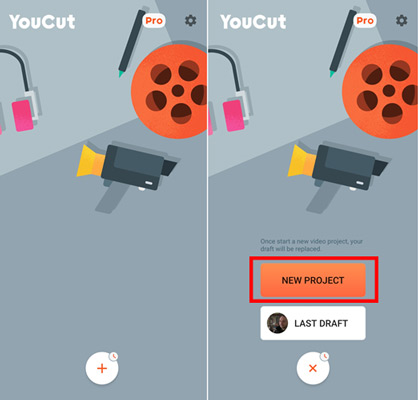
Step 2: Choose Spotify Music for the Video
From the toolbar, press the “Music” tool and select the “My Music” category. Now choose “Local Music“, which allows you to navigate all the music files present on your device. Once you have selected the converted Spotify music files, click on the “Use” button from the bottom right side. You also have the option to adjust the music settings with different parameters.
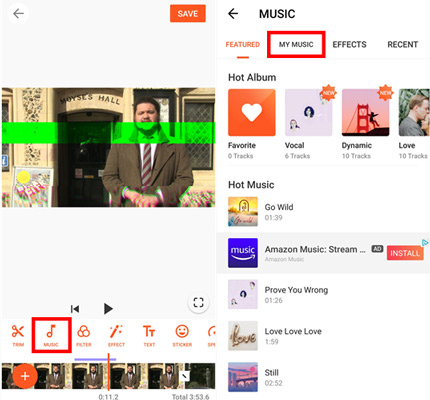
Part 3. Wrapping Up
Downloading and sharing music from Spotify comes with a lot of restrictions. Hence, it becomes difficult to add music from Spotify to YouCut, which means you cannot edit your videos with Spotify music tracks.
By using AudKit SpotiLab Music Converter, you can certainly enhance your user experience. After all, this tool allows you to download and convert your Spotify music content into multiple formats as needed. You can further use the downloaded music for Spotify YouCut smoothly.

