LumaFusion is considered one of the best video editors for iPhone devices. With user-friendly features and professional services, LumaFusion makes it effortless for newcomers to trim, cut, and edit videos. However, the background music of a video plays a massive role in making or breaking the reputation of a video.
Pleasing to ears music can make your video attractive and watchable, making it unstoppable. Since Spotify is an unbelievable streaming platform where you can find millions of high-quality playlists and songs, many users aspire to add Spotify music to LumaFusion to enhance the beauty of a video.
Unfortunately, no signs of LumaFusion Spotify integration might make it questionable to add a Spotify playlist to LumaFusion. Is there a way to use Spotify in the video editors? To help you access Spotify music on LumaFusion, we’ve prepared an insightful guide you should give read into.
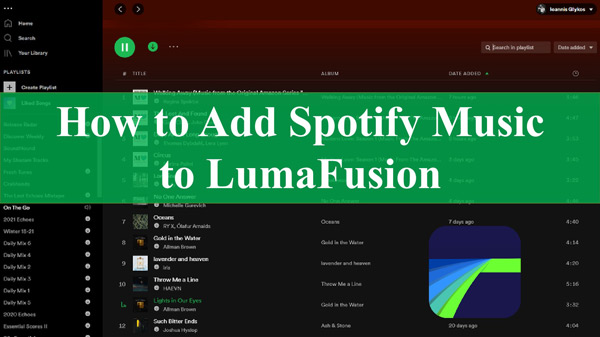
Part 1. Does LumaFusion Support Spotify Music?
The number of people asking whether they can add Spotify music to LumaFusion has been increasing daily. Despite people wanting to see the integration of LumaFusion and Spotify, you can’t import Spotify songs directly to LumaFusion. Although Spotify allows Premium users to download music from it, LumaFusion doesn’t recognize Spotify songs.
The reason behind LumaFusion not accepting Spotify songs is that music from Spotify is encoded in the OGG Vorbis format, and LumaFusion and many other video editor apps don’t support the OGG file format.
Since many video creators intend to add Spotify tracks to their videos, struggling to add songs to LumaFusion can make them feel bad and shattered. Fortunately, you can look to download Spotify to LumaFusion. All you need to do is keep reading this post to learn how to get music from Spotify for LumaFusion video editing.
Part 2. How to Add Spotify Music to LumaFusion – Best Tool
Suppose you’re looking to import Spotify to LumaFusion, searching for a third-party Spotify music converter to download music from Spotify to computer should assist with your video creation. You can convert your Spotify playlist to an audio format supported by LumaFusion. In that case, here is the tool you can opt for, AudKit SpotiLab Music Converter.
How to Download Spotify Songs for LumaFusion
The brilliant Spotify downloader has the reputation of removing the protection from Spotify music and converting the songs into various audio formats is none other than AudKit SpotiLab Music Converter.
There are multiple things to like about it, and despite offering a simple user interface, this unbelievable Spotify music converter helps you to download Spotify music in lossless quality. Apart from maintaining the sound quality, AudKit SpotiLab Music Converter also retains the ID3 tags and metadata information.
On top of that, the AudKit software supports multiple audio formats, meaning you can turn Spotify music into various audio formats, including FLAC, MP3, WAV, AAC, and more. Unlike other Spotify music converters that don’t help you to convert Spotify music at a fast speed, It comes up with 5X speed, making it effortless and quick to convert songs from Spotify.
Taking the services of AudKit SpotiLab Music Converter to download Spotify and add it to LumaFusion videos will be icing on the cake.

Main Features of AudKit Spotify Music Downloader
- Allow you to convert Spotify to multiple audio formats losslessly
- Download several Spotify songs simultaneously at 5X speed
- Retain the metadata information for Spotify files management
- Remove the protection of Spotify and import music to LumaFusion
Step 1 Set up AudKit Spotify Music Converter

After launching the web browser, you’ll need to navigate to the official website of AudKit Spotify Music Converter. Next, click the Download button to download the AudKit downloader on your PC and install it afterward. Then double-click on its icon to start the Spotify music converter to begin the proceedings.
Step 2 Add Spotify songs to AudKit software

In this phase, you’ll need to upload the Spotify songs you’d like to turn into MP3s. From your Spotify library, you can drop and drag the Spotify songs to AudKit Spotify Music Converter main interface or copy & paste the Spotify music URL and import the songs by clicking the “+” button.
Step 3 Reset Spotify audio preferences for LumaFusion

After importing Spotify music into AudKit Spotify Music Converter, you’ll need to select “Preferences” after hitting the ”Menu” icon. Next, select the audio file format you’d want to turn the Spotify music into in the Convert section. You can choose the output formats, including the WAV, FLAC, M4B, AAC, MP3, etc. It also allows you to edit various audio parameters, including bitrate, sample rate, channels, etc. Save the settings by tapping “OK” once you’ve done with all the parameters.
Step 4 Download Spotify songs for LumaFusion

Launch the Spotify conversion to download Spotify to MP3 formats by clicking the “Convert” option. Since AudKit Spotify Music Converter comes up with a 5X speed, it won’t take long to convert the Spotify tracks into the desired format. After converting Spotify music, you can access the music files in the local folder of your PC.
How to Import Spotify Music to LumaFusion for Use
After downloading the Spotify music files into the LumaFusion-supported audio file format, it is time to add them to LumaFusion.
Luckily, you don’t need to do much to play Spotify music into LumaFusion, as you can get your job done by following the simple guide below.
Step 1: To begin with, you’ll need to share the Spotify files from the PC to the iOS device. You can transfer Spotify to your device by a USB.
Step 2: Next, launch the LumaFusion app on your iOS device and create a new project to upload the video you’d like to edit.
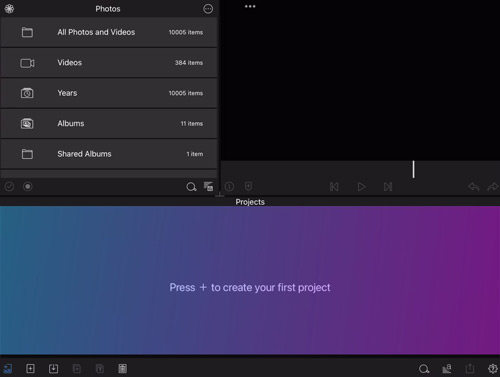
Step 3: Click on the “Import Media” icon to select and add Spotify music to LumaFusion from the pop-up page.
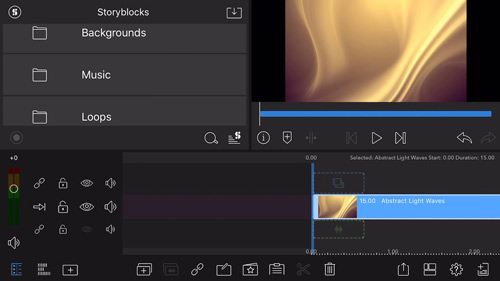
Part 3. Conclusion
Can LumaFusion add Spotify music? Unfortunately, you can’t. It would be nice to enjoy the LumaFusion Spotify integration but since you can’t use Spotify on LumaFusion directly, looking at the alternative options seems to be the only thing you must think of.
You can download Spotify music into formats like MP3 or other audio formats supported by LumaFusion and then quickly add the downloaded Spotify songs to LumaFusion. Here you can choose AudKit Spotify Music Converter as the best audio converter to turn Spotify music into MP3 format, removing the protection. It is highly professional software that helps you to download Spotify to LumaFusion in lossless quality.

