As one of the most famous and widely used online music services, Spotify boasts an impressive and diverse music library that has made it a go-to platform for music lovers everywhere. Spotify supports the function of Spotify offline sync, which means you can enjoy your downloaded playlists on any device anywhere. Are you still wondering how to mark a playlist for offline sync on Spotify? Here is a detailed guide that we have prepared for you.
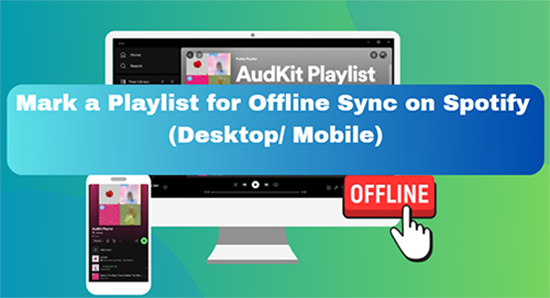
- Part 1. What Is Spotify Offline Sync
- Part 2. How to Mark a Playlist for Offline Sync Spotify
- Part 3. An Effective Way to Mark a Playlist for Offline Sync Spotify
- Part 4. How to Deal with Failing to Mark a Playlist for Offline Sync Spotify
- Part 5. FAQs about Offline Sync on Spotify
- Part 6. Conclusion
Part 1. What Is Spotify Offline Sync
Spotify offline sync is a feature that enables you to enjoy Spotify music offline on any device without an internet connection. In order to listen to your Spotify playlist offline, you need to mark the Spotify playlist to your cache files first.
Part 2. How to Mark a Playlist for Offline Sync Spotify
The followings are the steps to guide you on how to mark a playlist for offline sync Spotify on desktop and mobile.
2.1. How to Mark a Spotify Playlist for Offline Sync on Desktop
Step 1. Make sure your Windows/Mac computer is connected to the network.
Step 2. Launch the Spotify desktop app and log into your Spotify Premium.
Step 3. Select the playlist you want to mark by searching or you can create a new playlist.
Step 4. Find the download button marked with an arrow and click on it or click on “…” to find “Download”.
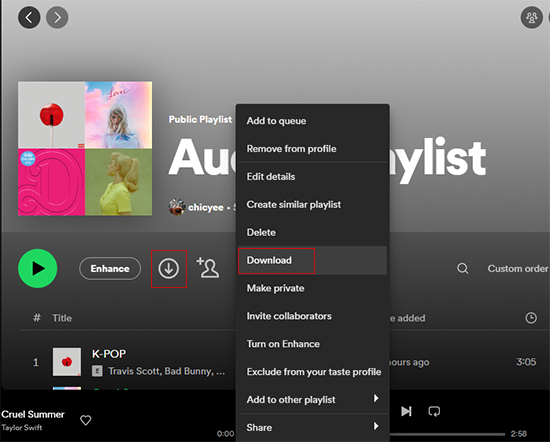
(You can also choose to move your mouse over the album cover and right-click to click on the “Download” button.)
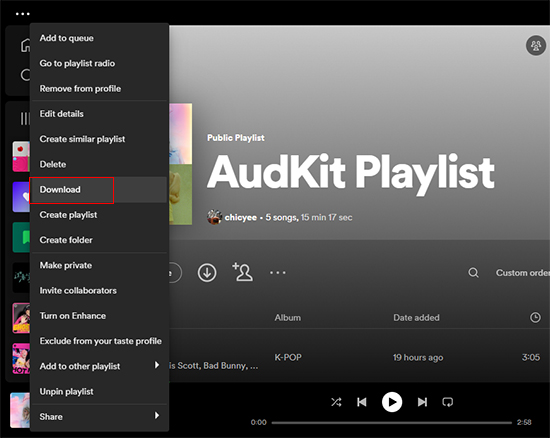
Step 5. You can also find “Download” under “Audio quality” in the settings to customize the download track quality.
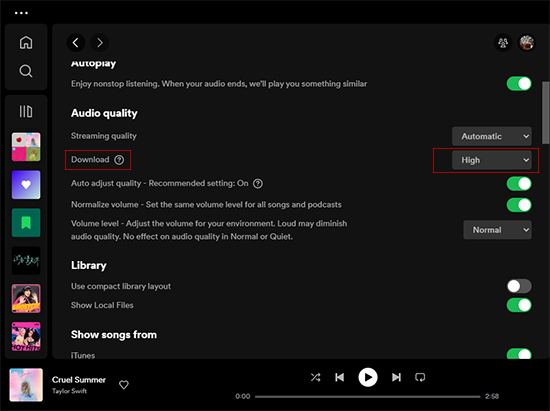
2.2 How to Mark a Spotify Playlist for Offline Sync on Mobile
Step 1. Make sure your phone is connected to the network.
Step 2. Open Spotify on your iPhone or Android devices and log into your account.
Step 3. Search the playlist you want to mark or select the playlist from your library.
Step 4. Click on the download button or click more options to download.
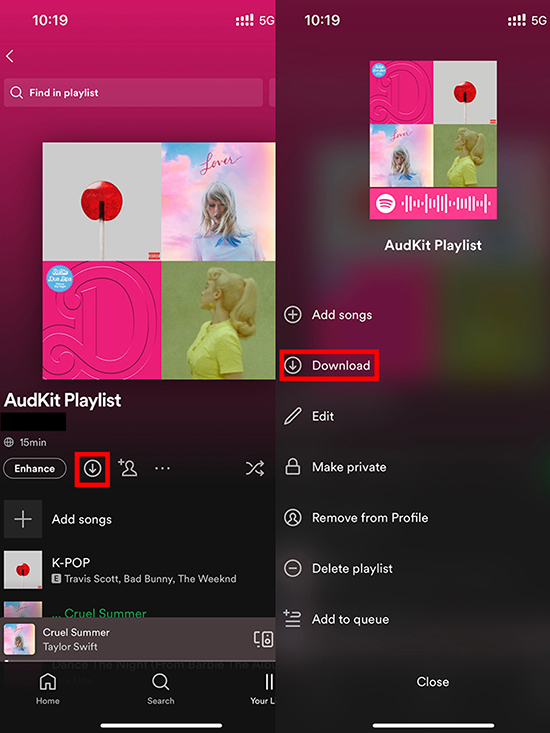
Step 5. You can customize the download track quality by clicking “Download” under “Audio quality” in the settings.
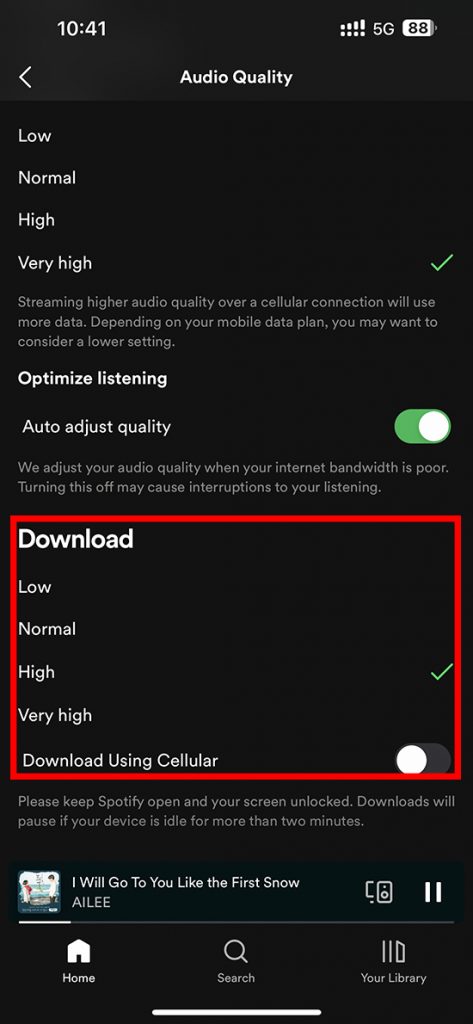
Part 3. An Effective Way to Mark a Playlist for Offline Sync Spotify
Although the function of offline sync Spotify is very convenient, it has a major disadvantage in that it is exclusive to Spotify premium subscribers. Is there a way to download and listen to Spotify music offline without having to join Spotify Premium? The answer is absolutely yes. Here I would like to highly recommend AudKit Spotify Music Converter to you.
AudKit is a Spotify music converter that allows you to download Spotify songs, playlists, and albums with high quality and convert Spotify music to common audio formats such as MP3, M4A, M4B, etc. losslessly. You can permanently enjoy Spotify music for free offline with just a simple operation.

Functions of AudKit Spotify Music Converter
- Download Spotify music to local files for free
- Convert Spotify music to M4A and common-used formats
- Keep 100% lossless audio quality and ID3 tags
- Listen to Spotify music offline without Premium anywhere
The followings are the user guide of AudKit Spotify Music Converter.
Step 1. Download and register AudKit Spotify Music Converter.
First, you need to download AudKit Spotify Music Converter. Then open and register an account. You can also try it for free but the trial version can only convert the first minute of each song.
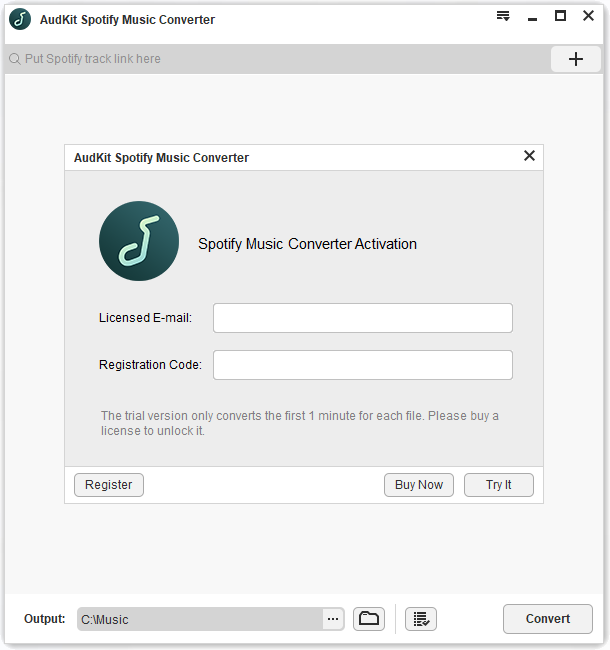
Step 2. Add Playlists to AudKit Spotify Music Converter.
Open AudKit Spotify Music Converter and it will automatically launch to Spotify. Then you need to select music from Spotify and click “Share”> “Copy Song Link”. Copy the Spotify track link and put it in the paste bar in AudKit then click on “+” and you will see the playlist you want to convert to.

Step 3. Customize Output Format and Audio Quality.
Find “Preferences” in the top right-hand corner and click on it, then you can choose language and customize output formats including AAC, M4A, M4B, etc. as well as audio quality.

Step 4. Convert Spotify Playlists for Spotify Offline Sync.
Click on “Convert” in the bottom right corner then it will start to convert your Spotify playlists. After conversion, it will save to your local files automatically. You can check it on your device and listen to it offline.

Part 4. How to Deal with Failing to Mark a Playlist for Offline Sync
You may fail to mark a playlist for offline sync though you are a member of Spotify Premium due to various reasons. Don’t worry. We would be honored to provide you with several solutions here.
4.1 Check Your Network Connection
If your device is not connected to the network or if the network connection is interrupted, it will cause you to be unable to download the playlist. So, please remember to check the network connection first.
4.2 Activate Local Files
Spotify’s sync feature allows you to connect devices and access your local playlist on the platform. Activate local files to make your downloaded playlist visible on Spotify.
4.3 Resync Spotify
After 30 days of not using Spotify, you’ll need to sync your account before you can make a playlist available for offline listening again. Once synced, go ahead and re-mark the playlist to enjoy it offline.
4.4 Clear Spotify Cache Files
Ensure that your device has enough storage space before proceeding. If your Spotify cache files are using up too much space, you’ll need to clear them to free up storage.
(Tip: It is recommended to have at least 1GB of available space)
4.5 Update Spotify
To prevent problems with offline sync on Spotify, make sure you have the most recent version of Spotify. If your app is outdated, you may encounter issues.
4.6 Confirm the Number of Login Devices
Verify that you haven’t reached the maximum of 5 devices before downloading. If you’ve already downloaded playlists on 5 devices, they will be removed from the ones you’ve used the least recently.
See Also: How to Play Spotify on Multiple Devices
4.7 Re-download Spotify
If you’re still experiencing problems, consider downloading the app again. However, keep in mind that you’ll have to download any previously downloaded music again.
Part 5. FAQs about Offline Sync on Spotify
Q1: Is Offline Sync Available for Spotify Albums?
A: Yes. You can download Spotify albums and playlists for Spotify offline sync if you’ve joined Spotify Premium. If you are using the free version of Spotify, you can only download podcasts.
Q2: Will My Offline Downloads be Available on All of My Devices?
A: No. Please be aware that the playlists you download for offline listening are device-specific. If you download a playlist on your phone, it won’t be available on other devices.
Q3: How do I Clear All Downloaded Items from My Device?
A: Step 1. Click on your personal avatar in the top right corner to find “Settings” and click.
Step 2. Find “Storage”.
Step 3. Click on “Remove all downloads”.
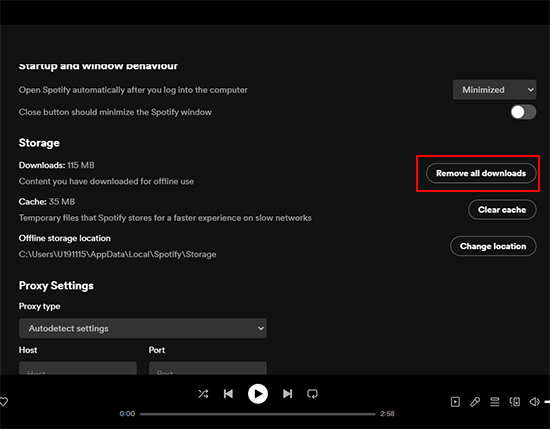
Q4: Is Offline Sync Available for Non-Spotify Premium Users?
A: You could only sync Spotify podcasts without a Spotify premium subscription. But the good news is that you can download AudKit Spotify Music Converter to save music from Spotify for offline playback.
Part 6. Conclusion
Hope the solutions above help you resolve your issue of marking Spotify offline sync and confusion about how to fix Spotify offline sync not working. We strongly recommend AudKit Spotify Music Converter to you, which provides a free trial version so you can see if it works for you, and if you decide to purchase it, we offer an affordable price, so that you can enjoy Spotify offline sync on any device you prefer without any issues.

